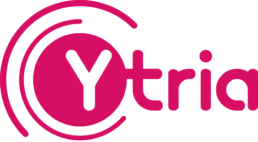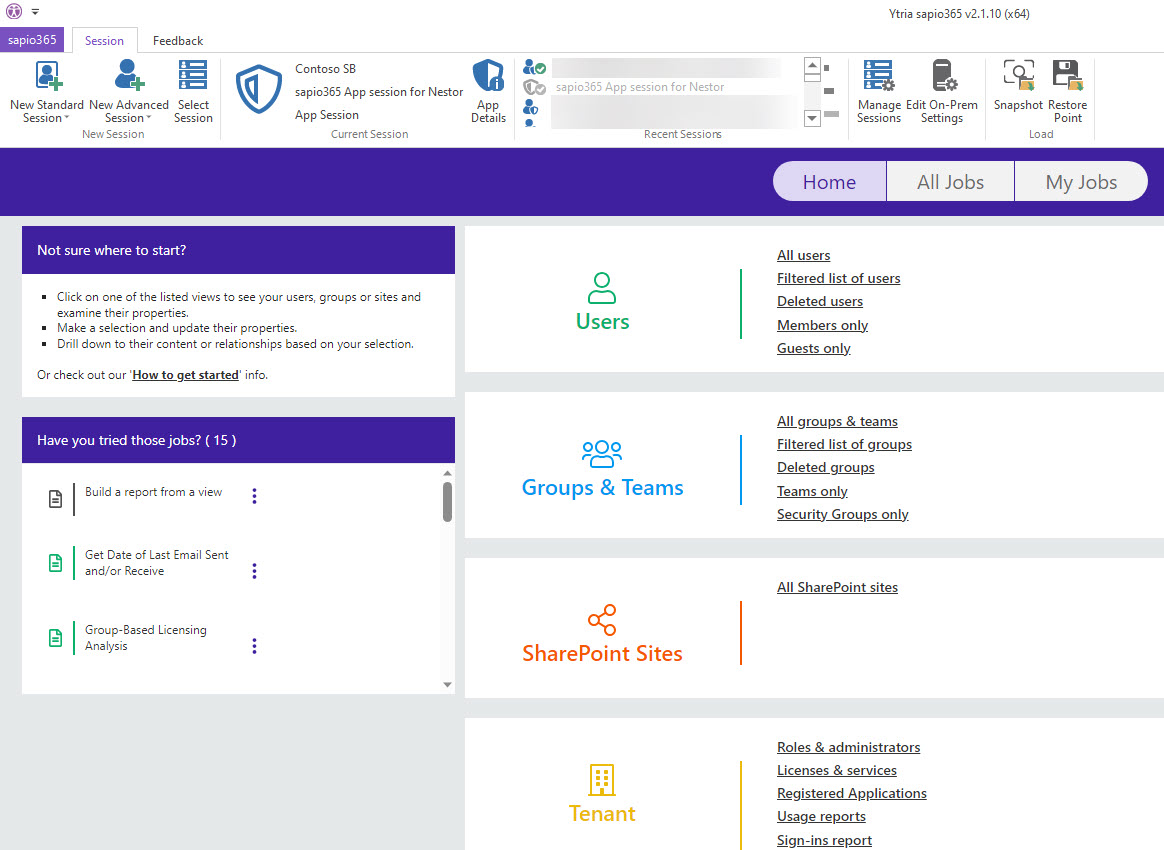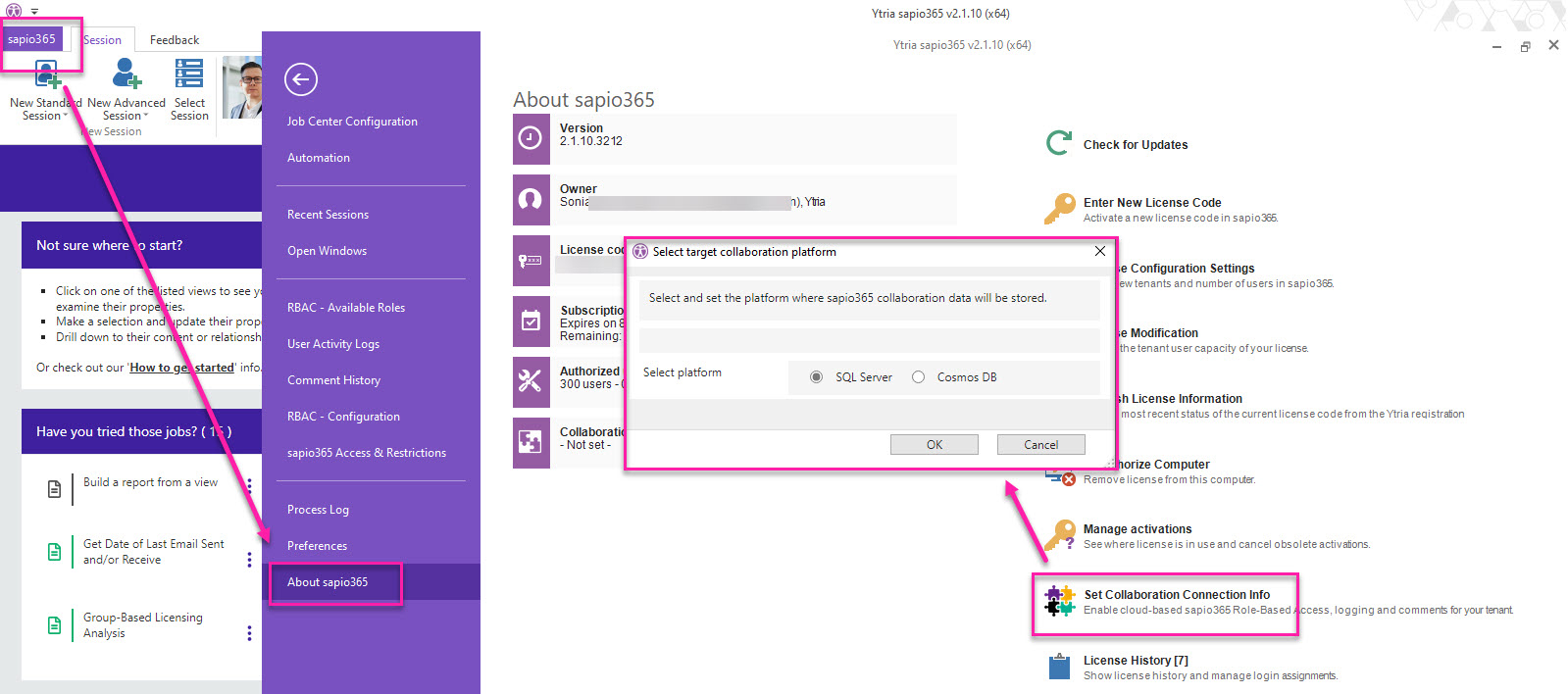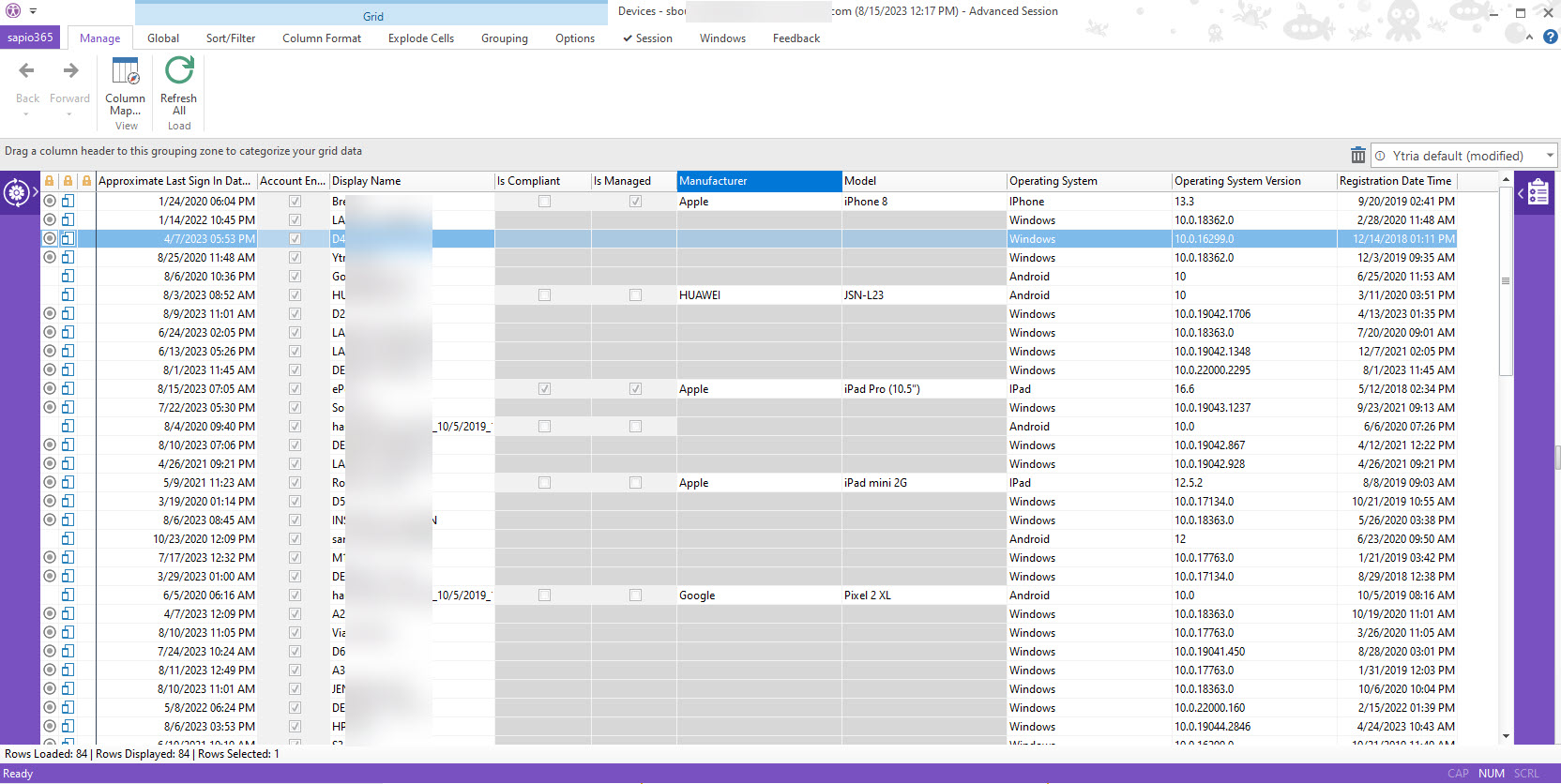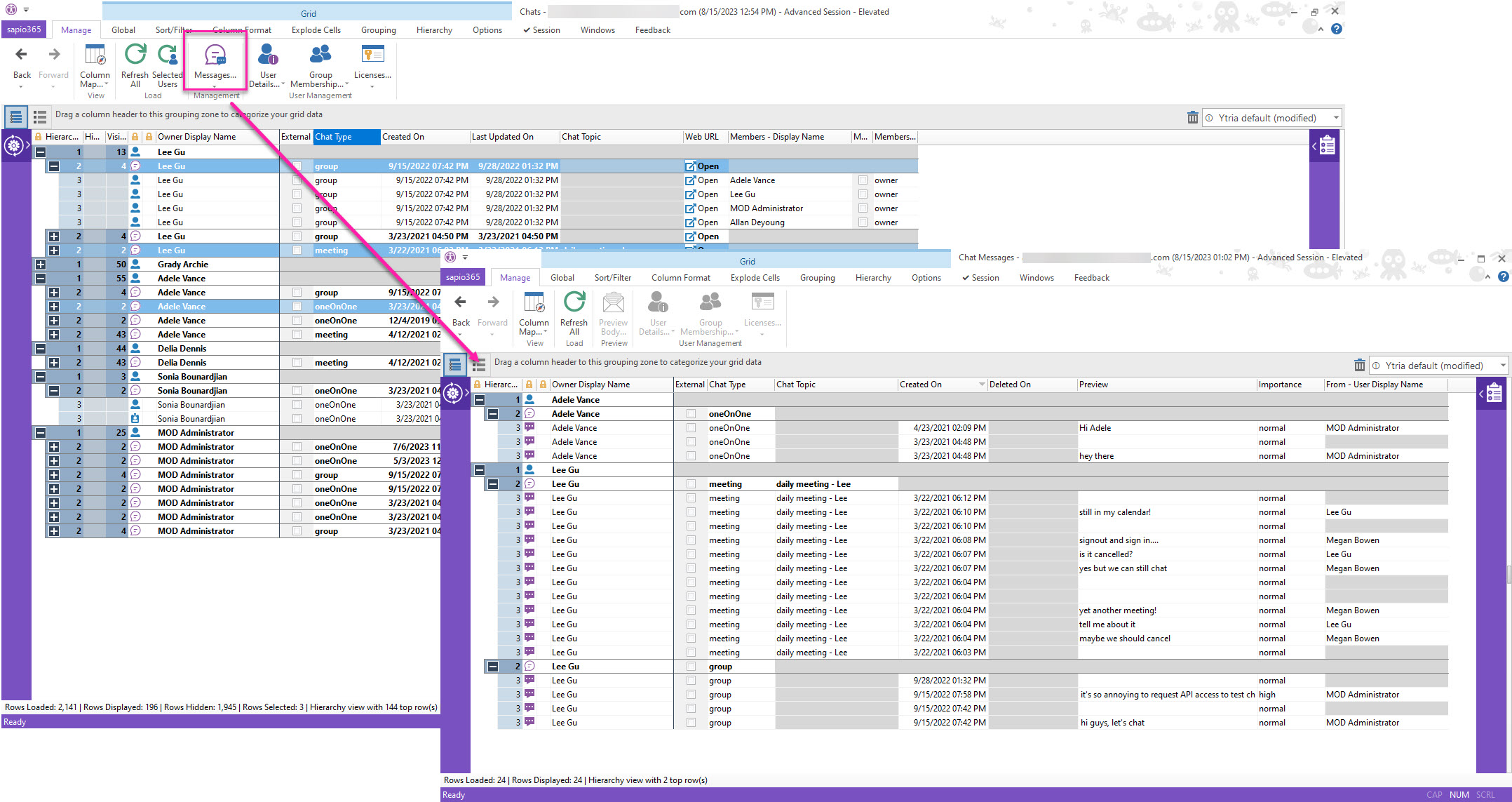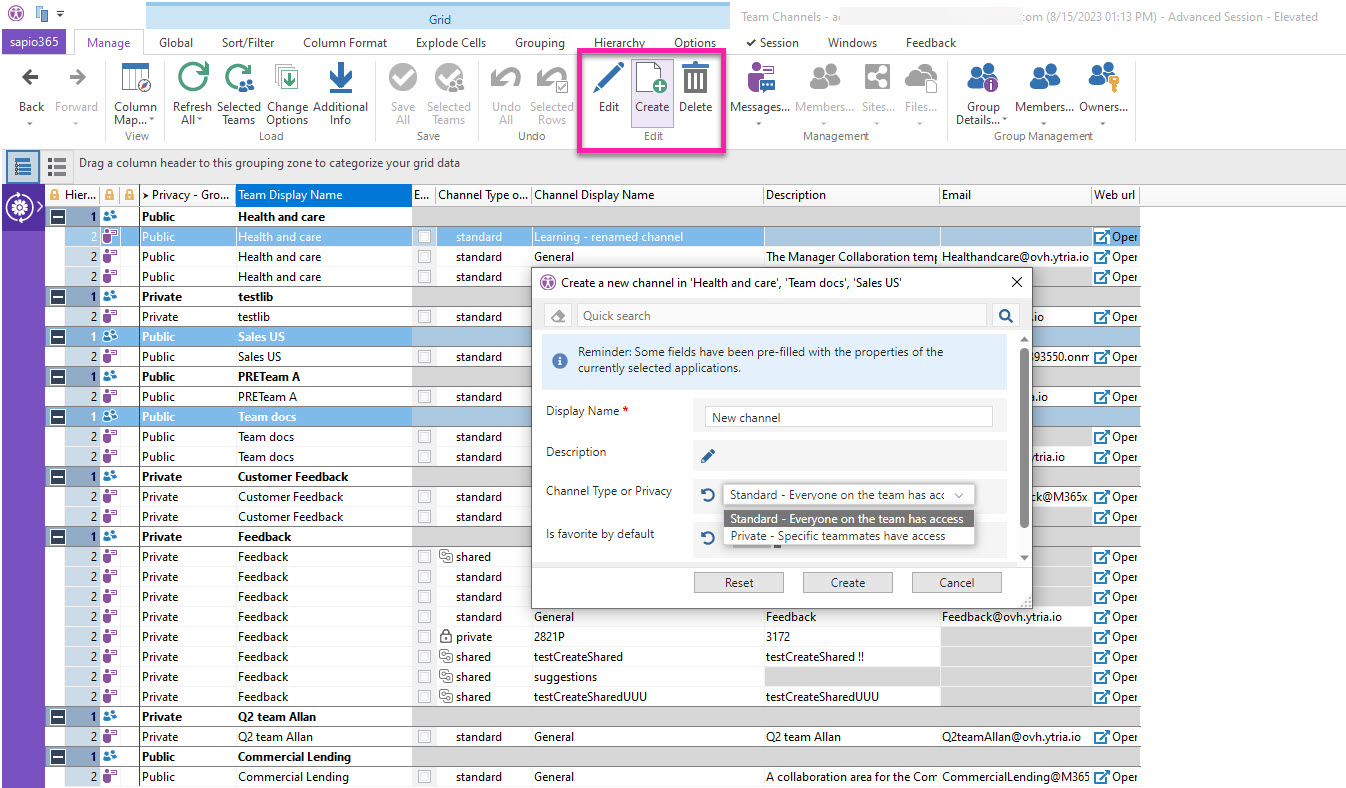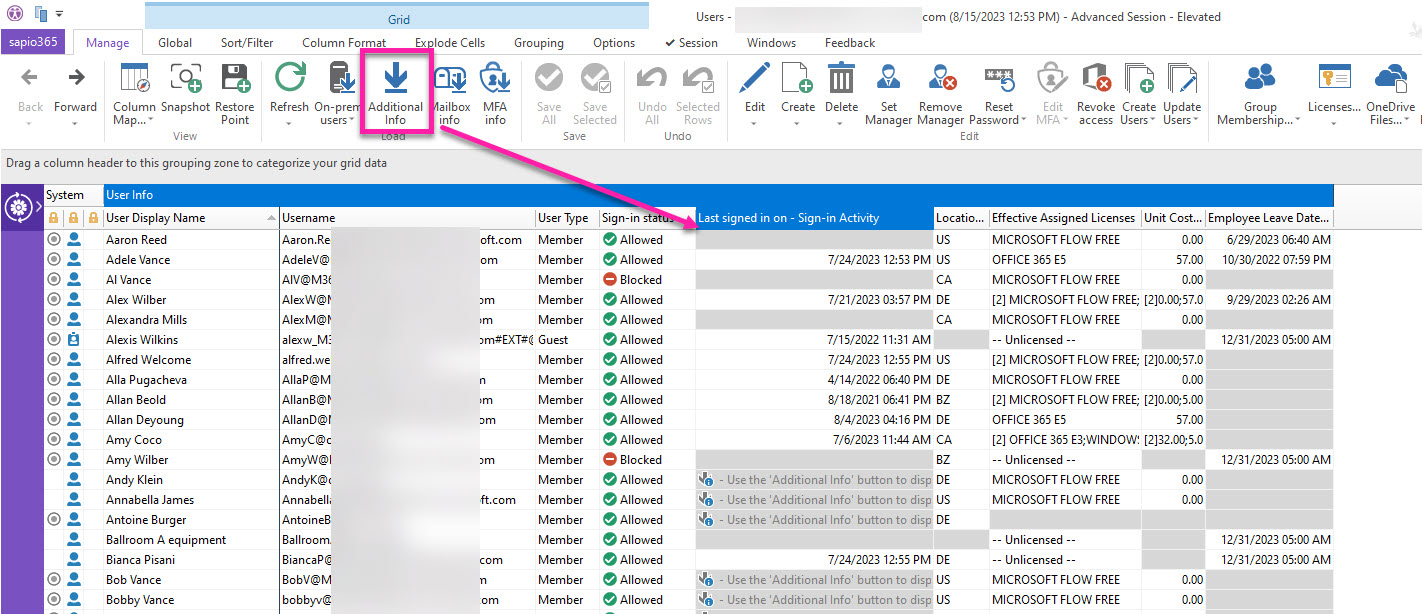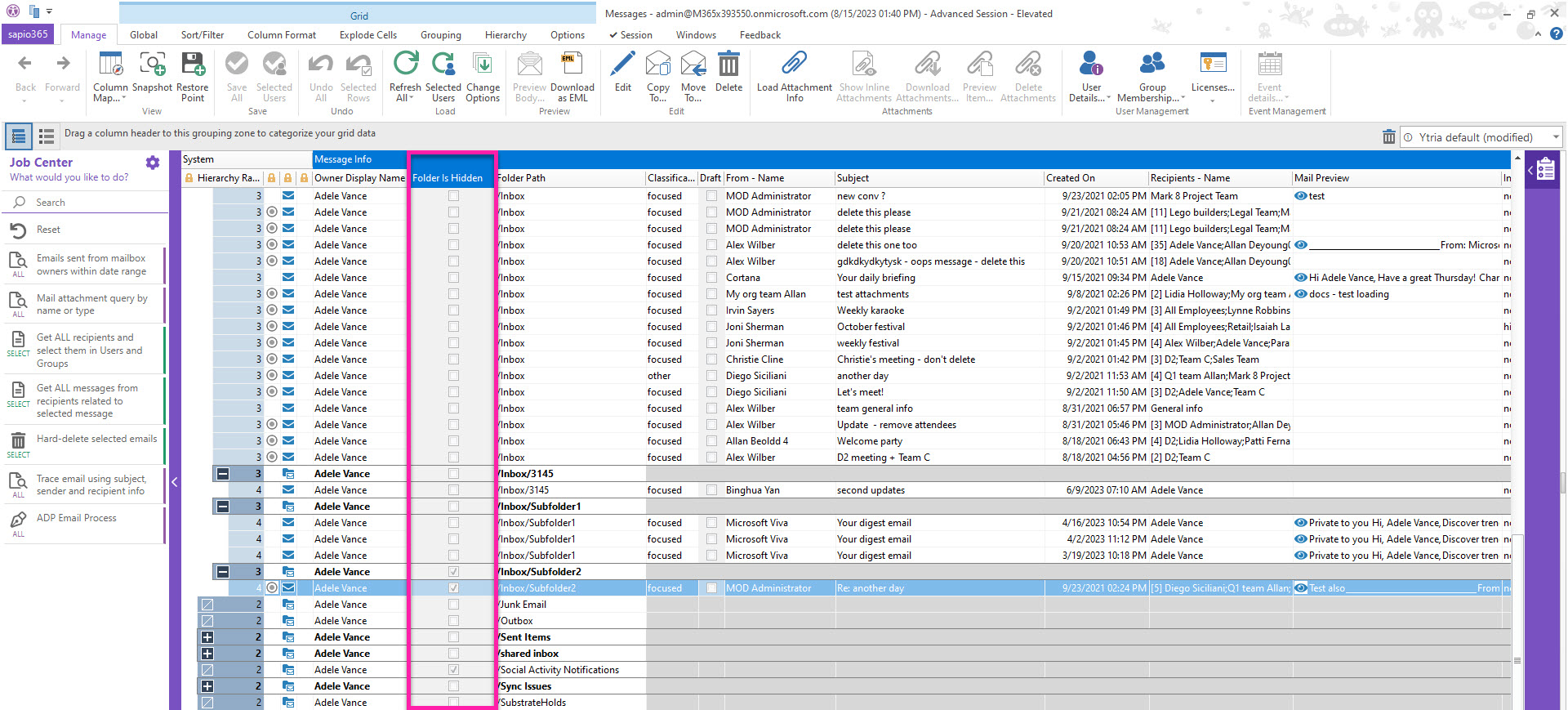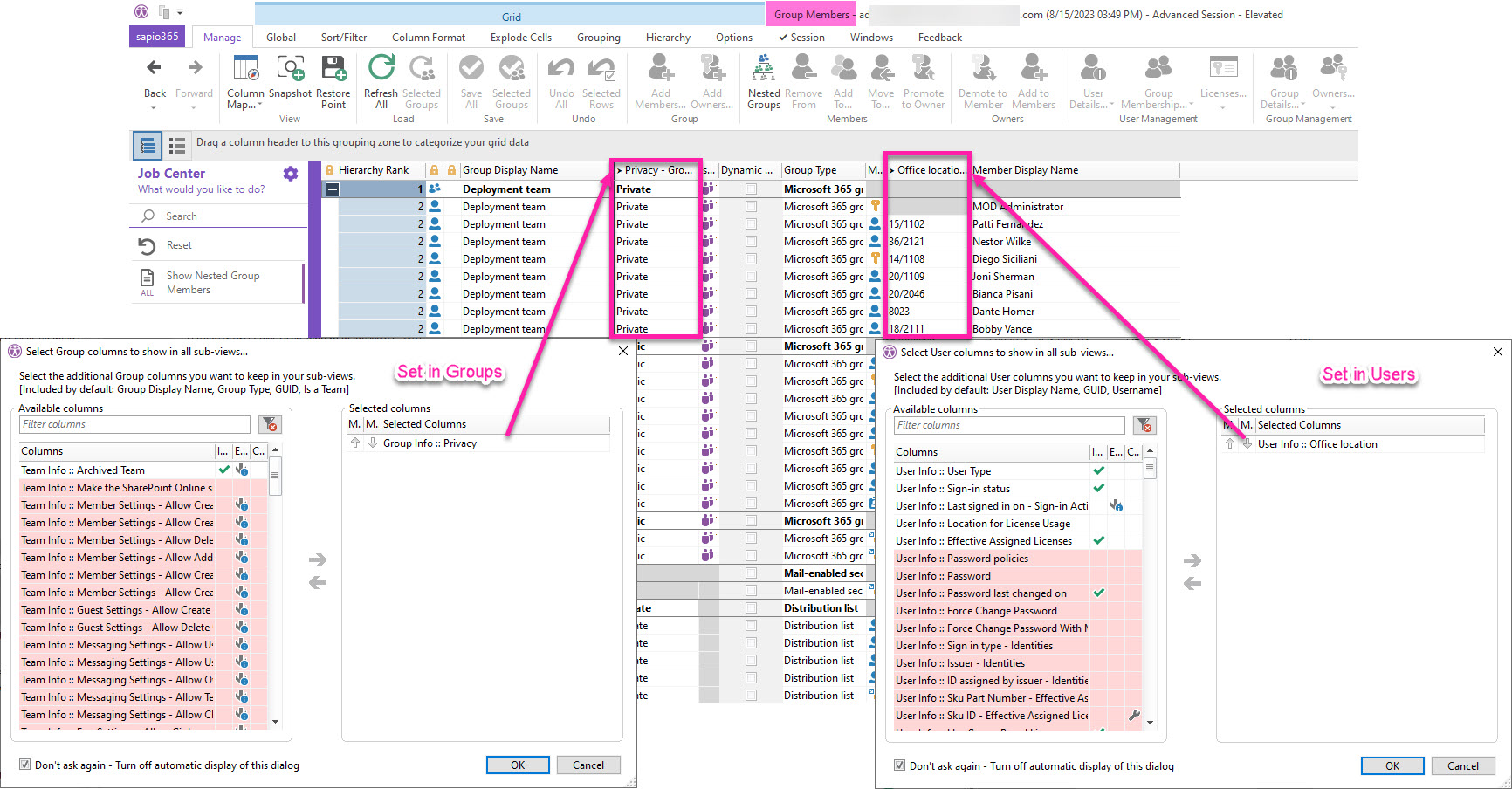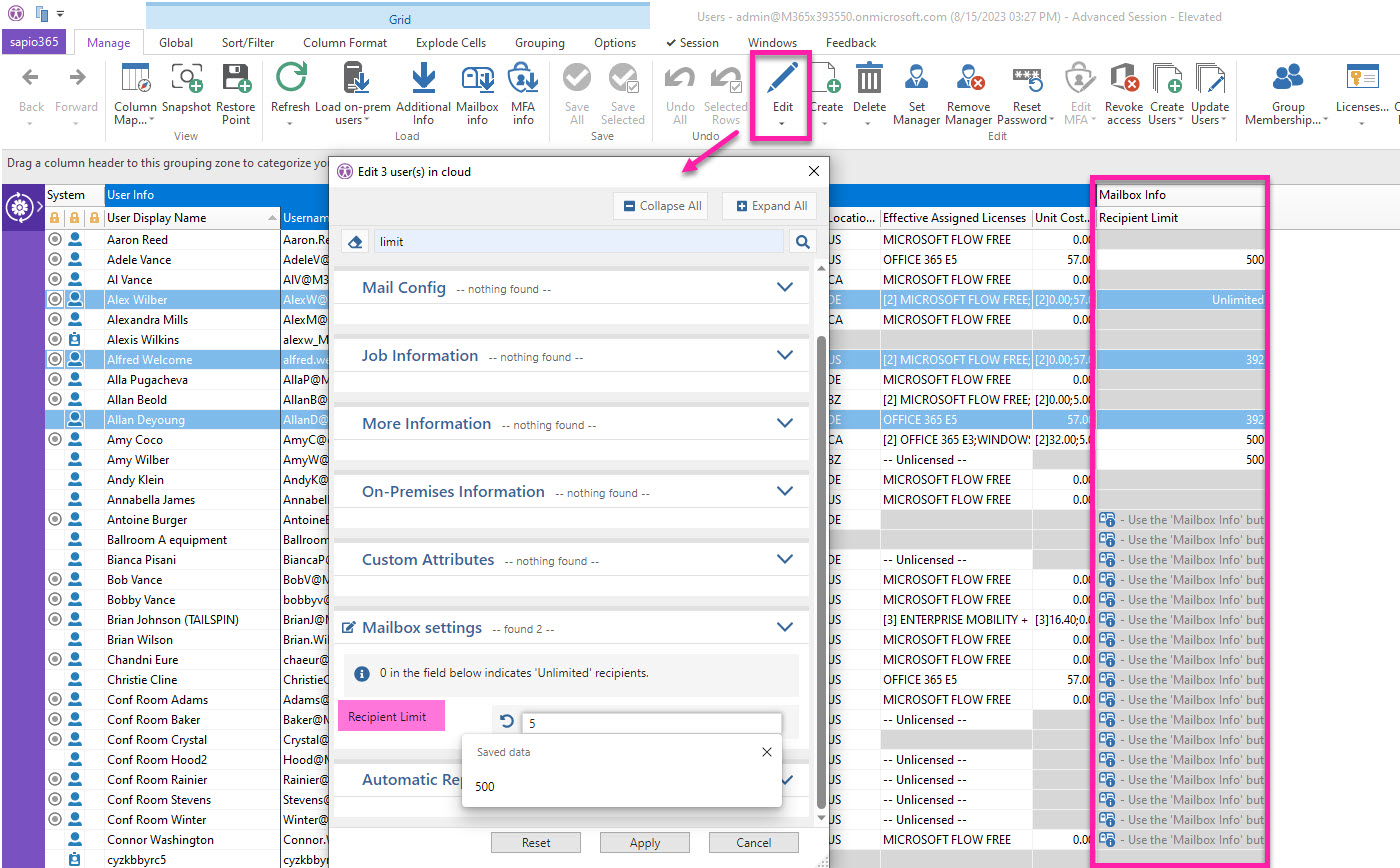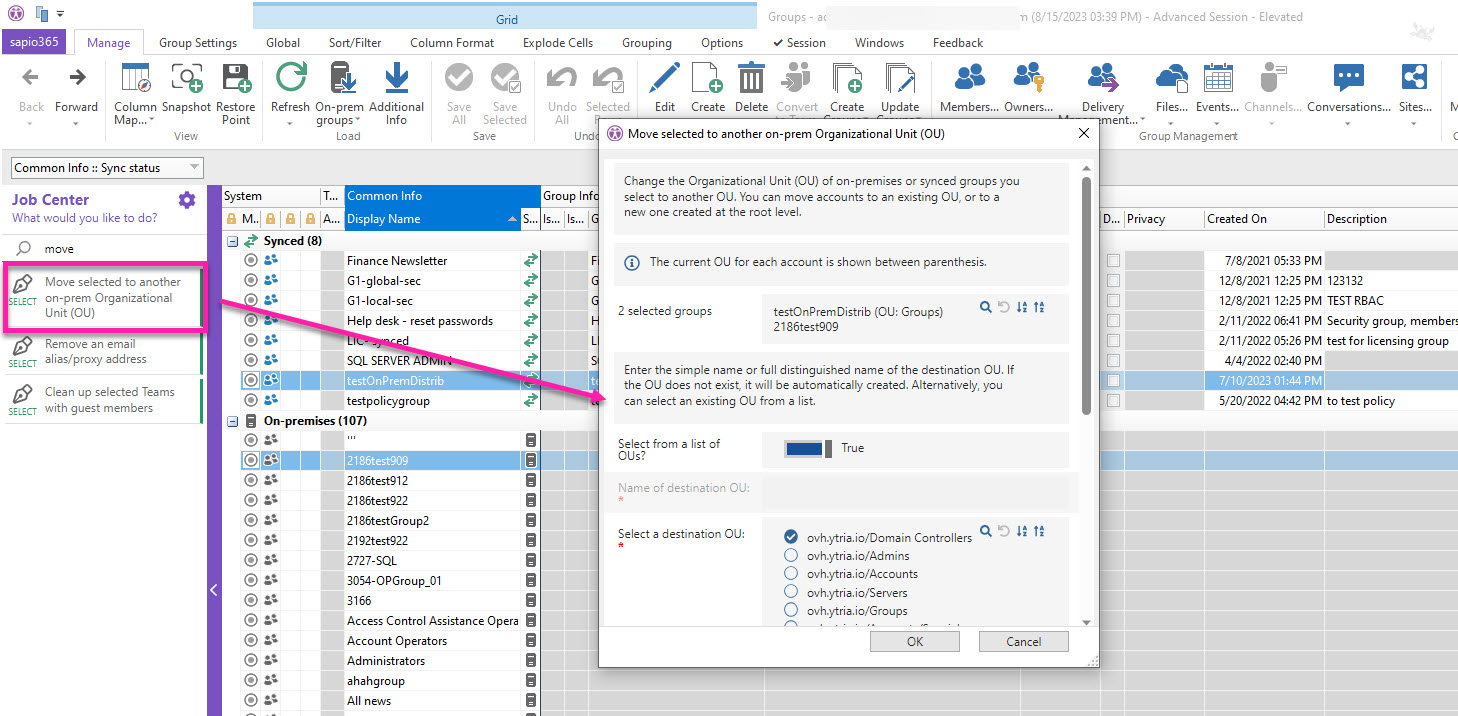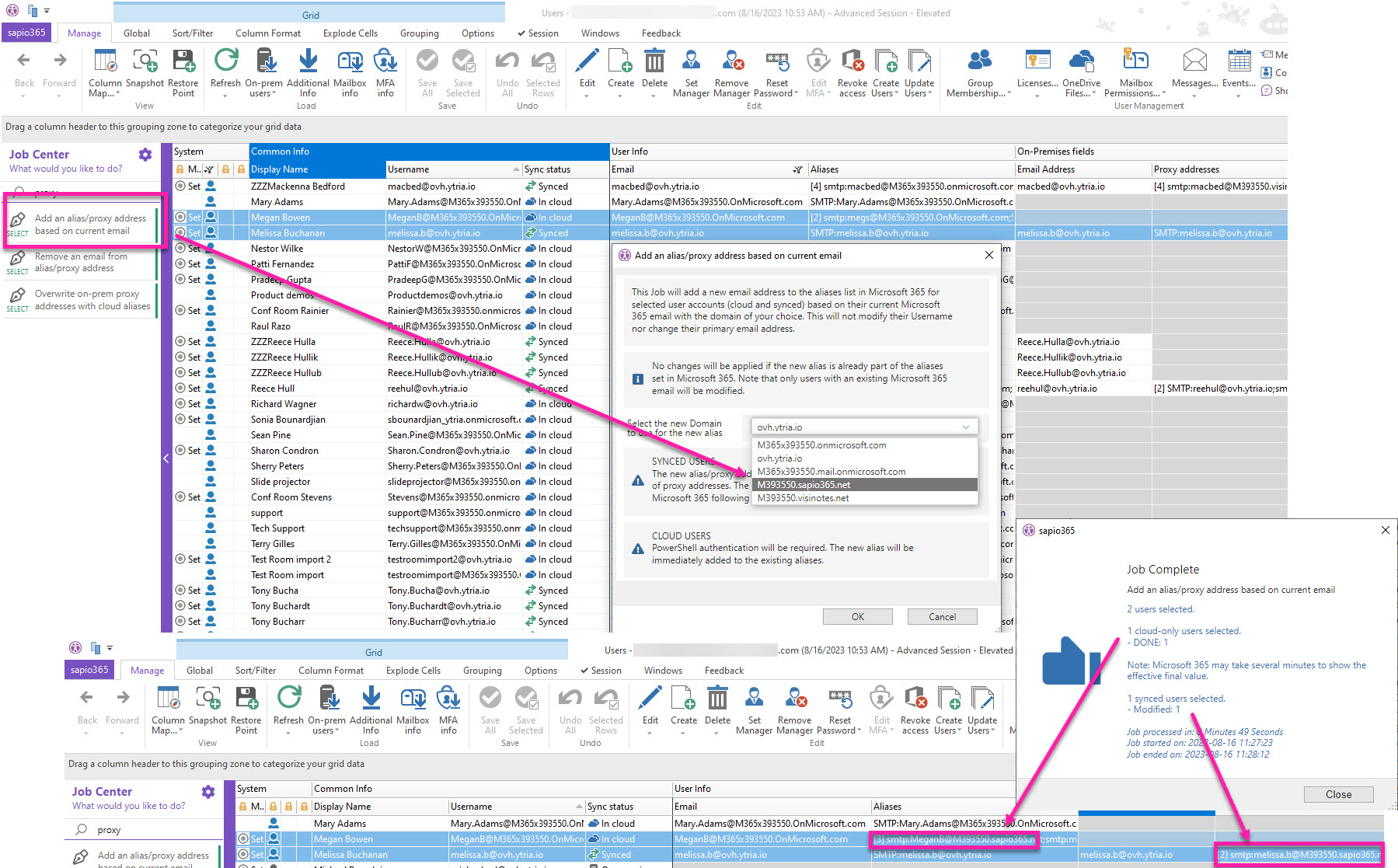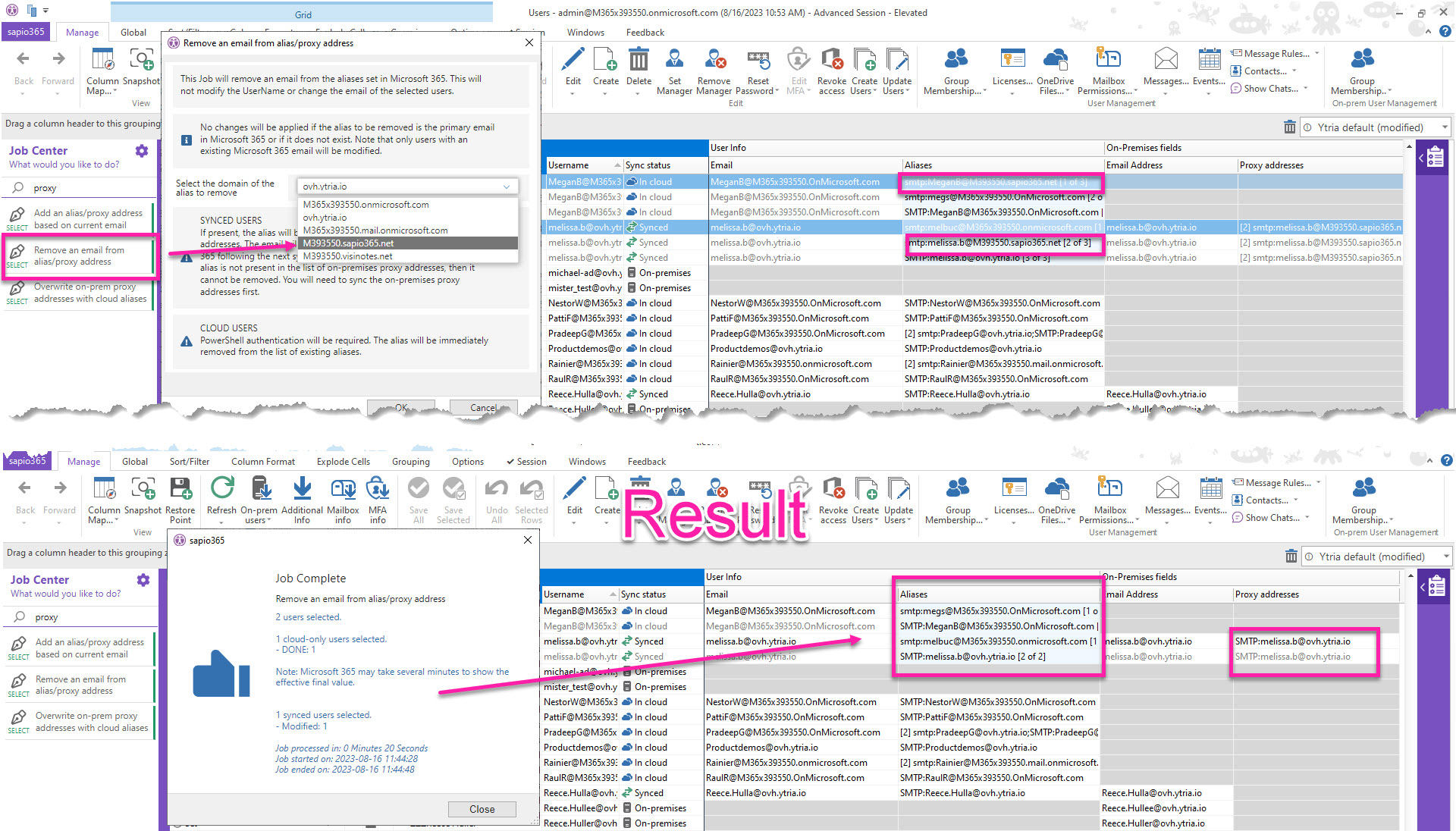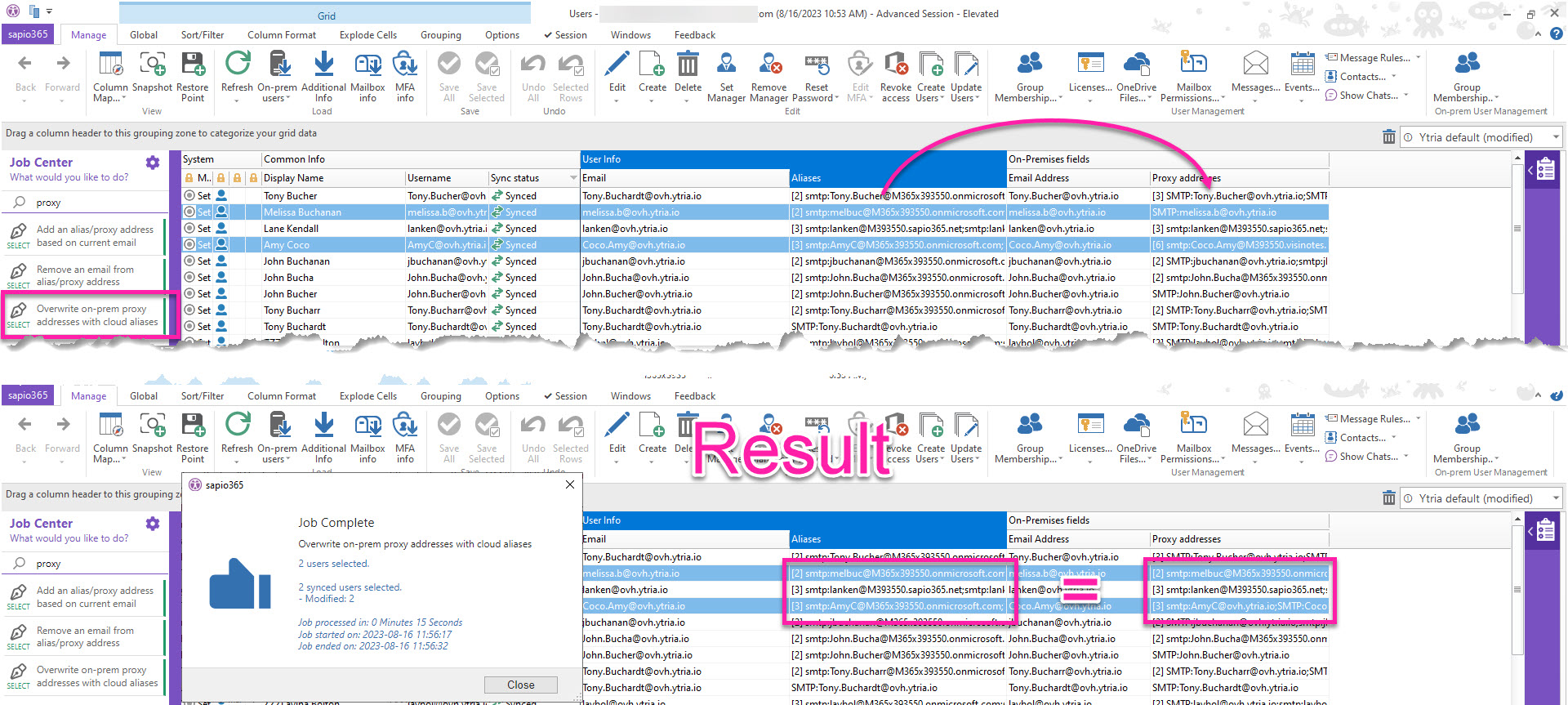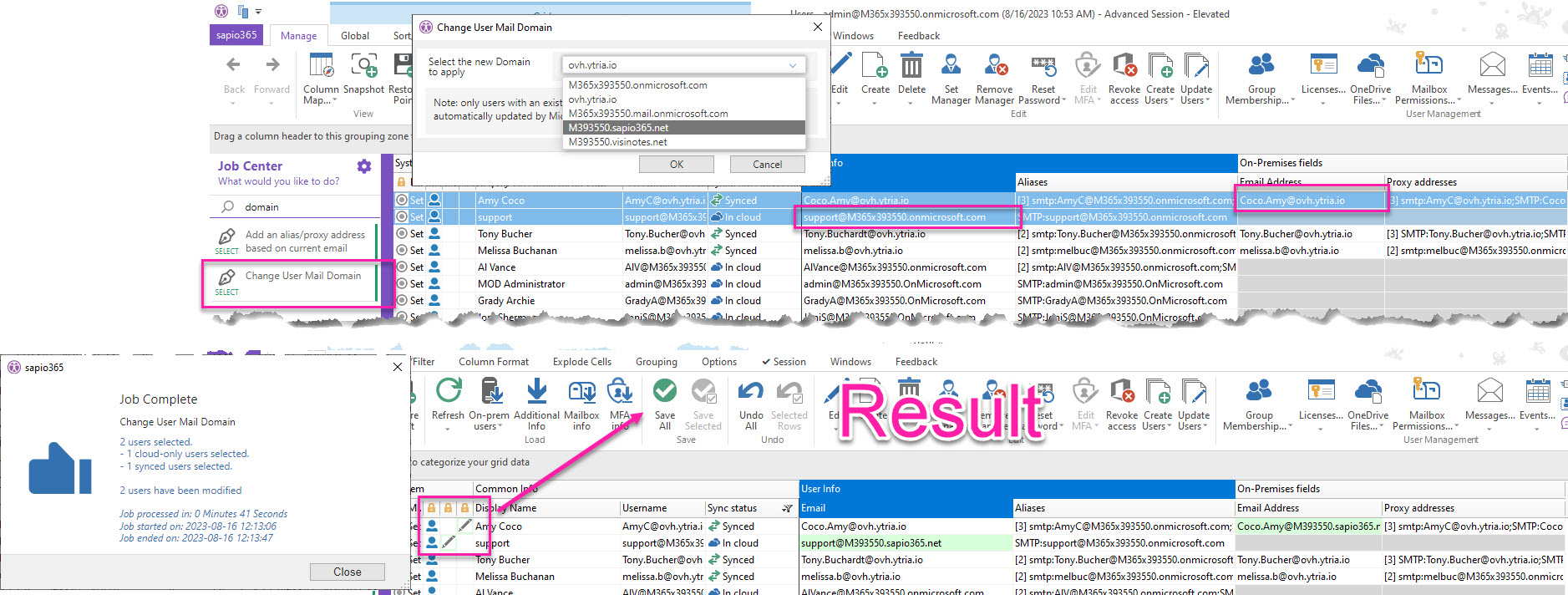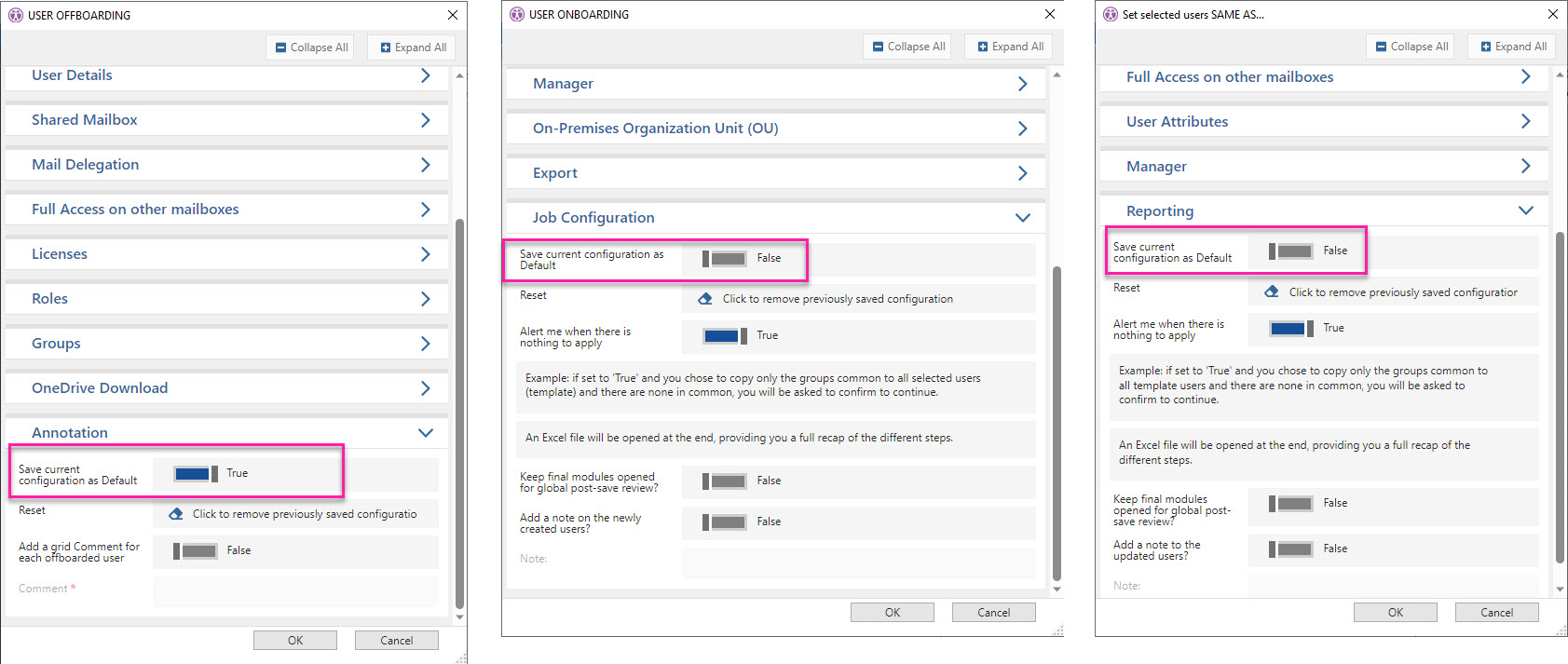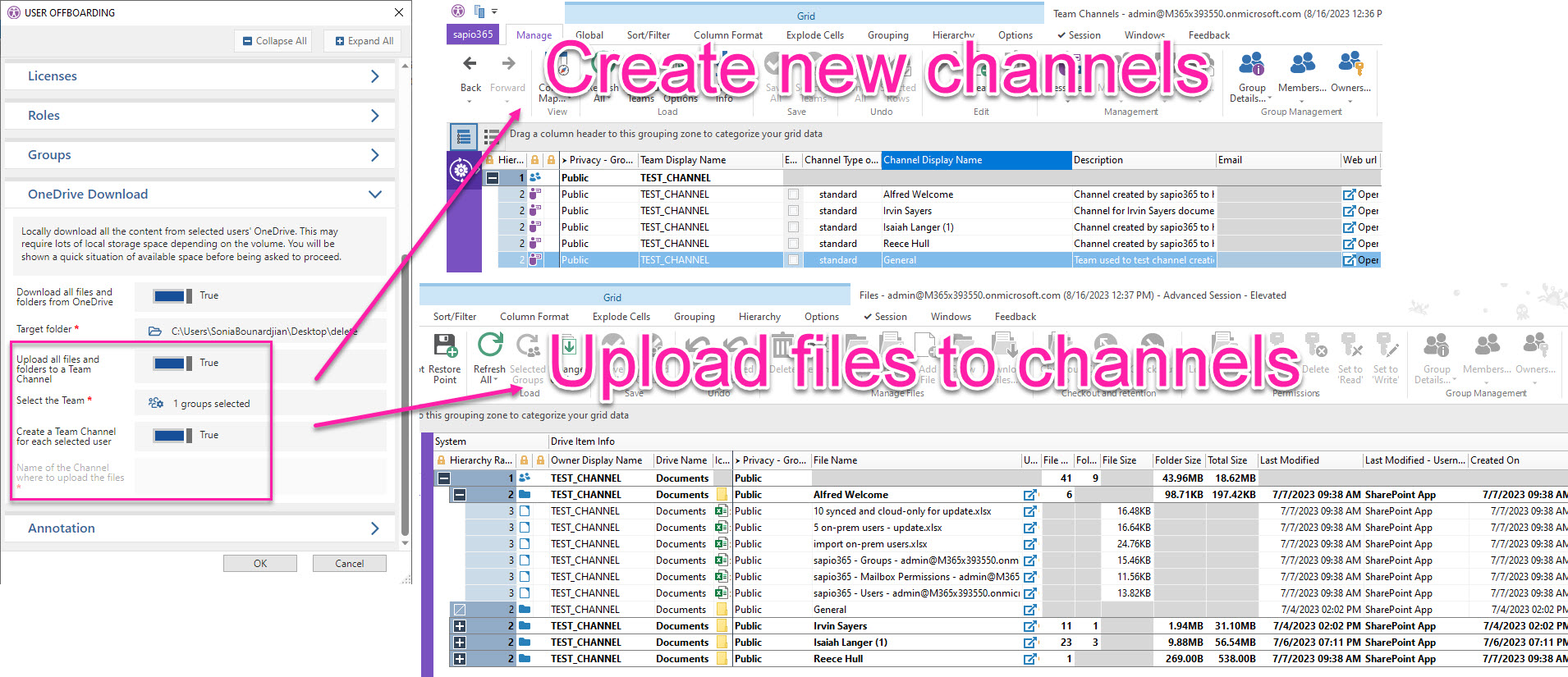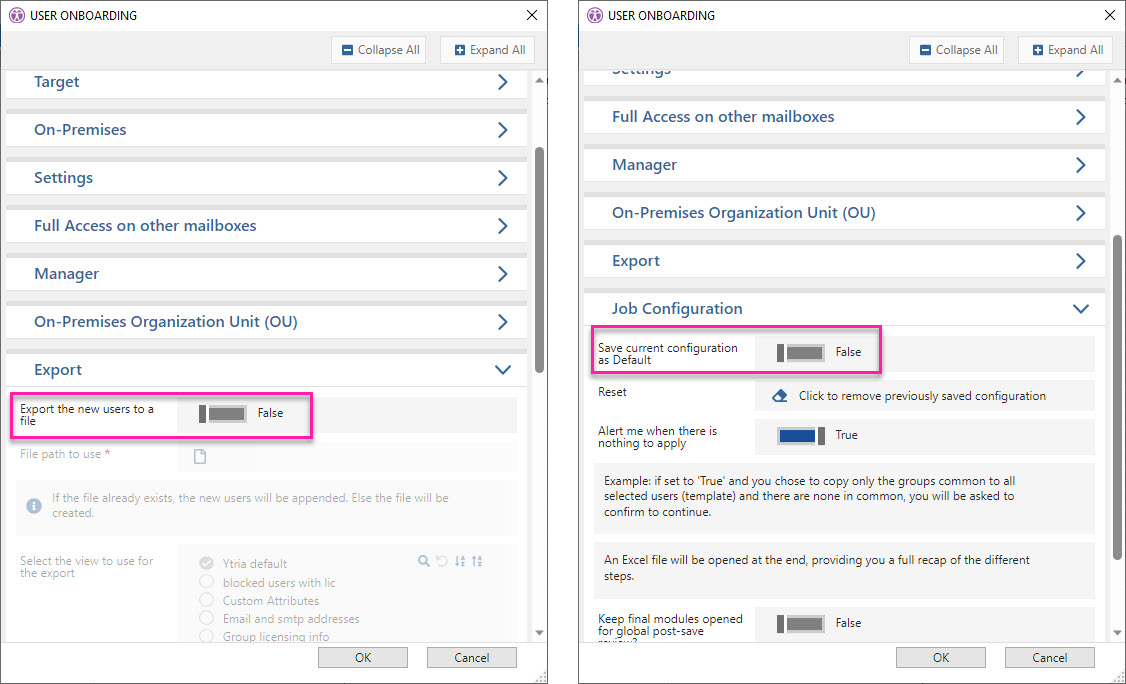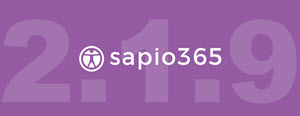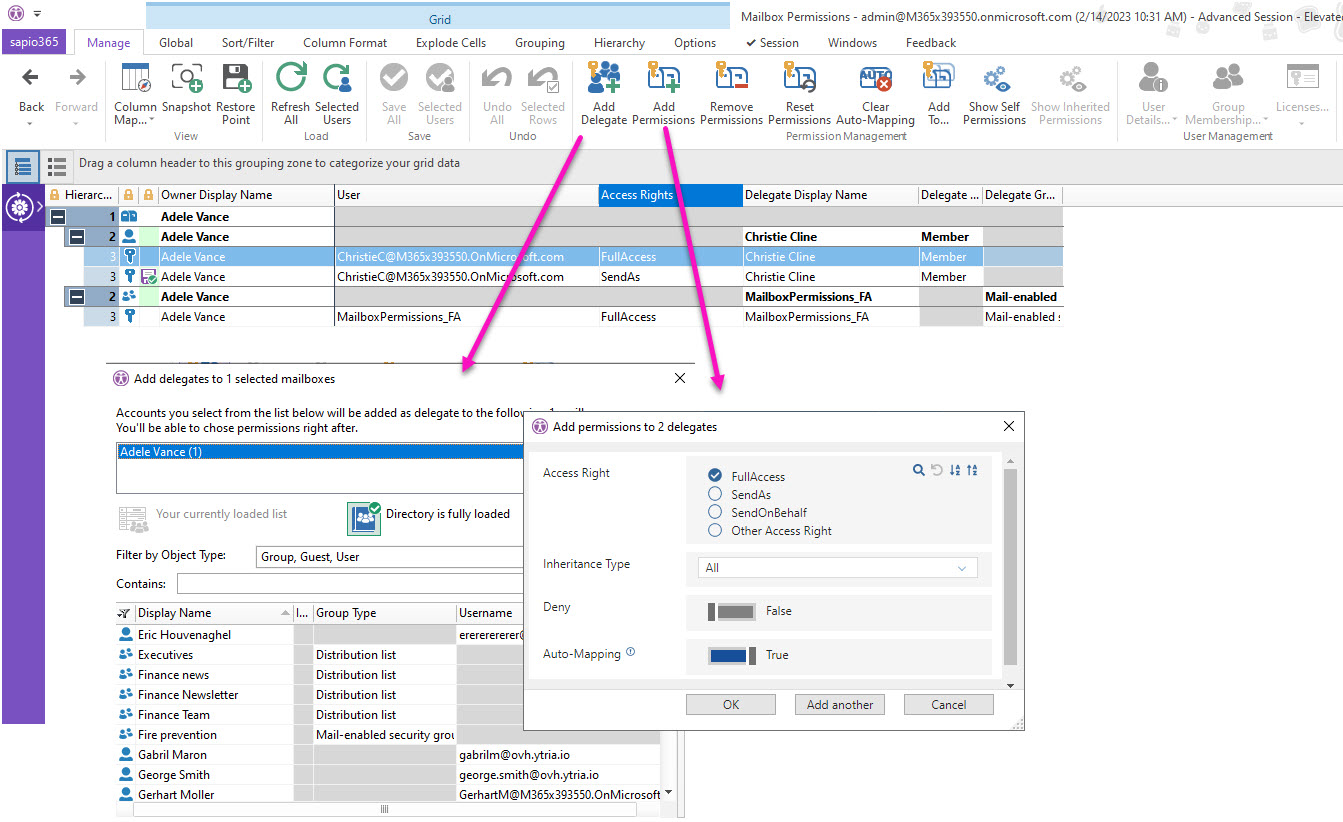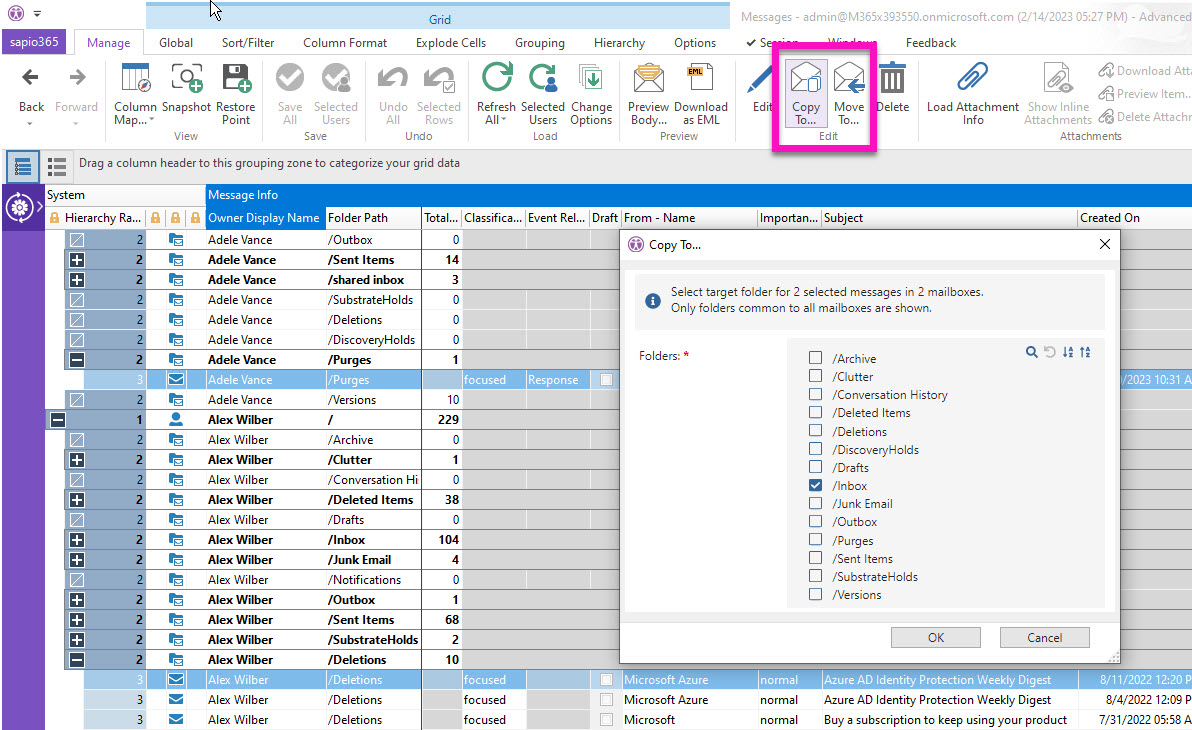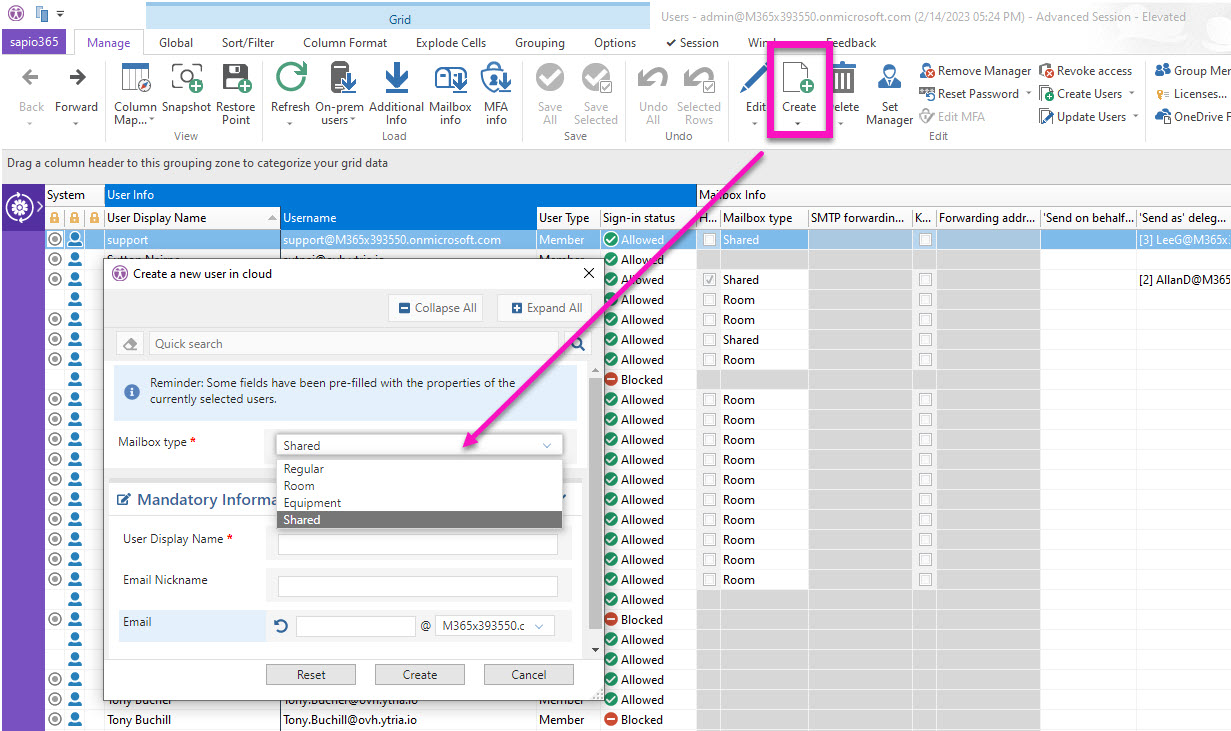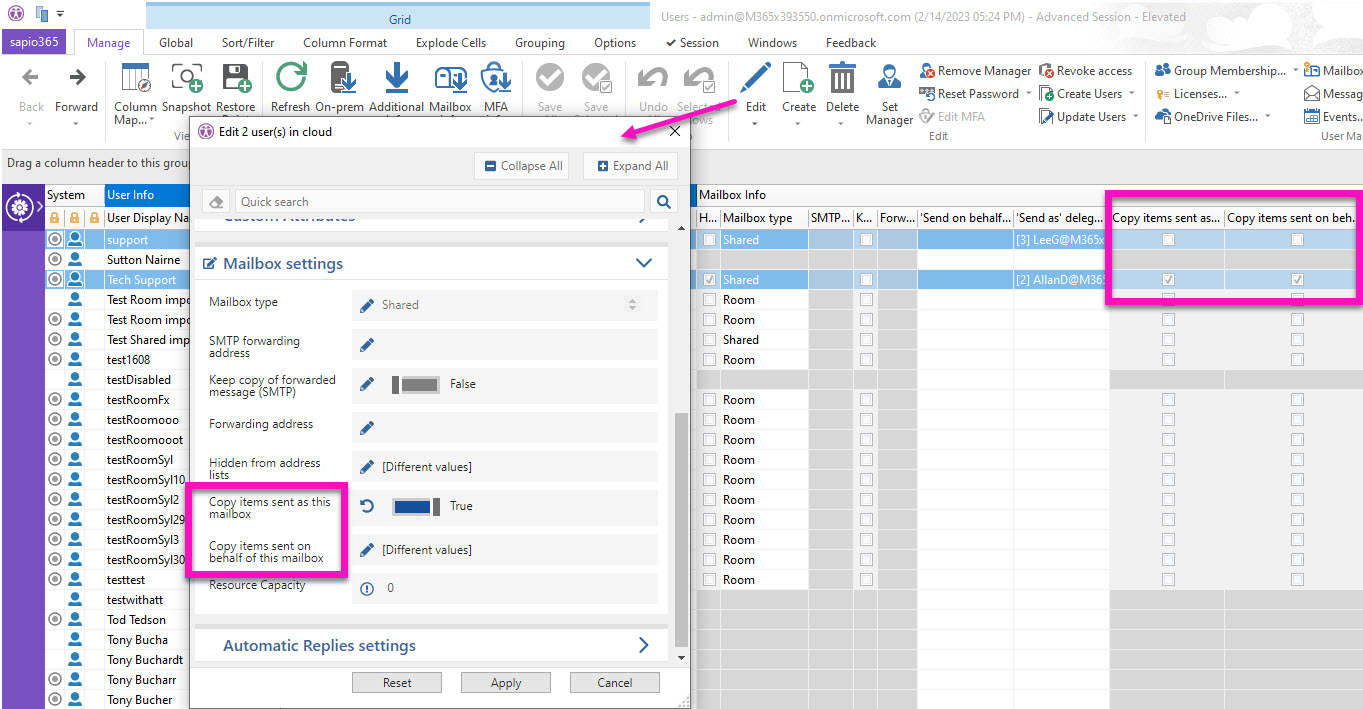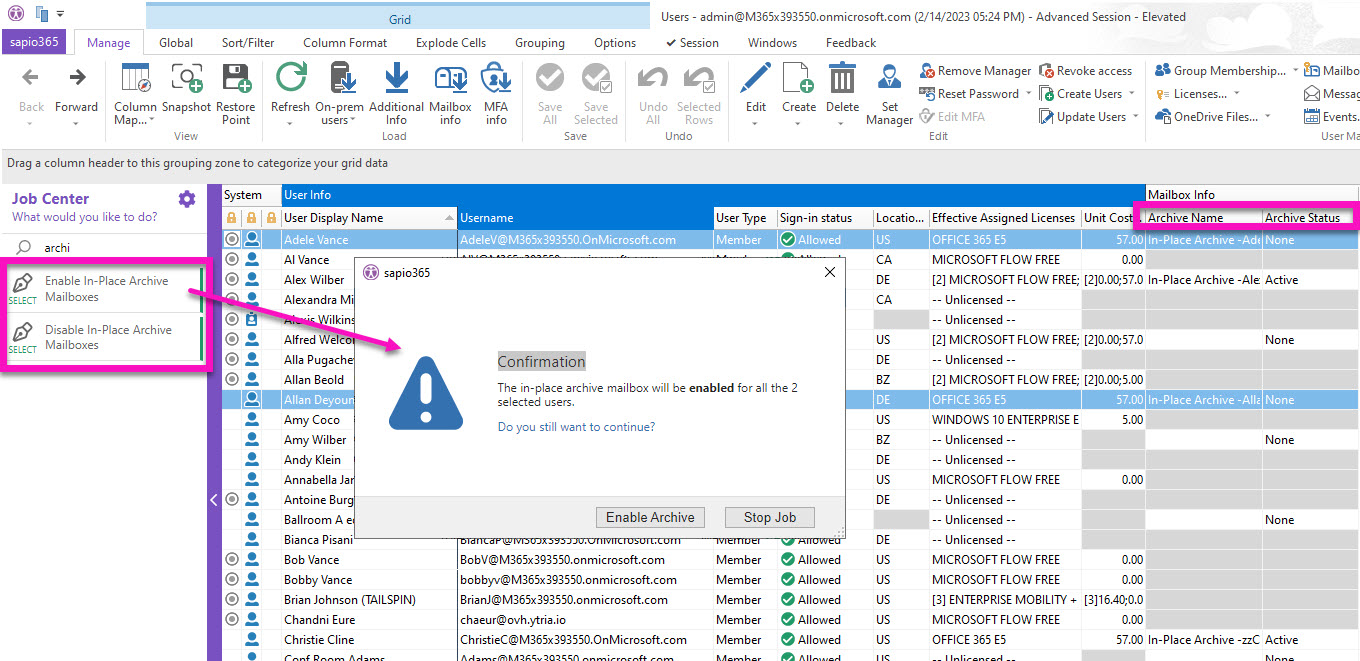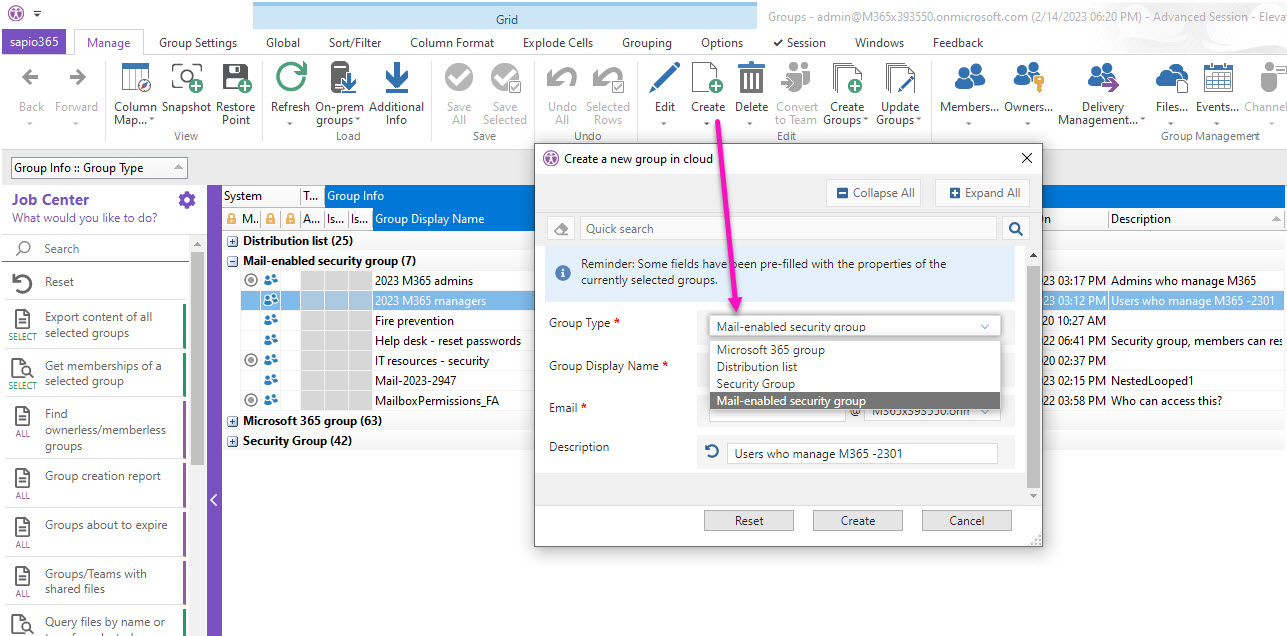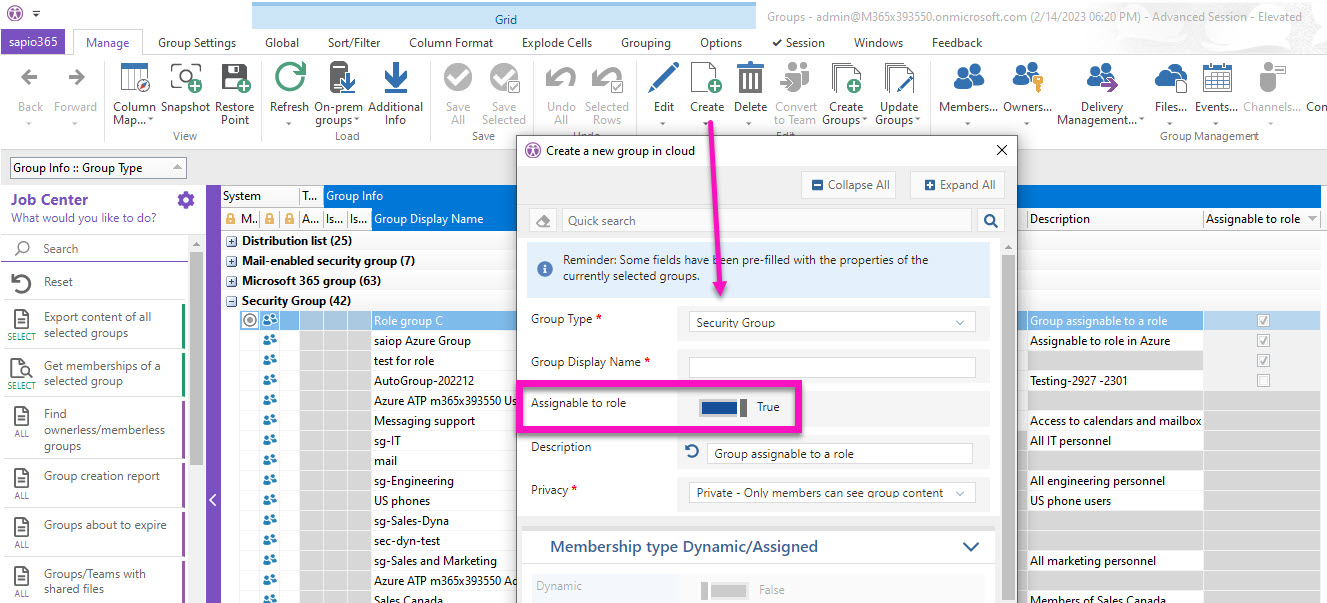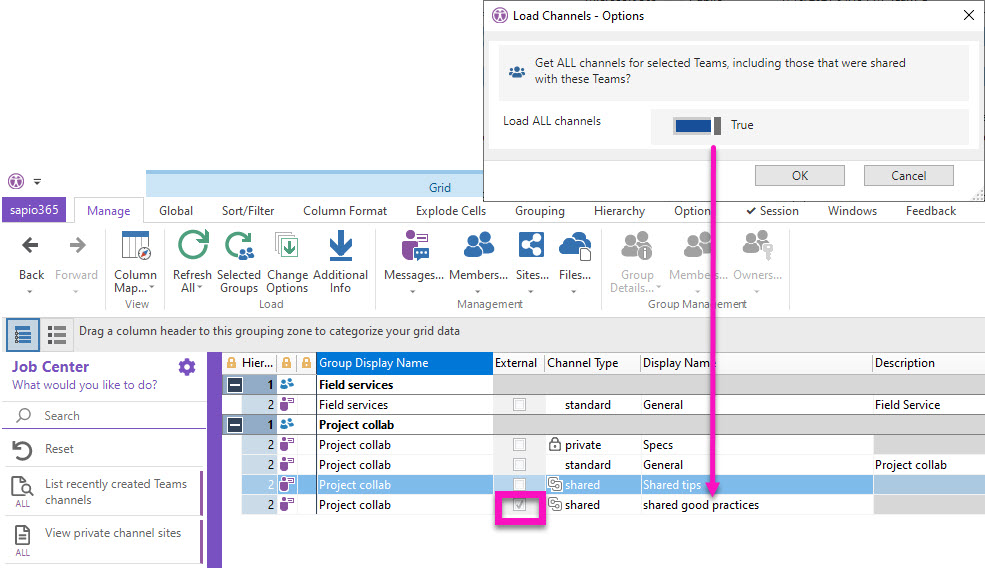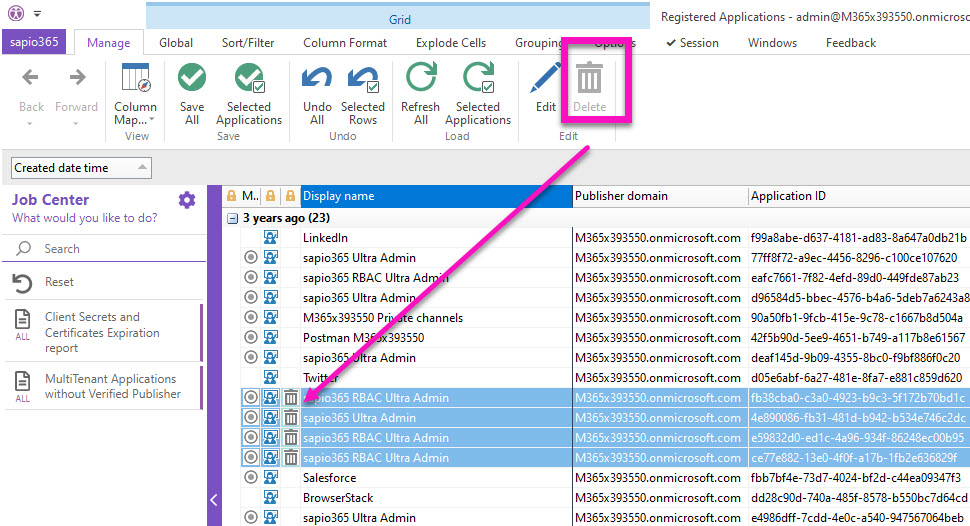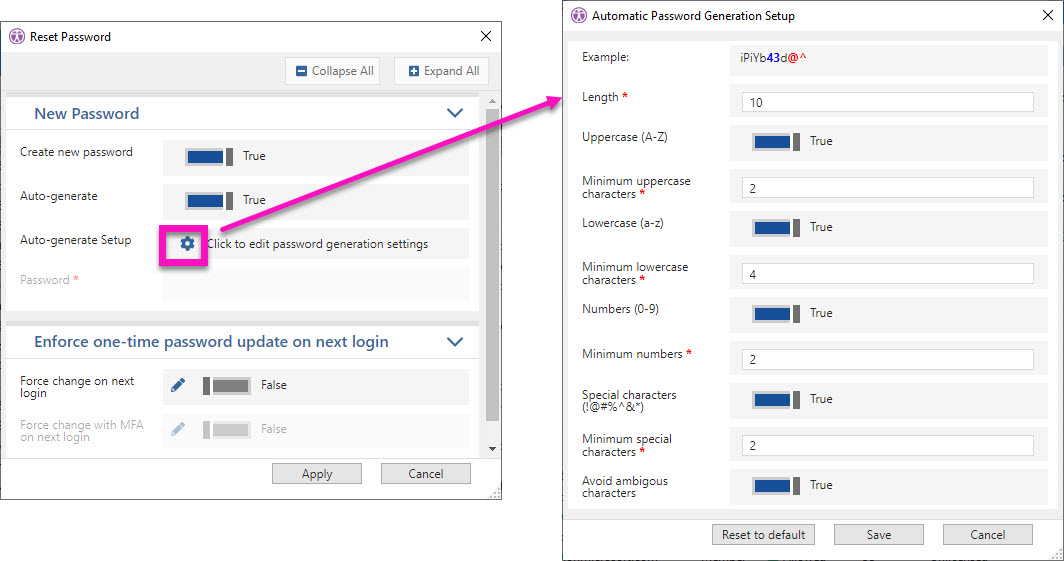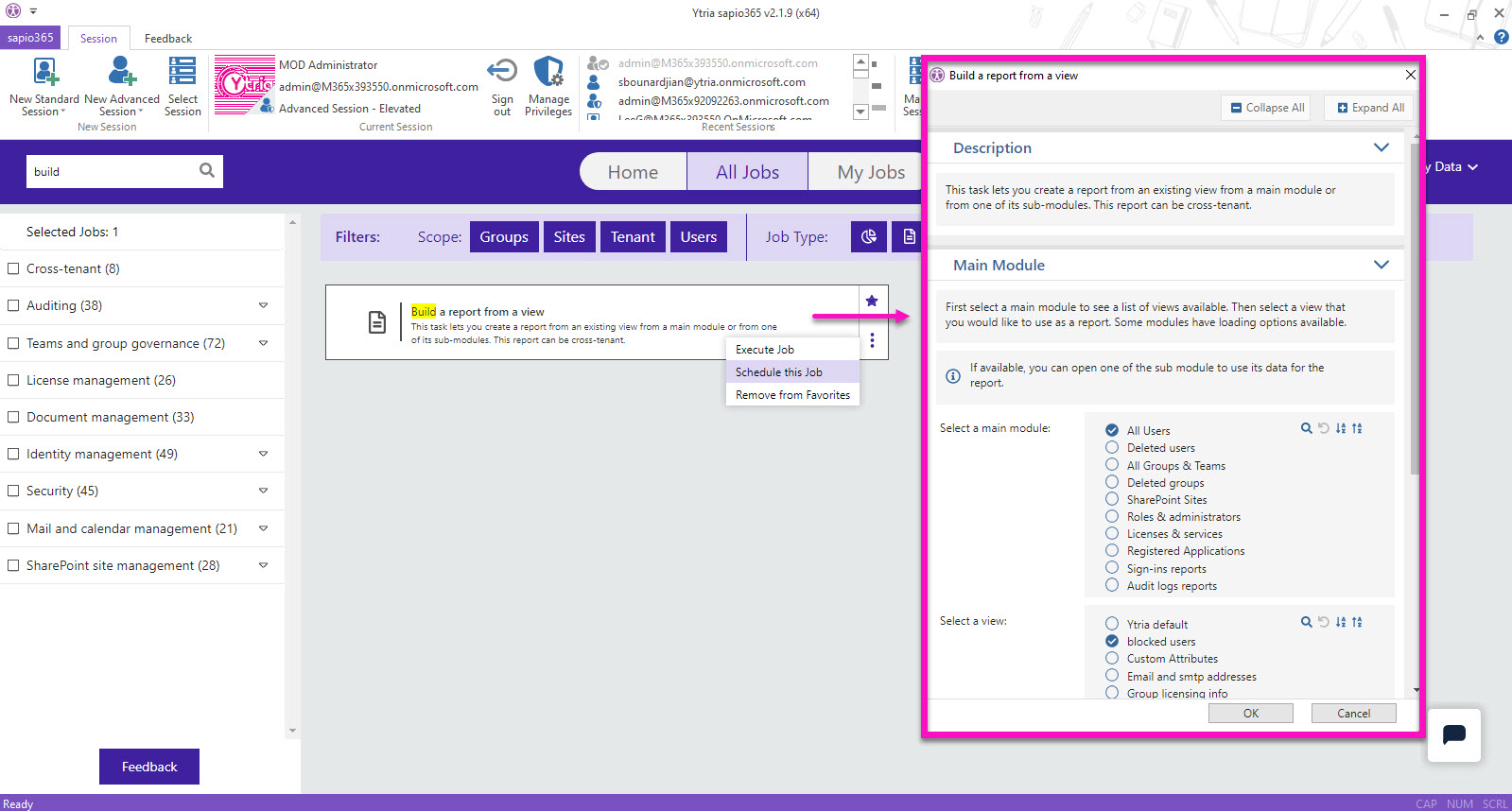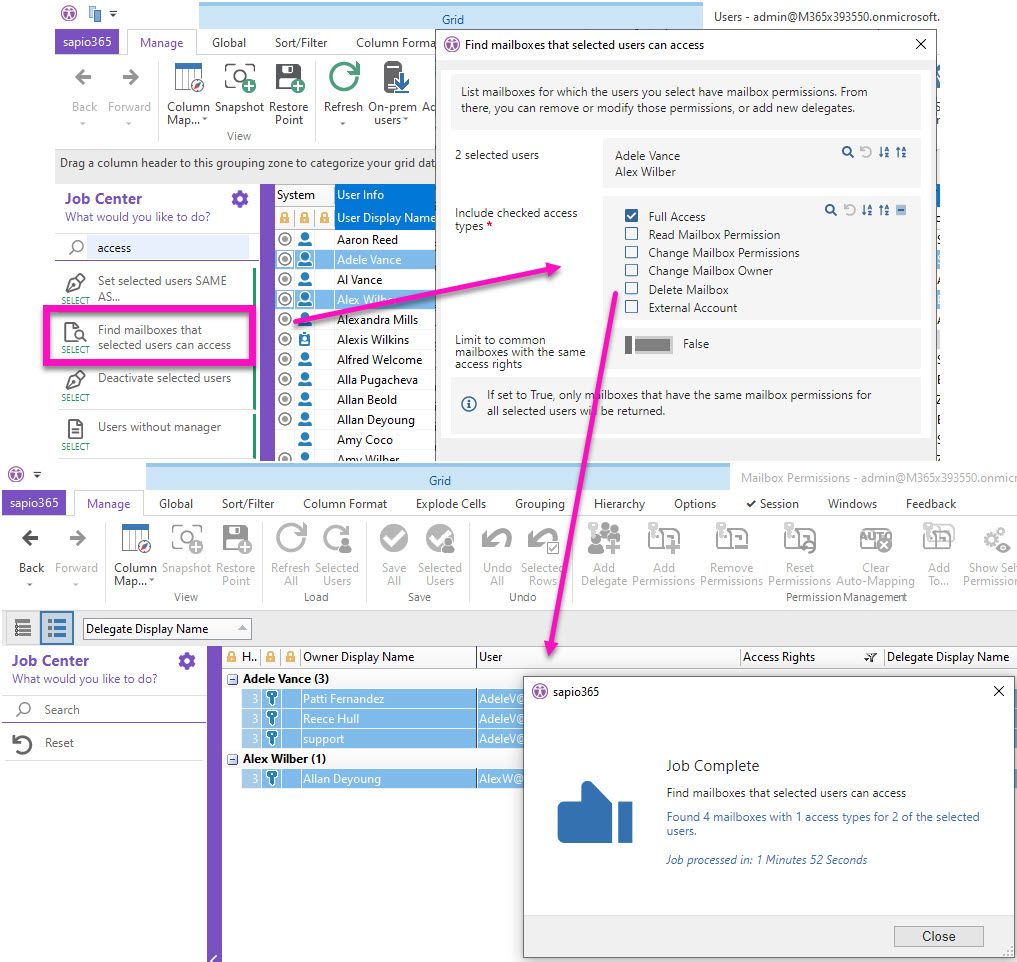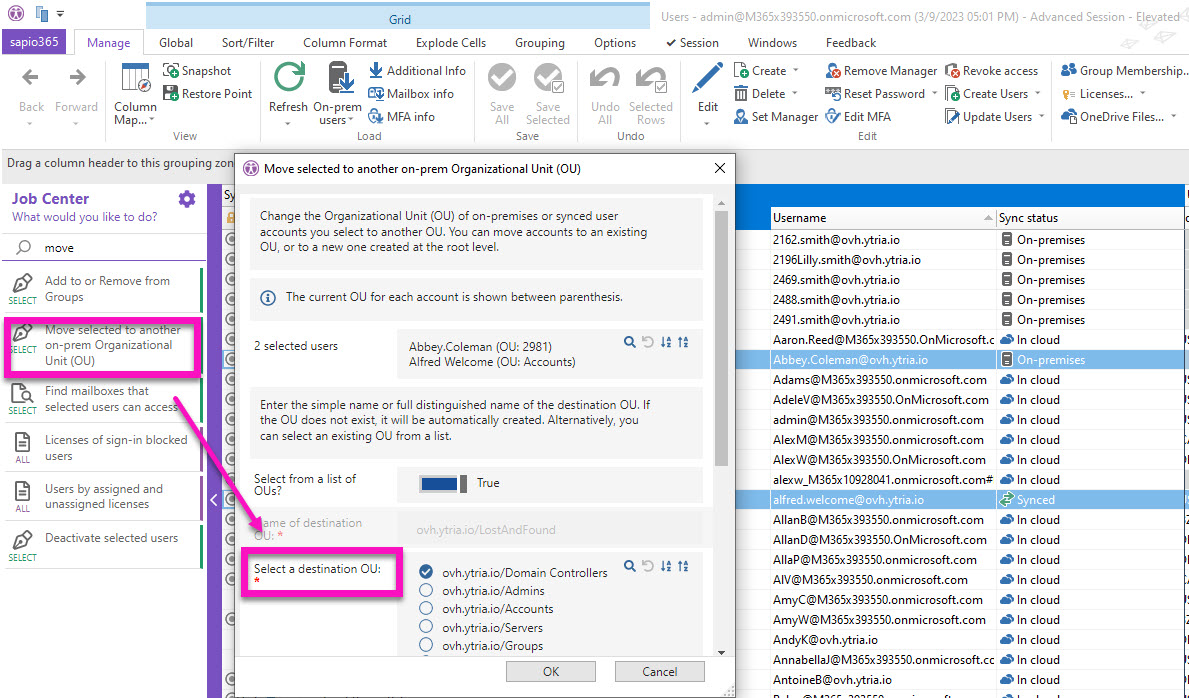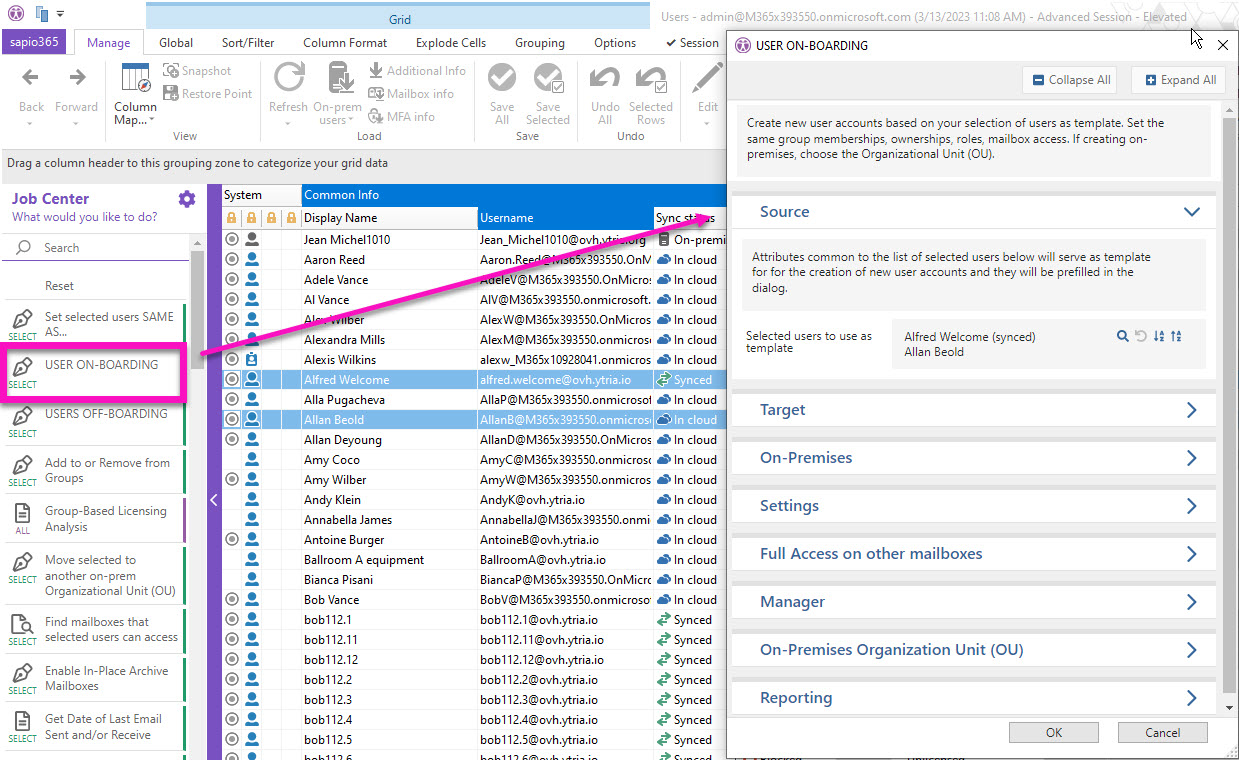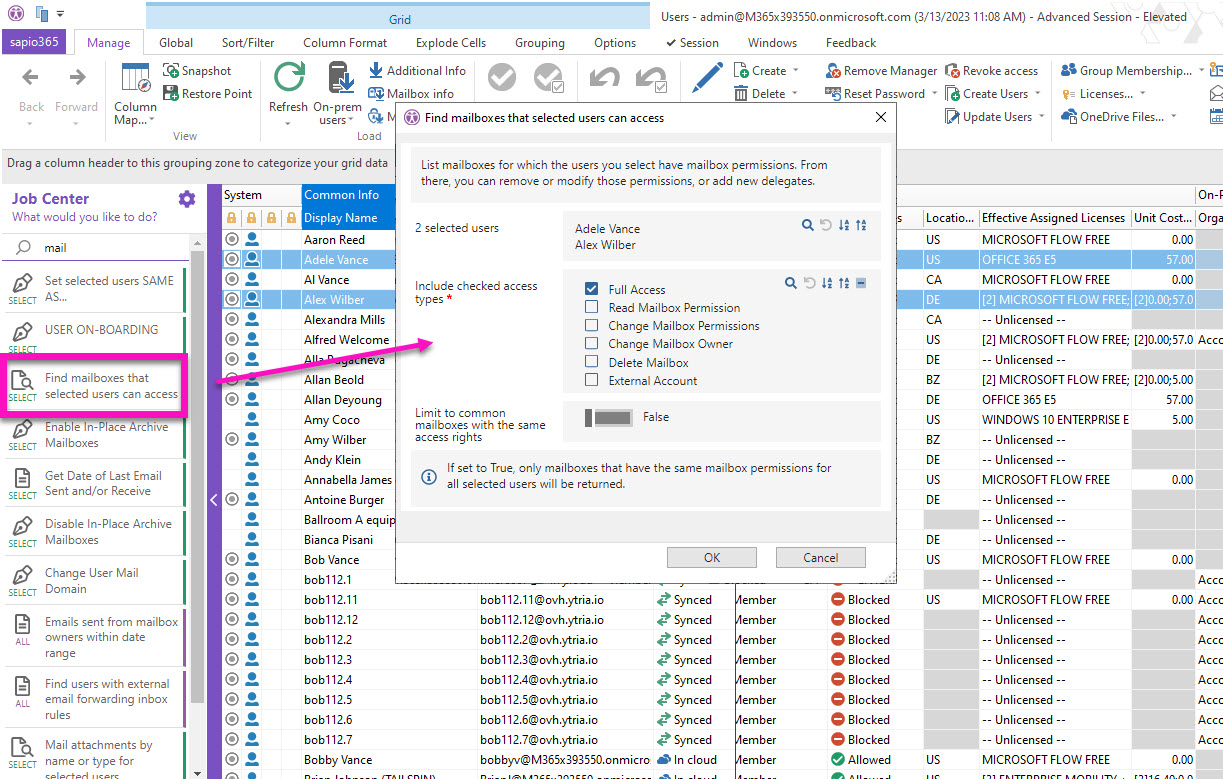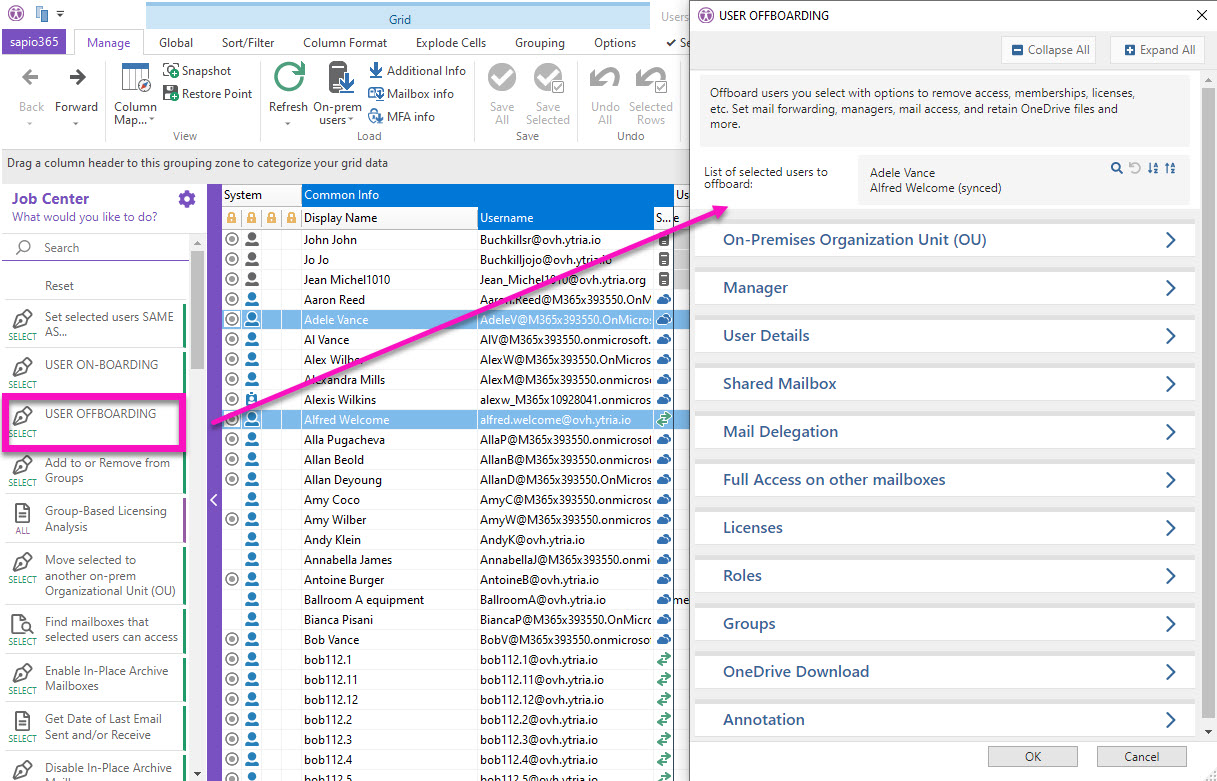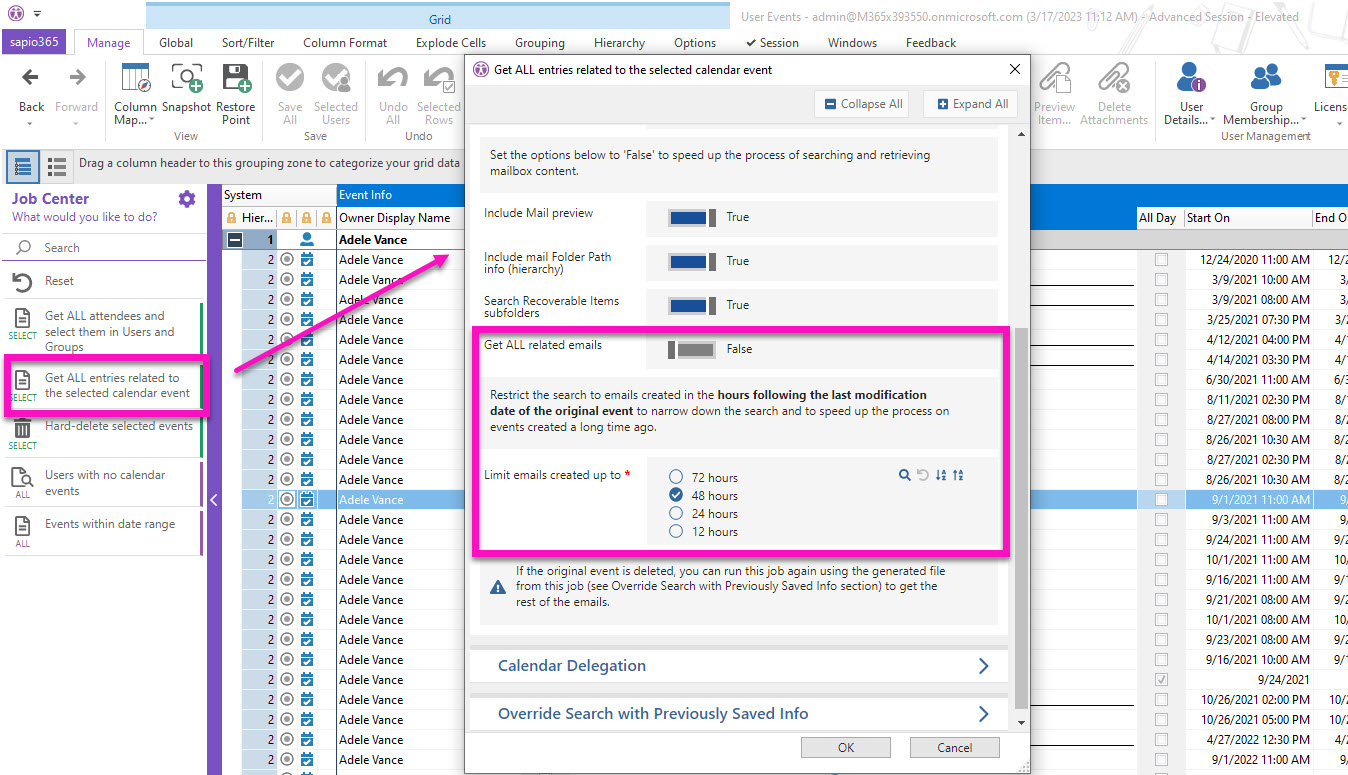Gain better control of your Microsoft 365 environment
with our latest batch of new features!
We’ve been working hard on new sapio365 features to help you with administration challenges – even the ones you thought were impossible!
Using a new session type, you can now connect to your tenant without needing MFA authentication. This new App session type will help with scheduled automated tasks.
For those of you who have asked for more visibility, we’ve got good news. This version of sapio365 gives you access to a complete list of all registered devices. And when it comes to chats, you’ll now be able to audit, report or archive all personal chats.
Also, start collaborating in sapio365 using your own SQL server. You no longer have to set up a Cosmos DB subscription on Azure for the collaboration. Not collaborating yet? Learn about collaboration in sapio365 here.
You can also manage proxy addresses in the cloud and on-premises with brand-new automated tasks. And you have more options in the popular user onboarding and offboarding automation.
But wait, there’s more!
Scroll down to see what’s new or click on the links below:
- Connect to your data exclusively with a registered app
- Collaborate in sapio365 via your own SQL Server or Azure Cosmos DB
- See all registered devices and their properties
- View your users’ personal, team and meeting chats
- Create and manage standard and private Teams channels
- Find inactive user info quickly by looking at their last sign-in date
- See users’ hidden mailbox folders
- Enrich submodules with additional user and group information
- See and update mailbox recipient limits
New Jobs and improvements
- Move on-prem groups to another organizational unit (OU)
- Add an email to the alias/proxy address list of users or groups
- Remove an email address from users’ or groups’ Microsoft 365 alias list
- Overwrite the on-prem list of aliases/proxy addresses by those in the cloud
- Update users’ email address domain on-premises Active Directory
- Save and reuse your offboarding and onboarding options
- Upload users’ OneDrive files to a Teams channel during offboarding
- Export the list of new passwords when user onboarding
New major features
in this release
Connect to your data exclusively with a registered app
You can now create an App session in sapio365 that connects to your tenant via a dedicated application created just for you. Since this a registered application in your Azure Active Directory, you can remove or downgrade permissions to control how the application is used with sapio365. You’ll need to obtain a global admin’s consent.
Collaborate in sapio365 via your own SQL Server or Azure Cosmos DB
If you want to share comments in sapio365 with your colleagues, or if you want to use sapio365’s built-in role-based access control (RBAC), you can now choose to centrally store that data on your own SQL Server. This is an alternative to using your Azure subscription to create a Cosmos DB. If you previously used Cosmos DB, you can even migrate your data to your SQL Server to reduce Azure-related costs. Both options are easy to implement from within sapio365. Be aware that the ‘Set Cosmos DB’ section in ‘About sapio365’ has been replaced with ‘Set Collaboration Connection Info’ to set or update how data is shared in sapio365.
See all registered devices and their properties
Seeing a list of your tenant’s registered devices is just the first step to managing them in sapio365. You can take a look at the various properties of these devices. The new ‘Registered Devices’ module is accessible from the Tenant section in the sapio365 home window.
View your users’ personal, team and meeting chats
A lot of important business information finds its way into your users’ personal chats. With the new ‘Chats’ submodule, retrieving important information has become easier because you’ll be able to list your users’ (and guests’) one-to-one, one-to-many and meeting chats as well as the list of participants. You can even see if the chats are external. From there, you can go dig deeper by retrieving all the individual messages in selected chats. ‘Chats’ is accessible from Users module and from My Data.
Create and manage standard and private Teams channels
Everybody knows that managing Teams’ channels is a greater headache than dealing with Teams sprawl itself! Now you can alleviate your pain by editing or deleting channels (even for different Teams!) directly in sapio365. And if by some chance, you can’t get enough channels, you can create new standard or private ones to your heart’s content.
Find inactive user info quickly by looking at their last sign-in date
Microsoft Usage Reports can tell you who’s signed into Microsoft 365 but that data is already 2 days old. You can now see the last sign-in date straight from the Users module in sapio365. Load additional information on selected users and you’ll be able to report and analyze inactive users. You’ll also see the newly-added property column ‘Employee Leave Date Time’.
Enrich submodules with additional user and group information
You can now add user properties in Group submodules and group properties in User submodules. You’ll be able to create views with more information thanks to these ‘additional columns’. The image below shows the Group Members module with the addition of the group attribute “Privacy” and the user attribute “Office location”.
You can set these in Users and in Groups with the Column Map submenu option ‘Select User columns to show in all sub-views…’ and ‘Select Group columns to show in all sub-views…’ respectively. Note that these were previously called ‘Configure Transferred Columns’.
New and improved automated tasks (Jobs)
Move on-prem groups to another organizational unit (OU)
If you like how the automated task ‘Move selected to another on-prem Organizational Unit (OU)’ in Users lets you move on-prem user accounts to a different OU, you’ll be happy to know that now you can do the same with groups in your local Active Directory.
Add an email to the alias/proxy address list of users or groups
If you have several domains for your tenant, your users will likely need to be reached with email addresses spanning most of these domains. This is where email aliases come in. Without PowerShell, it’s impossible to add an alias email address….until now! sapio365 lets you add an alias constructed from the current Microsoft 365 email and the domain of your choice. And you can do this for as many users or groups as needed in just one click. You can find the new task ‘Add an alias/proxy address based on current email’ in the Users module and in the Groups module. Don’t worry, this will not modify the Username or group name, nor will it change the email of the selected users/groups (works for both cloud and synced).
Remove an email address from users’ or groups’ Microsoft 365 alias list
If you’re dealing with domain migrations and need to clean out old aliases/proxy addresses, we have good news for you! The newly added tasks let you remove the alias/proxy address of selected users or groups that matches the current Microsoft email with the domain of your choice (except if it’s the current email itself!). You can find this job in the Users and in the Groups modules: ‘Remove an email from the alias/proxy address list’. This will not modify the Username/group name nor will it change the email of the selected users/groups (works for both cloud and synced).
Overwrite the on-prem list of aliases/proxy addresses by those in the cloud
Do you crave data consistency in your hybrid tenant? Here’s an easy way to ensure that the alias addresses in Microsoft 365 match the list of proxy addresses on-premises. Select on-prem users or groups and run ‘Overwrite on-prem proxy addresses with cloud aliases’ job in the Users or Groups module respectively. sapio365 will copy the list of aliases/proxy addresses in the cloud and set it for the on-prem proxy addresses list attribute for each one selected.
Save and reuse your offboarding and onboarding options
If you often use sapio365’s user offboarding or onboarding automated tasks, you can now save whatever options you choose to apply for the next time you need to use these tasks. You can do the same for the task ‘Set selected users SAME AS…’. Just use the option ‘Save current configuration as Default’ to save the settings for use the next time.
Upload users’ OneDrive files to a Teams channel during offboarding
If you’ve used the automated task ‘USER OFFBOARDING’ you may have opted to download deactivated users’ OneDrive files locally. You now have the option to copy users’ OneDrive files to a Teams channel or to a newly created channel, and you can reuse your options by choosing to ‘Save current configuration as Default’.
Export the list of new passwords when user onboarding
If you find yourself in a hiring spree, and need to onboard several users at once, sapio365 automated task ‘USER ONBOARDING’ will make your life easier with its many options, like assigning licenses, adding the new users to groups, etc. You can now also export the list of new users with their new passwords or any other view for that matter, and you can choose to reuse the same options next time with ‘Save current configuration as Default’.
See the full list of what’s new and what’s been fixed in this latest version
This latest sapio365 release includes some improvements and a host of minor fixes. Keep things running smoothly with this new update. Here’s a summary of what has changed: sapio365 Version History.
Start solving your IT problems today
August 21, 2023
Microsoft 365 and Exchange Online problems sucking up all your time?
We’ve got solutions!
Since our last release in the fall, the Ytria team has been labouring to bring you a plethora of new features for sapio365 version 2.1.9—many of them direct requests from you, our community.
If you manage Exchange Online and user accounts, you’ll love the ability to manage mailbox access rights all from the same grid. You can also now create or edit mail-enabled security groups and distribution lists, enable In-Place Archiving and you can copy emails messages to other folders, including those thought lost in the purge folder!
Version 2.1.9 also gives you brand new automated tasks and more options in the popular user onboarding and offboarding automations. We’ve improved sapio365 automation so significantly that you can even schedule to have a report sent to you based on a view that you created yourself!
But wait, there’s more!
Scroll down to see what’s new or click on the links below:
- Manage ALL mailbox access rights in one place
- Moving & copying emails to folders – yes, you can!
- Snap! Create and import shared mailboxes, equipment or rooms
- Manage more shared mailbox properties
- Gain more control of In-Place Archive mailboxes
- Create distribution lists or email-enabled security groups in Azure AD
- Create groups that can be assigned to admin roles
- See which shared Teams channels are external
- Manage Azure AD registered applications
- Customize the random password generator
- Schedule a report based on custom views
- Automatically report which mailboxes selected users can access
- Move on-prem user accounts to a different Organizational Unit (OU)
- Onboard users on-premises using a template in a few clicks
- Copy mailbox access and delegates too and save more time!
- Even more options to automatically offboard users
- Calendar and mailbox clean-up just got faster
New major features
in this release
Manage ALL mailbox access rights in one place
We’ve redesigned how sapio365 handles delegates and access rights in the Mailbox Permissions module – you can now add, remove or copy ‘Send on behalf of’ and ‘Send as’ access rights.
You can also choose to add groups as delegates using the directory. And you now have the option to clear auto-mapping for all delegates of a selected mailbox giving you control on mailbox permissions! That’s right, you have total control!
Moving & copying emails to folders – yes, you can!
The next time a user deletes an important email (or a hundred), bring them back to their inbox with one click by copying them from the invisible recoverable items folders, including the Purge folder! You can even do this for several mailboxes at the same time: if messages in more than one mailbox are selected, they will be copied or moved to designated folders within their respective mailboxes.
Snap! Create and import shared mailboxes, equipment or rooms
Imagine that your boss heard that shared mailboxes are all the rage and now you need to create hundreds of them. You could spend countless hours creating an account for each in the Microsoft 365 admin center, or you can use sapio365 to import shared mailboxes or resource accounts (room or equipment) from a CSV or Excel file—it’s a no brainer!
Manage more shared mailbox properties
If you need to see shared mailbox settings “Copy items sent as this mailbox” and “Copy items sent on behalf of this mailbox”, you can retrieve their values and show them in the grid with Mailbox Info in the Users module. You can also update them in the edition dialog.
Gain more control of In-Place Archive mailboxes
Want to know which mailboxes have In-Place Archives enabled? Get this info for selected mailboxes with one click on Mailbox Info in the Users module.
And if you look over to your left, you’ll see automated tasks in the Job Center that let you enable or disable them. Unfortunately, accessing the contents of an In-place archive folder is not yet possible programmatically but stay tuned….
Create distribution lists or email-enabled security groups in Azure AD
It’s a known fact that the Graph API (which sapio365 primarily works with) does not support the management of groups that are created in Exchange Online.
We’ve “plugged” this technical hole with PowerShell behind the scenes where all you’ll need to do is authenticate with your credentials once a session and start creating, importing or updating distribution groups and email-enabled security groups to your heart’s content…no need to thank us.
Create groups that can be assigned to admin roles
If you are currently using groups to assign Microsoft 365 roles to your users, you’ll be interested in sapio365’s ability to let you create a security or Microsoft 365 group that can be assigned to an Azure AD role with the new option “Assignable to role”.
See which shared Teams channels are external
With shared channels in Teams, your users can collaborate with non-Team members and even users in external teams. We’ve added an option in sapio365 to load ALL channels from the Teams you select, including external channels. A check in the ‘External’ column will indicate if a channel belongs to another tenant. Note that retrieving members of an external channel is not currently available but will be in a future release.
Manage Azure AD registered applications
In addition to seeing a complete list of registered applications from your Azure Active Directory and all their details, you can now clean up this list. No need to roll up your sleeves, you can delete unused or obsolete apps in one click, or update apps by changing their name, description and URL info.
Customize the random password generator
Every Microsoft 365 environment has its own stringent password policies. sapio365 lets you generate random passwords when you choose to reset them or when you create a new user. We’ve improved the engine of the password generator inside sapio365 so that you can have even more control!
You can now set rules for random password creation in sapio365 including the minimum password length and the minimum number of uppercase, lowercase and special characters required. Your security team will thank you!
Schedule a report based on custom views
Many of you appreciate the fact that you can create custom views in sapio365 and save them to use again and again with fresh data. Now, you can actually schedule a monthly, weekly or daily report based on an existing view from a main module or from one of its sub-modules.
For example, you created a filtered view in Users to list only guests so that you can retrieve the groups they belong to, and then change that membership view to list only security groups with guest members. Instead of going through the motions manually each time, you can schedule this report on security groups with guests to run recurrently and be sent to your inbox.
You can schedule this report “Build a report from a view” from ALL JOBS. If you manage several tenants, you can even get a cross-tenant report. Go ahead, pat yourself on the back for all the time you saved!
Automatically report which mailboxes selected users can access
Did you ever need to create a report based on the question “Which mailboxes do these people have access to?” from a list of 100 users? sapio365 can help you answer this by letting you retrieve delegates and their access rights for every mailbox so that you can shift a few things to get your report.
We’ve just made it easier for you by automating the whole process. Simply select your users using your file, and run the automated report “Find mailboxes that selected users can access” in the Job Center in the Users module. From there, you can remove or modify those permissions, or add new delegates to those mailboxes. How easy is that?
Move on-prem user accounts to a different Organizational Unit (OU)
In the previous version, you were able to move user on-premises accounts to a different Organization Unit as part of the automated offboarding process in your hybrid environment. Now, this feature is stand alone as a new task “Move selected to another on-premises Organizational Unit (OU)” in the job Center in the Users module. You can move on-prem or synced user accounts you select to an existing OU, or to a new one created at the root level.
Onboard users on-premises using a template in a few clicks
You can now automatically onboard users on-premises from an Excel or CSV file and by using selected user accounts as a template. Previously, this automated task was limited to cloud user accounts.
Additionally, we’ve added options to copy Full Access mailbox delegates and access to others’ mailboxes from template users. These add to existing options like copying group memberships and ownerships, roles and setting the manager. Try this automated task “USER ON-BOARDING” in the Job Center in the Users module.
Copy mailbox access and delegates too and save more time!
Have you ever been tasked with giving dozens of employees the same access that a specific user has? Then you’ve likely used our automated job to copy licenses, groups, assigned manager and roles from a template user account. Now you can also include mailbox delegation with new options to copy Full Access mailbox delegates and access to others’ mailboxes from users you select to use as a template. You can find this automated task “Set selected users SAME AS…” In the Job Center in the Users module.
Even more options to automatically offboard users
Offboarding users automatically has never been so complete or so easy! We’ve added even more options. You can now remove all mailbox permissions from selected users. You can also set “Copy to Sent Items folder” if you opt to convert the account to a shared mailbox. If you work with a hybrid tenant, you now can you use the option “Move users to a specific Organizational Unit” to accept the full path of an OU. Previously it was only at the root.
This is all in addition to existing options, like assign a manager, remove from groups, remove licenses, convert to shared mailbox, add Full Access mailbox delegate, and more. You can find them all in the automated task “USER OFFBOARDING” in the Job Center in the Users module.
Calendar and mailbox clean-up just got faster
If you’re looking up a specific event across calendars and its related emails that went out to participants, you can now cut your wait time with an option to limit the number of event-related emails returned.
Choose to retrieve emails sent out up to 12, 24, 48 or 72 hours after the last modification date of the event in question.
See the full list of what’s new and what’s been fixed in this latest version
This latest sapio365 release includes some improvements and a host of minor fixes. Keep things running smoothly with this new update. Here’s a summary of what has changed: sapio365 Version History.
Start solving your IT problems today
March 20, 2023
Optimize the cost of your Microsoft 365 licenses
Optimize The Cost Of Your Microsoft 365 Licenses
Statistics confirm that, on average, 10% to 30% of all Microsoft 365 licenses are either unused, underutilized or unassigned. This represents a lot of lost $$ per year. Ytria offers a very simple way to remedy this situation and help you better leverage your investment.
This webinar recording demonstrates:
- Audit your users’ licensing situation in one-click
- Find and remove licenses of blocked users
- Manage assignments for group-based licensing
- Identify inactive users and update their license assignments
- Set license allocation quotas and delegate license management
0:00 Introduction
1:17 Agenda
6:12 Unassigned licenses
15:48 Wrongfully assigned licenses
25:38 Licenses assigned via groups
29:57 Underutilized licenses
40:32 Delegating a role to manage licenses (example: within a department)
Start solving your IT problems today
Discover sapio365 2.0 - the next generation management platform for M365
Microsoft 365 has rapidly gained substantial market share all over the world. It offers a great deal of power and flexibility to small and large organizations. At the same time, proper and efficient administrations of a M365 user base, especially large ones, is not always trivial. This webinar recording demonstrates:
Discover sapio365 2.0 – The next generation management platform for M365
Start solving your IT problems today