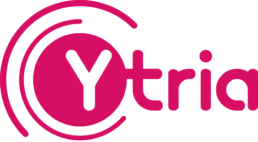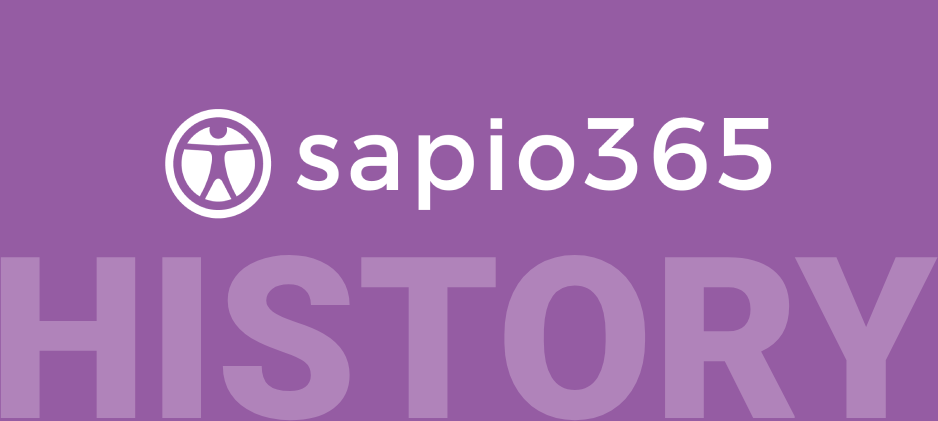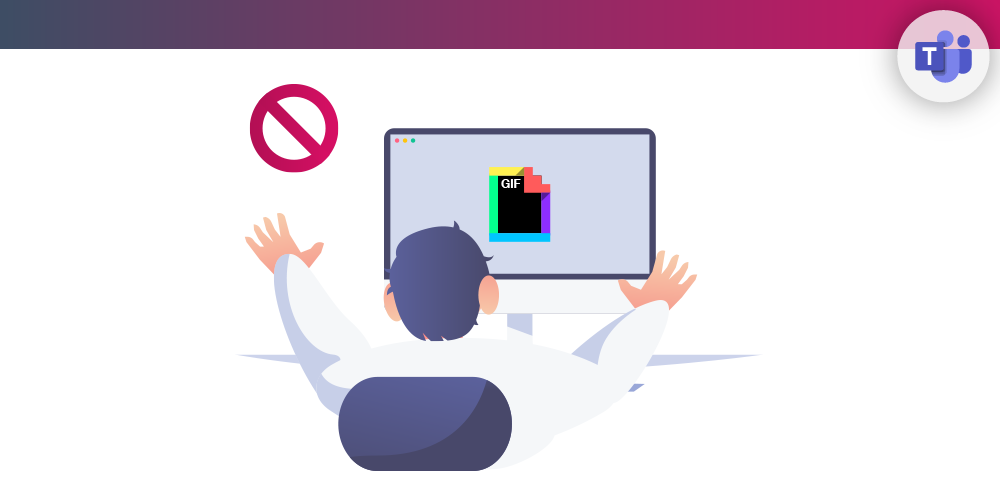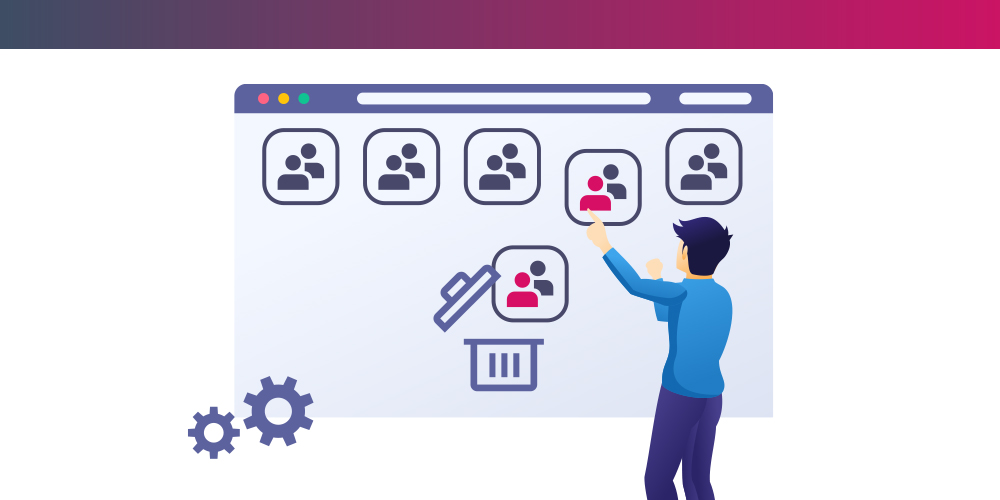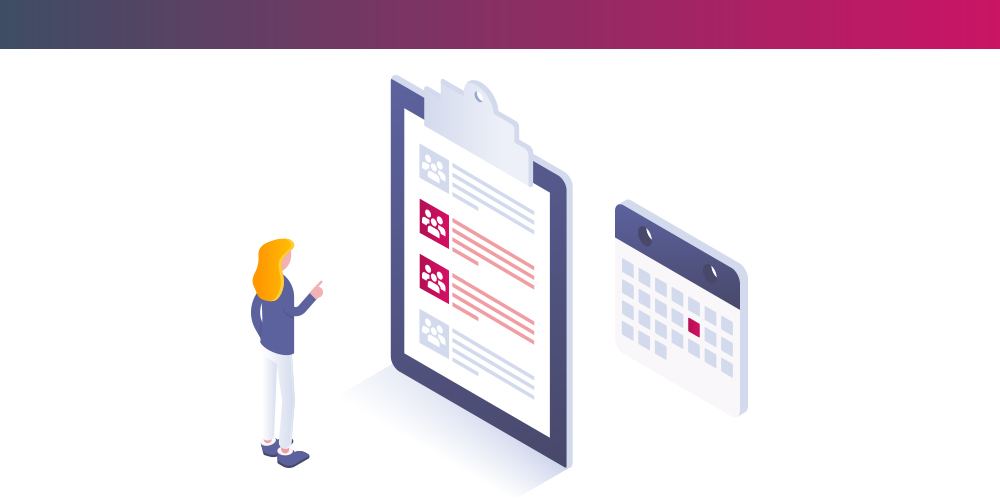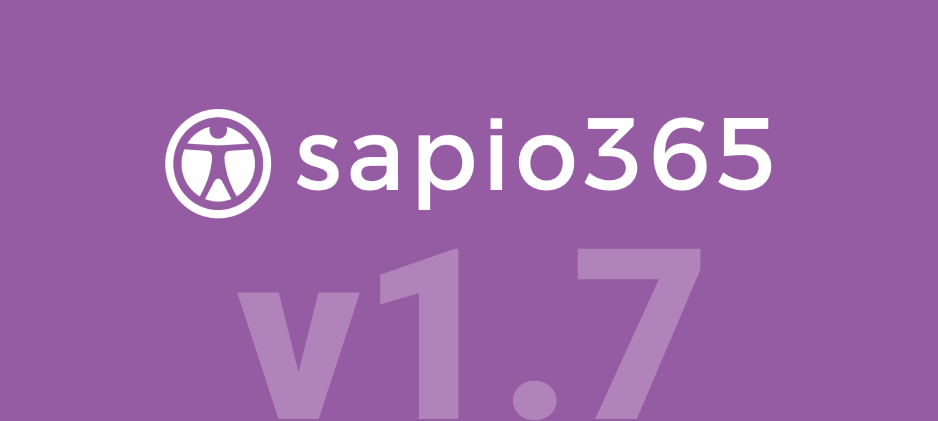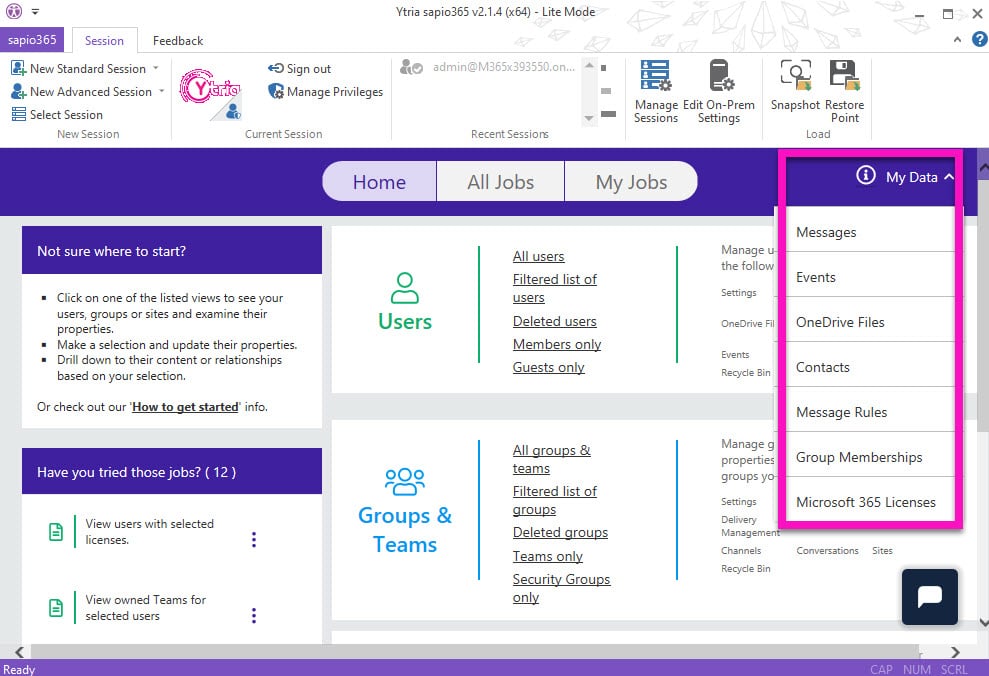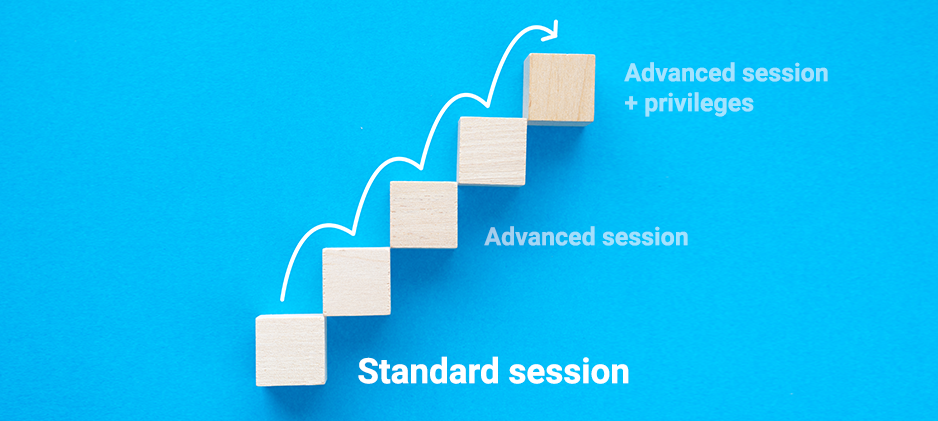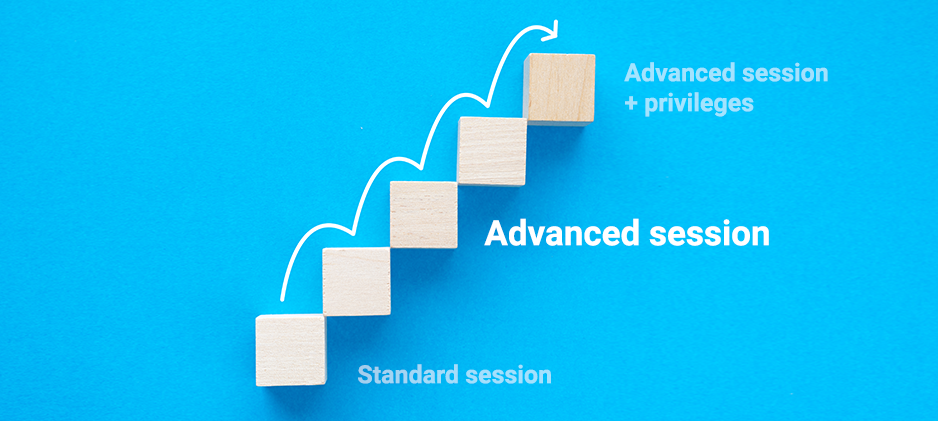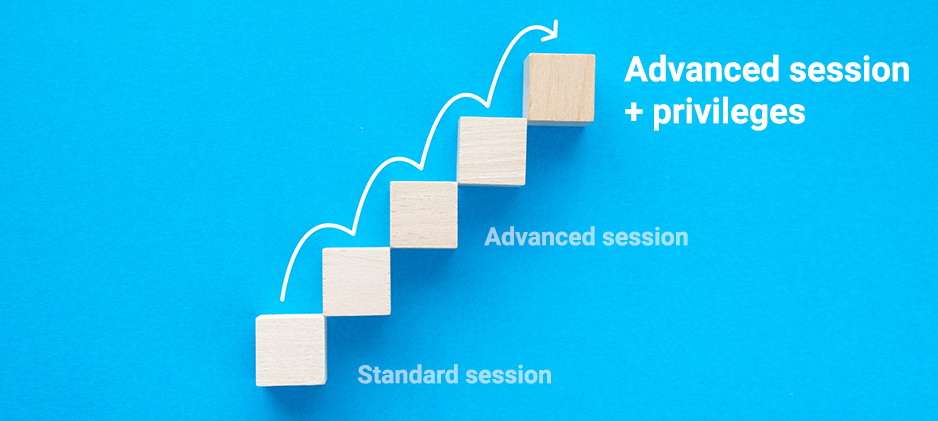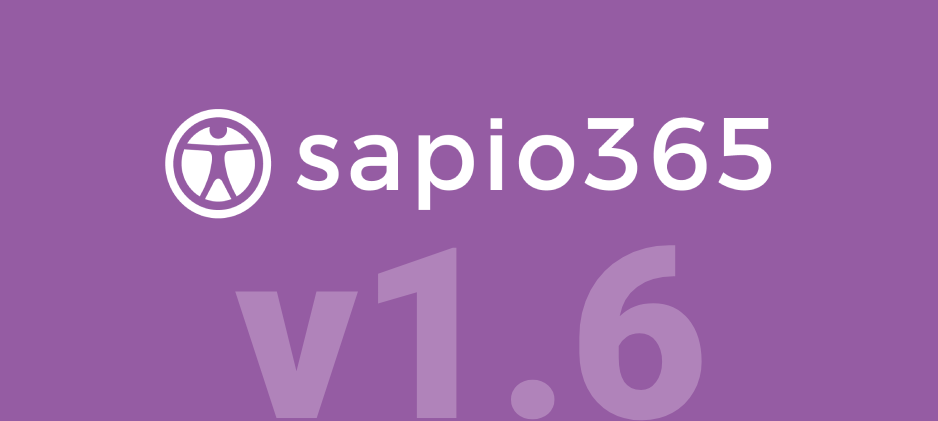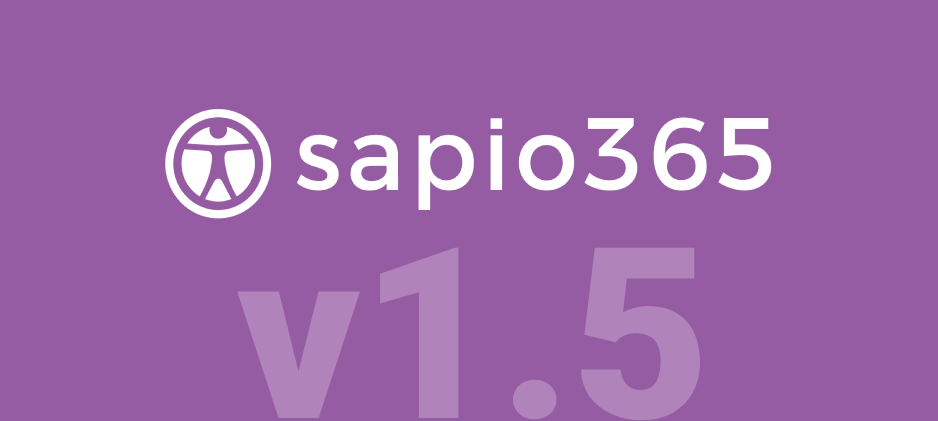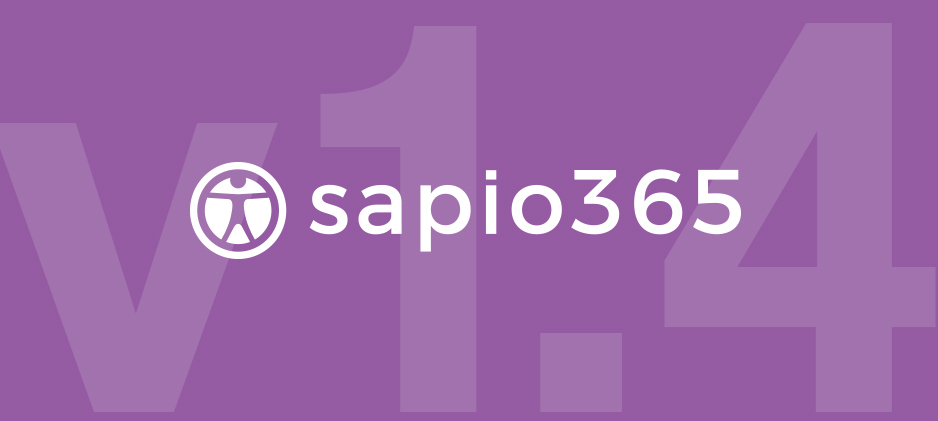sapio365 Release Notes - Full Version History
sapio365 Version History
See where sapio365 has been
sapio365 2.2.1
April 22 2024
What’s new in the latest version?
New features
- Enabled sapio365 installation via an application deployment solution.
- Enabled sapio365 to run in a multi-user (windows) environment allowing the installation of sapio365 for all users on a computer instead of at the user level using a command line.
- Added ability to configure the SQL Server Cache configuration for multiple sessions at once using a button in Recent Sessions section.
- Added ability to edit Service Principals, including their Custom Security Attributes.
- Added Mailbox Name property column in the Users module, and added the ability to edit its value once loaded (Mailbox Info).
- Added ability to add owners to private or shared channels in Channel Members module.
- Added “Hard-Delete” button in Users’ Messages submodule to move emails to Purges folder directly.
- Added the ability to create a Snapshot or Restore point in Users submodule “On-Premises Group Memberships”, and Group submodules “Delivery management” and “On-Premises Members”.
- Added ability to transfer sapio365 working environment (sessions, preferences, etc.) to another computer.
- Added ability to configure the SQL Server Cache configuration for multiple sessions at once using a button in Recent Sessions section.
Automated Tasks (Jobs)
- New Job in Users and SharePoint sites “Manage user access to selected sites” to report site collection admins, or list everyone who has access to selected users’ OneDrive or sites. You have the option to grant or remove access in general or from the list of site collection admins.
- New job “Compare Groups Members” in ALL JOBS: Schedule the comparison of members of selected groups in reference to a specific group. You have the options to automatically add or remove reference group members to the target groups.
- Improved “USER OFFBOARDING”, “ONBOARDING USERS” and “Set selected users SAME AS…” jobs by allowing them to run on synced accounts even if on-prem data has not been loaded. Only cloud functions will be enabled like copying/removing from roles, copying/removing licenses, etc…
- Improved “ONBOARDING USERS” job with new option to enforce legacy Multi factor Authentication (MFA).
- Improved processing times of large data sets by jobs “Hard-delete selected events” and “Hard-delete selected messages”.
- Improved jobs “Get ALL across mailboxes related to a selected” for Messages and Events with options to omit process-heavy steps like fetching Mailbox Info and Full Access permissions and optimized grid processing for large volumes of entries.
- Improved “Hard-Delete Events” job by adding an option to do a regular delete (soft-delete).
- Improved “Update cache of Users, Groups and Sites” job with options to Reload and Reinitialize.
- Improved jobs “Get ALL entries related to the selected calendar event” and “Get ALL messages across mailboxes related to a selected message” in Events and Messages submodules respectively by automatically logging in to a saved Restore Point.
- Fixed issue in job “Update cache of Users, Groups and Sites” which previously failed to return an error when a module could not be opened.
- Fixed issue of App session-based scheduled jobs where it got stuck sometimes and could not run.
- Fixed issue where encountered loading error in jobs “Build a report from a view” and “Build usage report from a view” stopped the job.
- Fixed cause of technical error being displayed in summary for “USER OFFBOARDING” job.
Miscellaneous general fixes and improvements
- Improved dialogs using multi-line text/HTML editors, where you can now Ctrl+Home and Ctrl+End.
- Improved visibility of grid data’s “Load Status – Last queried on” date by making the column easier to find (in the Sessions tab).
- Renamed ‘Devices’ module title as ‘Registered Devices’.
- Improved several modules by adding ability to save Snapshots and Restore Points: Sign-ins, Audit Logs, Deleted Users, Deleted Groups, Tenant Licenses and Service Plans, Registered Applications, Registered Service Principals and Registered Devices.
- Improved organization of right-click menu for actions in Events and Messages modules.
- Improved grid behaviour in Events and Messages submodules when refreshing after a deletion made elsewhere. Previous an error was displayed.
- Improved license validation error dialog which use to display an incorrect message.
- Improved help diagnose SQL Server Cache connection issues with a test button in the SQL Server Settings section.
- Improved the saving process for Users and Groups by only refreshing the modified object.
- Improved License Configuration Settings by automatically providing the user count of the current tenant before adding it as a new one.
- Improved User Activity Log with a loading dialog when clicking “View Logs from this computer”. User Activity Log is only available when logged in.
- Improved ticketing system with all characters being accepted instead of just numbers.
- Improved tooltip of Temporary Comments by removing extraneous information.
- Fixed display issue where Lite Mode was shown when no session was loaded.
- Fixed issue where ‘Notes’ column value was shown in ‘notificationEmailAddresses’ column in Service Principals module.
- Fixed regression affecting dialog fields using HTML editor, which was not working.
- Fixed regression causing crash when editing an event’s All Day property from FALSE to TRUE.
Users
- Improved loading of on-prem data limited to users in a “Details” or filtered module. Previously, all on-prem entries were retrieved.
- Improved default view in all Users submodules by including ‘User Sync Enabled – On-Premises’ column. You must do a one-time “Reload” of cache so that the information is properly loaded in the grid.
- Improved Filtered Users with more properties to filter from.
- Fixed issue where removing an SMTP forwarding address was not saved.
- Fixed issue where deleting a file, a message or event triggered the reloading of the user.
- Fixed crash issue when loading mailbox permissions for mailboxes with conflict between Mailbox Name and nickname.
- Fixed missing icon for Web URL column.
- Fixed issue where errors were not shown when removing or adding mailbox permissions.
- Fixed issue where saving the removal of a checkbox value for Custom Security Attributes did not send anything.
- Fixed regression causing error when creating a new user account with mailbox other than “regular”.
- Fixed MFA PowerShell issue when loading or editing MFA properties in more than one tenant at a time.
Groups
- Improved loading of on-prem data limited to groups in a “Details” or filtered module. Previously, all on-prem entries were retrieved.
- Improved default view in all Groups submodules by including Group Sync Enabled – On-Premises’ column.
- Improved Filtered Groups with more properties to filter from.
- Fixed issue when getting members and owners of particular distribution groups failed due to conflict between Mailbox Name and nickname.
- Fixed issue where applying multiple changes to a group’s members resulted in “not applied” for changes when there was one error amongst them.
- Fixed missing ‘Group ID’ value for top level rows in Group Members submodule.
- Fixed issue where change status values in saved Restore Points of Group Members submodule could not be applied.
- Fixed cause of crash when canceling a “Load additional info for this view?” process in Channels module.
Collaboration and RBAC
- Fixed RBAC issue where scopes were assigned to Roles more than once if multiple roles wree selected.\
- Fixed Activity Log Sync issue when there is a large volume of records.
- Fixed cause of crash when running a job in a Role Session that contained Public Comments.
- Fixed unresponsive checkbox ‘Show all tenants’ in ‘Collaboration Database Information’ dialog of Collaboration Settings.
- Fixed cause of crash when creating RBAC credentials using a Standard session.
Automation
- Added new automation tags and fixed various automation issues, listed in our help documentation: https://docs.ytria.com/automation/sapio365-latest-automation-additions.
sapio365 2.2.0
February 27 2024
What’s new in the latest version?
New features
- Enhanced security of sapio365 role-based access control (RBAC) credentials by adding automatic password renewal parameters to the related sapio365 registered applications and service account to work in tandem with your tenant’s strict password policies.
- Added the ability to share jobs and views when using a collaboration-enabled license.
- Added ability to retrieve, add or remove Service Principals from assigned roles in ‘Roles and Administrators’ module.
- Added new module ‘Service Principals’ with the possibility to retrieve information about the related registered application.
- Added ability to transfer sapio365 working environment (sessions, preferences, etc.) to another computer.
Automated Tasks (Jobs)
Users:
- NEW – Added a job to gather all emails and domains information for a selection of users.
- Fixed a bug in User Off-boarding job where auto-mapping was not applied.
Groups:
- NEW – Added a job to change the email domain of a selection of groups.
- Fixed an issue in ‘Show groups/Teams with guest owners’ job where final grid was not showing the interesting information.
Messages:
- NEW – Added a job to gather all recipients and senders e-mails and domains information for a selection of messages.
- Improved ‘Get ALL messages from recipients related to selected message’ job by also taking into account email replies, forwarded e-mails and mailbox delegations.
- Improved ‘Hard-delete selected messages’ job with option to limit Content Search batch volume and applied omission of selected emails in Purge and Versions folders for the search (folder content not applicable for hard-deletion).
Events:
- Improved ‘Get ALL entries related to the selected calendar event’ job by also taking into account the ‘Send on behalf of’ property.
- Improved ‘Build a report from view’ for calendar events with added option to retrieve Calendar View events.
Usage Reports:
- NEW – Added the ability to schedule Usage Reports with ‘Build a usage report from a view’ job.
Miscellaneous general fixes and improvements
- NEW – Improved grid grouping zone visibility by highlighting the grouping zone and its text in green when dragging a column header.
- NEW – Improved grid with text size options to increase text size and cell height in Options tab.
- NEW – Improved grid with a visible column selection indicator. The selected column now shows a border.
- NEW – Added Current Release Notes section in the ‘back’ to show the release notes of the currently installed sapio365 version.
- NEW – Improved loading progress display in modules with the addition of counts and time estimates.
- Improved on-premise connection indicators in hybrid tenants though the use of different icons for each status: enabled, disabled, and not connected.
- Improved access to “Select from File/Clipboard” by adding it to the Main Grid Menu.
- Improved confirmation dialog of “Select from File” by indicating the number of rows selected in the grid and by adding a progress bar for the matching process.
- Improved grid filter for cut-off date/time with option to invert results.
- Improved scrollbars visibility in all grids.
- Improved on-premises setup for new sessions on hybrid tenants.
- Improved first start experience by guiding the user to their first session.
- Fixed several issues in Elevated sessions management.
- Fixed a regression where grid cells of Time-only type showed ‘Invalid DateTime’ value.
- Fixed a grid issue where double-clicking on the border did not result in increasing the cell width to show the full column data.
- Fixed how Comments are recorded in a cross-tenant RBAC role. They are now attributed to the tenant of the role instead of the delegate’s tenant.
- Fixed a bug where loading an existing session could fail silently.
- Fixed a bug where the ‘Update available’ notification would keep on showing even after sapio365 has been updated.
- Fixed a bug where data in ‘Last queried on’ columns could have inconsistent time zones.
- Fixed a performance issue when editing licenses.
- Fixed a bug where ‘Service Capability Status’ column was always empty.
- Fixed a bug where User/Group management actions were disabled for eligible rows in Flat View.
- Fixed a bug where not all possible domains were listed when editing an on-premises User’s Username.
- Fixed a bug where users/groups imported/updated from an excel file could miss some values.
- Fixed a bug where the “External” information in Team Channels and Chats modules could be inaccurate with role sessions.
- Prevent Standard Sessions from using shared cache to avoid overwriting valid data with partial data induced by standard session restrictions.
sapio365 role-based access control (RBAC)
- NEW – Added the ability to configure automatic password renewal for the related sapio365 registered applications and service account.
- NEW – Added the option to also delete the related sapio365 registered applications and service account when deleting a role in RBAC Configuration.
- NEW – Added the ability to easily regenerate passwords for a role’s related sapio365 registered applications and service account.
- Improved role session experience by alerting when the role credentials are about to expire.
- Improved RBAC security by deprecating the use of custom (existing account or app) RBAC credentials. Dedicated RBAC credentials must now be created.
- Made RBAC credentials creation easier by removing re-authentication requirement and by using the current session or an available partner access session.
- Made the ‘Global Administrator’ requirement for the service account optional to work better with tenant policies.
- Fixed an issue where the role creation dialog prevented using an existing reference name.
Collaboration
- NEW – Added ability to make a custom job public to share it with others collaborating with the same sapio365 license.
- Fixed a bug when no progress bar would be shown while writing data to a SQL server database.
- Added the ability to retry after a failed attempt to write data to a SQL server database.
- Fixed a few issues where the interface would hang for a while communicating with the collaboration server.
Partner Access
- NEW – Reworked Partner Access management addressing many issues (existing Partner sessions must be recreated).
- NEW – Added the ability to easily create RBAC credentials on a customer tenant using the partner access.
- NEW – Added the possibility to schedule complex jobs on customer tenants.
Restore Points / Snapshots
- NEW – Added an option to create smaller Restore Points by ignoring the hidden data (only for Users, Groups, Events and Messages).
- NEW – Added the ability to append data to an existing Restore Point/Snapshot when applicable.
- Fixed an issue where loading an existing Restore Point/Snapshot showed an error bar if that saved Restore Point/Snapshot had rows with errors.
Views
- NEW – Added ability to make a saved View public to share it with others collaborating with the same sapio365 license.
- Improved Views by adding a ‘Replaces’ vs ‘Merges’ option when saving a new View . When applied, this View can either replace the current grid sorting/grouping/filtering settings, or merge its own settings with these current settings.
- Improved how Views are exported by offering a folder location to set.
Users
- NEW – Added ability to retrieve and edit custom security attributes in Users.
- NEW – Added ability to get and manage access to other users’ mailboxes with ‘Send on behalf to’ and ‘Trustee to’ properties in Users. These are retrieved with the ‘Mailbox Info’ button.
- NEW – Added property columns ‘Password expiration Date’ and ‘User Purpose’.
- NEW – Added ability to get and manage mailbox quota properties: Prohibit Send Quota, Prohibit Send, Receive Quota, Recoverable Items Quota, Recoverable Items Warning Quota, Issue Warning, Quota, Archive Quota, Archive Warning Quota, Max Send Size, Max Receive Size, Mail Tip. These are retrieved with the ‘Mailbox Info’ button.
- Improved ‘Load Mailbox Info’ feature with more related columns to ‘Mailbox info – shared’, ‘Forwarding’, ‘Send as’, ‘Send on behalf of’, and also added the property ‘Has Picture’.
- Improved feature “Update (cloud users) from file” by adding the “Manager” field in the mapping dialog.
- Improved license management by enabling the retrieval of licenses for guest accounts (button was previously disabled for guests).
- Improved loading of “Filtered Users” by adding more properties for filter rules.
- Fixed a bug where opening User Details with more than 200 users would fail.
Groups
- NEW – Added ability to add external users to shared Teams channels from the related button’s submenu option in the Channel Members module.
- NEW – Added option in Channels module to load ALL members for selected shared channels, including Teams that channels were shared with. These nested Teams can be expanded to show indirect members.
- NEW – Added ability to remove owners of shared and private Teams channels .
- Improved loading of “Filtered Groups” by adding more properties for filter rules.
- Improved ‘Teams only’ and ‘Security Groups only’ modules by using a filtered request.
- Fixed a bug where opening Group Details with more than 200 groups would fail.
- Fixed a bug where loading groups for the first time on tenant without any group would trigger a cache error.
- Fixed a bug where an error would show in the grid for groups without owners.
- Fixed a bug where ‘Enable Group Specific Consent’ setting wouldn’t show in ‘Global Settings’ dialog.
- Fixed an issue where Group owners were always considered as Users even when they were Groups.
- Fixed a bug where loading owners of a Distribution List would give an error if one of the owners is a RoleGroup.
Registered Applications
- NEW – Added an hyperlink column containing the application’s Microsoft Entra admin center URL.
- NEW – Used Service Principals data to fill out missing permission names.
Events
- Fixed a bug where “Attendees – Response on” column contained invalid dates for attendees that had not responded yet.
OneDrive Files / Files
- Fixed a bug where successfully uploading a file was impossible if ‘Load ALL drives’ option had been used.
Automation
- Added new automation tags and fixed various automation issues, listed in our help documentation: https://docs.ytria.com/automation/sapio365-latest-automation-additions.
sapio365 2.1.10
August 10 2023
What’s new in the latest version?
IMPORTANT – Updates to sapio365 sessions may impact how you use sapio365!
For detailed information see: https://docs.ytria.com/sapio365/version-2-1-10-important-modifications-on-sessions.
- UPDATED sapio365 Advanced session: Added new Microsoft Graph permissions related to new features requiring admin consent.
- UPDATED sapio365 Advanced Elevated session: Improved data access in Advanced Elevated sessions by switching some features to use elevated permissions instead of delegated ones. You may need to add new permissions requiring admin consent and you may need to add a role to the registered sapio365 app.
- UPDATED sapio365 RBAC session: Changed how the sapio365 app credentials work together, inline with the new sapio365 Advanced Elevated session. You may need to add new permissions requiring admin consent and you may need to add a role to the registered sapio365 app.
- NEW sapio365 App session: Added ability to create a registered application for a ‘sapio365 App Session’ to work in and to run scheduled tasks and reports without using user credentials.
- UPDATED sapio365 Standard session: Replaced deprecated Microsoft Graph permission in sapio365 application used for Standard session. Note that this change significantly reduces sapio365 functionality.
New features
- Added new ‘Registered Devices’ module listing properties of registered devices. This is accessible from the Tenant section in the sapio365 home window.
- Added new ‘Chats’ and ‘Chat Messages’ submodules to retrieve all personal, team and meeting chats and message information. ‘Chats’ is accessible from Users module and from My Data.
- Added ability to create new standard and private Teams channels, and the ability to edit them or to delete them.
- Added ability to retrieve and edit mailbox recipient limits in the Users module.
- Improved richness of Users and Groups submodules grid data by extending both User and Group attributes to these submodules via ‘additional columns’. You can set these via ‘Select User/Group columns to show in all sub-views…’ (previously called ‘Configure Transferred Columns’).
- Added the option to use customer-owned SQL server as an alternative to Cosmos DB for sharing sapio365 data. Note that the ‘Set Cosmos DB’ section in ‘About sapio365’ has been replaced with ‘Set Collaboration Connection Info’ to set or update how data is shared in sapio365.
Automated Tasks (Jobs)
- Improved global performance on all Jobs. The only bottleneck now is the time needed to requests the information from Microsoft 365 (which we can’t change unfortunately).
- Added ability to edit the details of a saved Preset, letting you change the options of a scheduled job.
- Added new task to move selected on-prem groups to another organizational unit (OU) in the Groups module (hybrid tenants): ‘Move selected to another on-prem Organizational Unit (OU)’.
- Added new tasks which add a new email to the Microsoft 365 aliases list in the Users and Groups modules: ‘Add an alias/proxy address based on current email’. This will not modify the Username/group name nor will it change the email of the selected users/groups (cloud and synced).
- Added new tasks to remove an email from the Microsoft 365 alias list in the Users and in the Groups modules: ‘Remove an email from the alias/proxy address list’. This will not modify the Username/Group name nor will it change the email of the selected users/groups.
- Added new tasks to overwrite the on-prem list of aliases/proxy addresses by the Microsoft 365 aliases/proxy addresses in the Users and Groups modules: ‘Overwrite on-prem proxy addresses with cloud aliases’.
- Improved task ‘Change User Domain’ in Users to change email addresses for both synced and cloud-only users with an existing email address. The update is executed on-prem or in the cloud respectively.
- Improved task ‘USER ONBOARDING’ by adding the exporting of the list of new users with their new passwords, and with the option to ‘Save current configuration as Default’
- Improved task ‘USER OFFBOARDING’ with new option to copy users’ OneDrive files to a Teams channel or to a newly created channel, and with the option to ‘Save current configuration as Default’.
- Improved task ‘ Set selected users SAME AS…’ with option ‘Save current configuration as Default’
- Improved report ‘Find users with external email forwarding inbox rules’ to also include rule ‘forward as attachment’ in criteria.
- Improved report ‘Get ALL entries related to the selected calendar event’ in Calendar Events by handling situations where the owner of selected calendar is not part of the attendee list for the event or when the event is no longer in the organizer’s mailbox or calendar.
- Improved handling and conveying of automation errors in the jobs with more information.
- Removed option to create Snapshot/Restore Point for cross-tenant jobs in the Main window. You can have this option if you run on a single session.
- Fixed automation task ‘Set Same AS’ where selected attributes of cloud-users were not copied to the target users and also fixed cause of error when the target on-prem user and the template user had the same value for License Usage Location.
- Fixed report ‘Building a report from existing views’ where there was no report when using certain combinations of options and also fixed issue using on-prem group members views.
- Fixed report ‘Multi-tenants Consumption License Analysis’ which was showing a wrong session error message if one of the selected session wasn’t able to complete the task.
- Fixed report ‘Get All related to Selected Event’ in Events module which failed if the original event no longer existed.
Users
- NEW Added Users module by adding property column ‘Last Sign-in on’ and other Azure AD Sign-in info properties which can be loaded with ‘Additional info’.
- Improved Users module by adding property column ‘Employee Leave Date Time’, and by adding Azure AD Sign-in info properties which can be loaded with ‘Additional info’.
- Improved Users’ Messages submodule by retrieving hidden mail folders, identified by the new property column ‘Folder is Hidden’.
- Improved Users’ Inbox Rules submodule by allowing the deletion of a rule even if just the component is selected, which is useful when working with filtered data.
- Improved Deleted Users module by removing the option to load all drives when loading OneDrive Files and changed the title of the module from ‘Users Recycle Bin’ to ‘Deleted Users’ for consistency. Cleared up ribbon space in Users by removing ‘Recycle Bin’ button (Deleted Users view) since this view is not based on a selection and is available from the main sapio365 (Home) page. Also, removed the empty User Management area in Delete Users Licenses submodule.
- Added missing ‘Delete Message Rules’ to RBAC permissions list.
- Fixed access to Group Management section in the ribbon in the Mailbox Permission submodule. For example, previously group members could not be retrieved from selected group-type delegates because the button was disabled.
- Fixed scenario issue where adding a proxy address to an on-prem user account with an empty list by clicking apply without having had clicked on the ‘plus’ icon. This erroneously showed the pencil icon in the status column.
- Fixed missing display of ‘Access denied’ error message in the grid in OneDrive Files.
Fixed issue where removing the value of Company Name of a cloud users resulted in an error. - Fixed ‘Create Users’ from file dialog where changing the number of rows to skip added an extra Mailbox Type field.
- Fixed issue where it was not possible to save after removing all proxy addresses or all “Other mails” from an on-prem user.
Groups
- Improved Groups grid by removing the property Unseen Count because it relates only to the signed-in user (count of conversations that have received new posts since the signed-in user last visited the group).
- Improved Channels and its submodules by making column titles more consistent between them and removing superfluous ones.
- Improved loading of large volumes of Deleted Groups by limiting batch requests to 100.
- Improved (speed up) User Management requests in Channel Members submodule by omitting external members.
- Improved Deleted Groups module by changing the title of the module from ‘Groups Recycle Bin’ to ‘Deleted Groups’, and cleared up ribbon space by removing ‘Recycle Bin’ button (Deleted Groups) since this view is not based on a selection and is available from the main sapio365 (Home) page.
- Improved ‘Create groups’ from file by adding the group owner field to map in the dialog.
- Fixed regression which sent out a duplicate API request when editing a Team’s setting or archiving state.
- Fixed issue in Group Memberships where copying a group to a user showed empty ‘additional/transferred column’ cells for the new groups entry in the grid.
- Fixed issue of missing ‘Direct’ icon in the grid for new group memberships.
- Fixed issues in ‘Create from file’ for importing cloud groups where ‘Email is missing’ dialog was shown for security group import and where email domain values were not validated before trying to create mail-enabled security groups or distribution groups.
- Fixed missing Hide button when Grid Manager was open in Channel Members module.
- Fixed ‘Create Groups’ from file dialog where changing the number of rows to skip added an extra Group Type field.
Miscellaneous Modules
- Improved the loading of the local cache or cache shared on a SQL server.
- Improved loading of OneDrive and Drive Files submodule where loading big number of files.
- Improved ‘Upload Folder’ dialog in Files submodule with only 3 options instead of 3: ALL or CONTENT ONLY.
- Improved Registered Applications module by adding ‘Permission name’ property column.
- Improved loading of Sign-ins by decreasing the request limit to 100 avoiding server errors due to large volume.
- Improved the License Tenant allocation dialog with vertical auto-sizing.
- Improved Files submodule by positioning the download “progress” column right after the file name, excluding it from the “green background” change behaviour, and ignoring it in views.
- Improved Usage Reports by adding newly available property columns, mainly in the Teams User Activity report.
- Fixed regression where it was not possible to edit created entries (new users, groups, etc.).
- Fixed issue where a file is kept open after an upload when the file is bigger than 4MB.
- Fixed issue in ‘My OneDrive files’ module where uploading a file with the name of the first file in the grid was allowed instead of launching a conflict dialog.
- Improved address book selection dialog for adding user/group by adding text ‘Double-click to remove from selection’.
- Added ability to change the millisecond delay for each type of sapio365 request via the registry in order to reduce the number of requests per minute.
- Fixed View issue in hybrid tenant where filters on Common column are not retained in the saved View.
- Improved awareness of Autoload on-prem data option that was set by specifying ‘on-prem’ in the ‘Refresh outdated on-prem cache?’ alert window.
- Fixed missing On-prem User Management/Group Management sections in ribbon when loading a sapio365 Restore Point.
Fixed missing icons in some user columns in Members, Owners and Delivery Management. - Fixed regression where there was a date discrepancy when loading Activity Logs from cloud.
- Improved loading time from cache in large environments of partially loaded users and groups in Users and in Groups modules. The ‘Refresh?’ question now comes up faster.
- Improved User Activity Logs by adding a column with the name of the target tenant in the case of managing multiple tenants through sapio365 RBAC.
Sessions and RBAC
- Fixed potential cause of crash during authentication.
- Fixed regression related to role-based session where several sub-modules could not be opened.
- Improved sapio365 application updates by adding information about missing permissions needed for in-use registered sapio365 applications associated to Elevated, RBAC and App sessions.
- Improved control over the current session’s registered sapio365 application by adding a link in the ‘Manage Privileges’ and ‘App Details’ dialogs that open the application in the Azure Portal. And you can see if the application is missing permissions and choose to add them automatically.
- Improved User Activity Logs by adding a column with the name of the target tenant in the case of managing multiple tenants through sapio365 RBAC.
- Improved awareness of sapio365 license over-usage/capacity by making the dialog clearer.
- Fixed RBAC issue where connecting for the first time using a session with an enforced role created an empty entry in the Recent Sessions List.
- Fixed RBAC issue where loading a Snapshot/Restore Point saved in an RBAC role session tries opens instead in another active recent session.
Fixed RBAC issue where it was not possible to do a Force Sync in a role session. - Fixed RBAC issue where in a role session clicking an out-of-scope feature opens the ‘Insufficient Role Permission’ dialog over the main window instead of the current window.
Miscellaneous general fixes and improvements
- Improved column value filters where you can now see all values previously filtered and change your previous selection.
- Improved ‘Remove Duplicates’ feature by enabling it if duplicates info is present and removing them from a list.
- Improved grid behaviour where now hierarchy columns and comments update only with data is changed, and where sorting or grouping no longer trigger a hierarchy or comments update.
- Improved the ‘Convert text to date/time’ dialog by adding some format examples.
- Improved dialog when unloading filtered and hidden entries in Groups and Users module. It’s now clear that you can restore them with ‘Reload’ button.
- Improved the ‘unloading’ filtered and hidden rows in the grid by adding process count and a progress bar.
- Improved grid refresh behaviour for multi-value properties. “Processing Multivalues” will be shown when multivalues are exploded or imploded, a field is modified, or when a row is added.
- Fixed editing exploded multi-value issue. Example: in OneDrive module where after saving a read to write permission change or vice versa, the pencil icon remained in the grid.
- Fixed how multi-values are handled in building charts and pivot table. Explode them first to process them as single values.
- Fixed Comments issue where ‘Refresh’ greyed out (disabled) the ‘View Orphans’ button.
- Fixed regression where ‘Invert result’ and ‘Case Sensitive’ Reg Ex filter options applied on a column were not saved in Views.
- Fixed regression where Exchange PowerShell module check failed because there was more than one version of a module installed.
- Fixed crash caused by PowerShell deserialization issue.
- Fixed behaviour of applied Views on newly added columns through loading like in hybrid tenants.
Automation
- Added new automation tags and fixed various automation issues, listed in our help documentation: https://docs.ytria.com/automation/sapio365-latest-automation-additions.
sapio365 2.1.9
March 20 2023
What’s new in the latest version?
New features
- Enhanced and optimized how Mailbox Permissions are managed. Now you can remove or add delegates (including groups) or even copy them to other mailboxes regardless if they have ‘Send on behalf of’, ‘Send as’, ‘Full Access’, or other access rights in Mailbox Permissions module. You can also clear auto-mapping for all delegates of a selected mailbox.
- Added ability to delete or to edit applications’ name, description and URLs in the Registered Applications module.
- Added ability to view and update the details (email notifications and options) of a saved Preset of an automated job listed in the Job Center Configuration.
- Moved feature ‘Reset Password’ on-premises to ribbon button of the same name so that you can delegate the feature in a RBAC role. It was previously part of Edit (users on-prem).
- Added ability to create a security or Microsoft 365 group that can be assigned to an Azure AD role with the option “Assignable to role”.
- Added ability to create a distribution group or an email-enabled security group. Previously, only security or Microsoft 365 groups could be created because of Graph API restrictions.
- Added ability to move or copy messages to other mail folders you select. If messages in more than one mailbox are selected, they will be copied or moved to folders within their respective mailboxes.
- Added ability to set rules for random password generation in sapio365 including the minimum password length and the minimum number of uppercase, lowercase and special characters.
- Added ability to create a shared mailbox or resource account (room or equipment), and also to import several of them from a CSV or Excel file.
- Added an option to load ALL channels from Teams, including external channels. A check mark in the new ‘External’ column will indicate if a channel belongs to another tenant. Note that retrieving members of an external channel is not included but will be available in a future release.
- Added shared mailbox properties “Copy items sent as this mailbox” and “Copy items sent on behalf of this mailbox” with the ability to update them in Users.
- Added additional user properties option in Sign-ins reports just like the ones in Usage Reports.
- Added the ability to display selected properties in the grid immediately after loading more information for efficiency. You will be asked which properties to display for each type of “Load Info”.
Automated Tasks (Jobs)
- Added NEW scheduled report “Build a report from a view” to create a report from an existing view from a main module or from one of its sub-modules. This report can be cross-tenant.
- Added NEW report “Find mailboxes that selected users can access” in Users Job Center which lists mailboxes where your selected users have Full Access rights. From there, you can see what other users or groups have access to those mailboxes, remove or modify those permissions, or add new delegates.
- Added NEW task “Move selected to another on-premises Organizational Unit (OU)” in Users window that will change the OU of on-prem or synced user accounts you select to another OU. You can move accounts to an existing OU, or to a new one created at the root level.
- Added NEW tasks “Enable In-Place Archive Mailboxes” and “Disable In-Place Archive Mailboxes” in the Job Center in Users to let you manage the state of in-place archive mailboxes.
- Improved task “USER ONBOARDING” to create new users on-premises as well as in the cloud. We’ve also added new options to copy Full Access mailbox delegates and access to others’ mailboxes from template users. This task is in the Users Job Center.
- Improved task “Set selected users SAME AS…” with new options to copy Full Access mailbox delegates and access to others’ mailboxes from template users. This task is in the Users Job Center.
- Improved task “USER OFFBOARDING” by adding options to remove all mailbox permissions, and to set “Copy to Sent Items folder” if converted to a shared mailbox. Also fixed option “Move users to a specific Organizational Unit” to accept the full path of an OU. Previously it was only at the root.
- Improved task “Hard-delete selected events” in group and user calendar modules with option to soft-delete recurrent event instances in Calendar View which could not be hard-deleted.
- Improved task “Get ALL entries related to the selected calendar event” in Users’ and in Groups’ Event Calendar submodules by adding an option to limit results up to 72 hours after the last modified date of the original event.
- Added a log for jobs/automation to let you know when, what and who executed a job or automation.
- Fixed issue with cross-tenant jobs in ALL JOBs where the automation resulted in an empty error “The job was unable to complete”.
Users
- Improved on-prem data loading for Users by adding a new option in the submenu of the feature to ‘Reload selected on-prem users’ instead of reloading all users.
- Improved Users Activity logs by recording Sync Cloud/On-Premises actions in Users module.
- Improved Users module by adding ‘Resource Capacity’ property column to represent the maximum capacity set for rooms or equipment type accounts. You can edit this value once you retrieve it with the ‘Load Mailbox Info’ option.
- Improved cloud user creation, including when importing from file, by adding custom extension attribute fields to the dialog.
- Improved Users grid by adding ‘Scheduling’ as a new Mailbox Type for accounts that were created by the Bookings app in Microsoft 365.
- Improved mailbox information in the Users module by adding In-Place Archive status, name and GUID property columns. Their values are retrieved with the ‘Mailbox Info’ load action.
- Improved Mailbox Permissions by adding columns ‘Delegate Display Name’, ‘Delegate Group Type’, and ‘Delegate User Type’ in all Mailbox Permissions Views to account for groups with access rights to mailboxes.
- Improved Mailbox Permissions window by fixing elements in the Session tab of the ribbon; Manage, Add and Remove options were missing in the Data subcategory.
- Improved UI for updating on-prem users’ managers by selecting from the on-prem directory list.
- Improved on-prem user management features ‘Create’ and ‘Import’ by adding an auto-generating password option. We’ve also made User Principal Name mandatory with the on-prem domain to avoid errors and we’ve organized and added categories for those features.
- Improved managing MFA in Users module by adding a section in the edition dialog that lets you remove methods common to selected users, and to set one as default. We’ve also added a submenu feature to remove MFA methods from all selected users even if they don’t have any in common.
- Improved Views for on-prem users data. Now, once on-prem user accounts are loaded, the newly shown Common Columns in the grid will remain unaffected when switching to another View.
- Fixed grid handling and display issues for specific mailbox permission situations: display of several “NT AUTHORITY/SELF” mailbox permissions, repeated rows if ExternalAccount was mixed with other permissions, etc.
- Fixed inability to save Snapshots and Restore Points of Mailbox Permissions with pending changes in the grid.
- Fixed cause of crash when loading licenses for a large number of users due to abnormally high memory consumption.
- Fixed error handling of Error 400 which was shown in the gid for users where more than one Load additional info was done.
- Fixed issue in Messages load dialog where when unchecking ‘Recoverable Items Folder’, the number limit of messages gets activated, whereas the toggle is still off.
Groups
- Improved on-prem data loading for Groups by adding a new option in the submenu of the feature to ‘Reload selected on-prem groups’ instead of reloading every group.
- Improved Users Activity logs by recording Sync Cloud/On-Premises actions in Groups module.
- Improved Team Channels view by adding icons in the grid for shared and private channels, and by adding the columns ‘Tenant ID’ and ‘External’ to indicate if a shared channel is external to the tenant. ‘External’ has also been added to all system views there.
- Improved Channel Members view by adding ‘Tenant ID’ property column. This indicates if a member is external to the tenant by showing a checkmark in the ‘External’ column which was added to all system views.
- Improved Channel Members and other channel sub-modules by adding ‘Channel Type’ column to indicate if channel is private, shared or standard. This column has also been added to all system views there.
- Improved Load Info request for Distribution Lists and Mail-enabled security groups to retrieve data that was otherwise not retrieved due to Graph API limitations.
- Improved edition of distribution groups and mail-enabled security groups by enabling the update of ‘Allow External Senders’ and ‘Hide from address lists’.
- Improved management of owners of distribution groups and mail-enabled security groups by switching to PowerShell because of current Microsoft Graph API limitations.
- Improved views in Channel Sites by adding columns ‘Team Display Name’, ‘Channel Display Name’, ‘Channel Type’.
- Improved views by adding a default system view in Group Sites and by adding columns ‘Group Display Name’, ‘Is a Team’ and ‘Group Type’.
- Improved shared and private channel member addition feature by showing the username in the directory selection dialog if there is no email available for the member.
- Improved loading of on-prem group members or memberships with fresh requests instead of using cache.
- Improved Views for on-prem group data. Now, once on-prem groups are loaded, the newly shown Common Columns in the grid will remain unaffected when switching to another View.
- Improved Channels Members submodule by adding Group Management section in the ribbon.
- Improved the loading process of group members for large groups and the error handling of adding existing members.
- Improved Groups module for on-prem data by moving the on-prem group attribute “mail” to the Common section of the loading dialog. This also makes it always available when creating, editing, updating or importing on-prem groups.
- Unsandboxed ‘Delete’ feature in Group Conversations submodule.
- Fixed non-functional Group Management section buttons in the ribbon in Channel Sites submodule.
- Fixed non-functional Group Management section buttons in the ribbon in Flat view of the Teams Channels submodules.
- Fixed issue of missing values in the grid for group policy status when loading groups from cache.
- Fixed flat view of Team Channel Members grid which showed first level rows when it should not.
- Fixed issue where retrieving User Details of a member of a Teams Channel resulted in a view with on-prem user accounts loaded.
- Fixed ‘Load all channels’ option in Groups view to retrieve the channel type value of shared channels. It was previously displayed as unknown.
Miscellaneous general fixes and improvements
- Improved user experience by splitting PowerShell initialization from features that use PowerShell. sapio365 now checks at launch if all required PowerShell modules are available. This information is available in Preferences.
- Improved flat view actions in submodules where for example, you can now request User Details on a selection of users grouped by licenses. Previously, the buttons were disabled and you had to switch to hierarchy to use them.
- Improved feature ‘Import from file’ by giving the user information about entries that were skipped after the work is done.
- Loading errors that show in the grid are no longer cached.
- Improvement Files module by omitting queries ‘Load Checkout Info’ at the drive label, and by changing its status column and that of ‘Load Permissions’ into a date/time type columns instead of checkbox.
- Improved sapio365 RBAC by adding the feature ‘Edit Mailbox Permissions’ as a permission. You can now use it in a role.
- Improved handling of timeouts in automated tasks (jobs) which caused an infinite loop in some instances.
- Improved grid features ‘Find All’, ‘Find First’ or a ‘Start With’ when no matches result. You will now see ‘NOTHING FOUND’ at the bottom left of grid when there is no result.
- Improved dialog text with a more consistent terminology for the following user and group management features in Users and Groups windows, especially for hybrid environments: Create, Delete, Edit, Update from file and Create from file.
- Improved grid behaviour by minimizing column rank columns when switching to flat from hierarchy.
- Improved how views are saved and loaded in Snapshots and Restore Points. It’s a much smoother experience now.
- Improved how views are applied. You now have the option to choose to apply sorting, grouping, etc.
- Improved Sort/Filter tab by moving ‘Unload filtered entries…’ To the Advanced section of the ribbon.
- Improved control of automated tasks with sapio365 RBAC roles. sapio365 users can now only use system jobs in a RBAC-role session. They can no longer use custom jobs or automations.
- Improved RBAC by recategorizing certain RBAC permissions and changing some terms, and added new permissions: Add “User – Revoke Access”, Add “User – View Recycle Bin”, Add “Group – Edit Channel Members”, Add “Group – Edit Channel Members (including out-of-scope items)”, Add “Group – View Channel Messages”, Add “Group – View Channel Files”, Add “Group – View Channel Members”, Add “Group – View Channel Sites”, Add “Group- View Recycle Bin”, Add “Site – View Lists”, “Edit Tenant Registered Applications” and “Delete Tenant Registered Applications”.
- Improved RBAC role sessions by removing the option to view out-of-scope entries in a RBAC role session.
- Improved sapio365 license activation limit management by letting sapio365 users delete old or obsolete activations to free up new ones. This is available in the About panel of sapio365.
- Fixed RBAC issue where out-of-scope parent SharePoint sites were hidden even though they had in-scope children.
- Fixed issue where entering a password with special characters (ex. $) for on-prem connection parameters failed.
- Fixed Sign-ins reports by retrieving missing data of conditional access policies with addition of new permission Policy.Read.All to sapio365.
- Fixed grid issue with on-prem data in Users and Groups windows where the on-prem Status column was shown in the wrong column category and affected certain grid functions.
- Fixed issue where the preview of a comment formula does not match the format of the comment column itself.
- Fixed Cosmos DB data issue for User Activity which was not showing for all sapio365 users.
- Fixed throttling issue for retrieving Mailbox Info for large numbers of mailboxes which resulted in PowerShell errors.
- Fixed handling of one hundredth of a second for date/time values in the grid (usually in logs) which affected the sorting of the value and its export.
- Fixed usability issue where an error message dialog was stuck behind a sapio365 starting dialog preventing all further action.
- Fixed issue in sub-modules when adding entries in Flat View from Session tab – Add to Selection were not shown when switching to Hierarchy View.
- Fixed issue where the ‘Compare Values’ feature was not working for dynamic columns like Column Comments.
- Fixed unexpected behaviour for sorting date multivalues.
- Fixed issues when importing jobs including where importing an existing job without a name/icon/description set inside the job header erases the existing settings.
- Fixed issue where User Activity Logs were not showing the values for auto-reply messages columns.
- Fixed cause of crash when elevating a session from prompt of a new Advanced session due to webview2 issue.
- Fixed cause of crash due to mishandling of Microsoft placeholder date for null value.
- Fixed issue in Comments where a JavaScript escape was needed for a properly handling grid text for annotation formulas.
- Fixed issue where ‘Show Duplicate in Grid’ was tagging hidden rows instead of being applied only visible ones.
- Fixed export issues; exporting to Excel did not include milliseconds in time fields and some kind of value was set for grey cells creating an unexpected situation.
- Fixed time discrepancy in grid because of daylight savings time changes.
- Fixed cause of Error h800c0008 when downloading files via sapio365 update.
- Fixed how views are shown in the dropdown-menu. The width is now dynamic so you can see the full name of the view. Also fixed it so that the sorting coming from a view replaces an existing one.
- Fixed several view issues; selected view is not shown as ‘modified’ even if the pre-existing sorting is not in the view, importing a view does not keep its settings.
- Fixed font issue in the Release Notes panel in sapio365 (update).
- Fixed issue where Usage reports showed bad top categories for certain multi-reports.
- Fixed comment column behaviour issue where applying a view resulted in hiding comment columns.
- Fixed issue where saving a modified view showed the wrong view name in the save option.
- Fixed issue where scheduled jobs could not be executed if sapio365 was installed in the program files directory.
Automation
- Added new automation tags and fixed various automation issues, listed in our help documentation: https://docs.ytria.com/automation/sapio365-latest-automation-additions.
sapio365 2.1.8
September 29 2022
What’s new in the latest version?
New features
- Added ability to assign and remove admin/directory roles to groups, and adjusted the system Views accordingly.
- Added ability to manage mailbox auto-replies in the edition dialog in Users. You can now enable, disable, change dates and messages for existing out-of-office replies.
- Added ability to add new members (from the current tenant) to shared channels, access shared channel sites and files. Previously, these features were was disabled for shared channels.
- Added retrieval of emails in subfolders Versions, DiscoveryHolds and SubstrateHolds to the “Recoverable Items Folder” option.
Jobs
- NEW job “Add or remove group memberships of selected users (cloud)” to improve large volume group membership management in Users. You no longer need to load all group memberships before being able to add them.
- NEW job “Tag selected entries in Users, Groups or Sites” in Usage Reports to compare report entries with the directory list by adding a comment for these entries in their relevant main module Users, Groups or Sites.
- NEW job “Get ALL recipients and select them in Users and Groups” in user messages module to identify all recipients of the selected messages by adding a comment for each recipient in the main module Users and Groups.
- NEW job “Get ALL attendees and select them in Users and Groups” in user events and in group events to identify all attendee entries by adding a comment for each attendee in the main module Users and Groups.
- Improved job “Get ALL entries related to the selected calendar event” to use organizer’s event as main reference regardless of selected event. Added checking calendars of users who were forwarded the event directly or on behalf of another account, checking mailboxes of users who have full access to a mailbox to which an email invitation was sent, and checking mailboxes of calendar delegates. Also added options to speed up query: do not search emails, do not gather folders name (flat) and do not gather Recovery Items Folders.
Users
- Improved Users module by adding new user properties to grid. And some user properties are now loaded by default instead of with “Additional Load”.
- Improved the loading time of messages by making the loading of folder path information an option. By excluding this option, you can retrieve messages faster but you will not know which folder they are in.
- Improved filtered loading of Messages and Events by adding “contains” and “does not contain” pre-filters, and by removing non-functioning ones.
- Improved filtered loading of Users by adding the “endsWith” filter to applicable fields.
- Improved loading of OneDrive Files by adding “Load Files – Option” dialog to retrieve files from all drives or just from the main one.
- Fixed issue causing sapio365 crash when loading a very large volume of messages for all users.
- Fixed issue in users’ OneDrive Files module where the drive name was displayed as “OneDrive” for every drive in multiple drive cases.
Groups
- Improved Groups module by adding new group properties to the grid. And some group properties are now loaded by default instead of with “Additional Load”.
- Improved filtered loading of Groups by adding the “endsWith” filter to applicable fields.
- Improved loading of document library Files for Groups and for Sites by adding “Load Files – Option” dialog to retrieve files from all document libraries or just from the main one.
- Improved management of private and shared channels by adding a time delay to avoid errors resulting from Microsoft processing delays.
Miscellaneous general fixes and improvements
- Fixed WebView2-related issue which made it impossible to open a session in sapio365 if Conditional Access was set in Azure.
- Fixed issue with setting up new on-prem RBAC credentials or updating existing ones which returned “Error when validating On-premises Credentials” although the credentials were valid.
- Improved Cosmos DB management by enabling signed-in users who are not global admins but who have the sapio365 General Managers role (sapio356 Access & Restrictions) to manage Cosmos DB connections in sapio365.
- Improved sapio365 usage by global admin by adding ability to recognize the signed-in user as a global admin because they belong to a group with the “Global Admin” role assigned to it. Previously, group roles were not managed in sapio356, and as a consequence, areas like “RBAC config”or “sapio356 Access & Restrictions” were unavailable to this type of global admins.
- Improved “Import, Update, Select” features that use a CSV or Excel file by adding a dialog “Continue to select a file for column mapping?” before opening the file selection explorer.
- Improved sapio365 license over usage dialog with link to section where you can add capacity.
- Improved tooltip display of rich text cells containing html by showing the html content. Previously, the tooltip rendered the html.
- Improved Column Map by auto-scrolling to the currently selected column.
- Fixed issue where sapio365 would exit when saving a view using certain characters in the title.
- Fixed issue where some columns were no longer categorized. Examples: On-Premises Status lost its category after a re-initialize, Column Comments lost category after switching tenants.
- Fixed missing display of URL address in the Property Viewer. Previously it displayed “Open” text string (used as a link in the grid).
- Fixed various issues in the License Modification dialog box including resizing and input behaviour.
- Improved error message when trying to delete RBAC credentials or scopes used by existing roles. Previously, the information about the affected roles was all in one big paragraph.
- Fixed connection issue where changing proxy settings resulted in keeping the old settings for sessions that were already open
- Fixed Restore Point issue where pending changes were not saved in saved Restore Points for modules: Users, Groups, Events, Messages, Group Members, Deleted Users, Deleted Groups, Directory Roles, Group Memberships, Message Rules, User Licenses.
- Fixed issue with Group transfer column cells displaying “N/A” in the resulting Sites submodule when in fact, the original cell was empty.
- Fixed multi-value explosion behaviour where some exploded rows disappeared from the grid when “Load Info” was applied to one of the exploded rows or if an entry was modified.
Automation
- Added new automation tags and fixed various automation issues, for which help documentation can be found here: https://www.ytria.com/sapio365/Help/automation-doc.
sapio365 2.1.7.2
July 25 2022
Special Hot Fix
- Fixed sapio365 update issue when using Role session in relation to CosmosDB.
sapio365 2.1.7
July 14 2022
What’s new in the latest version?
New features
- Added ability to lock sapio365 with a master password. You can now walk away from your station without signing out of your sapio365 sessions each time.
- Added option to set privacy on security groups in group creation dialog.
- Added calendar view option when loading users’ and groups’ calendar events to list the contents of the Outlook calendar view. You will also be able to load series master info from there for series instances if you want to manage the whole series of events.
- Added ability to assign groups to roles in the Access & Restrictions panel.
- Added ticketing system option for save operations. The saved ticket information is then available in the User Activity Logs for audits. You can manage this option in Preferences.
- Added new view in Users to focus on the Custom Attributes.
- Added cache option to use a SQL database on a server instead of the local cache. This enables users to share a common data cache which is much easier to keep updated with a scheduled ‘Update cache of Users, Groups and Sites’ job.
General fixes and improvements
- Now using Webview2 runtime. Improved dialogs and other HTML-based UI by upgrading to Microsoft Edge WebView2. This replaces the embedded Internet Explorer which has reached its end of life.
- Fixed issue which resulted in the Script Error shown when sapio365 started.
- Improved dialog navigation with new keyboard shortcut options (available in help documentation) and history of last inputs on fields.
- Improved license-check dialog to indicate if the current license is linked with a Cosmos DB set to a different Microsoft 365 tenant.
- Improved sapio365 window UI by adding tooltips “Minimize the Ribbon / Expand the Ribbon” and “Go to Help Documentation” for top right icons.
- Fixed issue where sapio365 requests time out by improving the automatic retry process. You will also see a countdown displayed.
- Improved sapio365 features that rely on PowerShell by displaying a more verbose process to help understand PowerShell connectivity issues and errors.
- Improved RBAC by removing on-prem password from the grid listing credentials as this is not useful. This was only visible to RBAC managers and global admins.
- Improved granularity of sapio365 RBAC by applying assigned scopes to the ‘directory load’ in features which add users or groups.
- Improved RegEx in RBAC scopes with validation of RegEx and Wildcard. It previously accepted invalid formats and resulted in freezing the loading of scope objects with that role.
- Improved advanced filters for loading data by temporarily removing the filter ‘Ends with’ because of Graph API issues.
- Improved Preferences section by removing the ‘Use Cache’ option (cache is always used now) and ‘Hide top-level rows when switching to flat view’ grid preference (it’s now on by default), and changed terms of other settings for better clarity.
- Improved Views by adding a scrollbar in the dropdown list to handle a larger number of created Views. Previously, if you had many Views in your list, you could not access beyond a certain number as the list went down offscreen. Now you can create as many Views as you like and scroll through them to switch to the one you want.
- Fixed various issues with Views, including the handling of filter option ‘Filter out Empty Cells’.
- Fixed issue where the ‘Delete’ Event/Message/File button was shown as disabled when the selection was flagged for deletion of an attachment or permission (Files) in Events, Messages, and Files modules respectively.
- Fixed issue where exporting a number value to Excel is not formatted correctly as an integer when thousand separator is not set as “,” in Windows.
- Fixed Hierarchy filter setting default in Sites module which cause certain filters to behave unexpectedly.
- Fixed Refresh issue where upon refresh, some loaded information was lost in Files, Messages and Events modules.
- Fixed RegEx issue where filters did not work correctly on blank (gray) cells, and fixed incorrect display in edit dialog. Also improved it generally by adding more information when errors occur.
- Fixed issue where ‘Save x ‘ button (Save Selected) or ‘Undo x’ button (Undo Selected) were shown as disabled when selected row belonged to object tagged for edition in the modules Private Channel Members, Group Members and User Memberships, User Licenses.
- Fixed sapio365 license check process which may have been stuck in a loop under some circumstances.
- Fixed how group rules are handled in advanced filters because of missing brackets in resulting filter query.
- Fixed Edit button state in Property Viewer to show as disabled if there is no editable object in the selection.
- Fixed issue causing crash when comparing hidden columns as Families in Comparator.
- Fixed User Activity Logs to display the correct ‘Action Status’ value for Comments and RBAC Module operations (previously shown as ‘Unknown’).
- Fixed User Activity Logs to display information on target user whose license and plans have been modified.
- Fixed issue where clicking between links in the main window resulted in opening a new Edge window.
- Fixed crash issue due to interruption of writing to cache of large volume of data.
- Added ‘Drift Integration’ option in Preferences to disable Drift chat when there are unforeseen changes in Drift services that cause script errors to pop up upon sapio365 launch.
- Fixed various Comments issues, including: – when ‘Add’ button was not working properly, – when column title was lost when switching tenants.
- Fixed handling of exploded multivalues where the suffix is now ONLY used to as a display in the grid. All other manipulations (export, filter, etc) are based on the value.
- Fixed various RBAC issues like the Checkbox column not sorting properly in the Credentials grid, the Tab key not moving the selection in the Scopes Selection dialog, and where editing or adding a role’s ‘Short Description’ was not working. It displayed credentials reference instead.
- Fixed issue of ‘Case sensitive’ checkbox being inverted when editing an existing RBAC scope.
- Fixed issue of ‘RBAC Hidden Items’ count was no longer shown in status bar after clicking the Refresh button.
- Fixed handling of Restore Points during a RBAC-role session where the scope was not working in a Restore Point.
- Fixed 2 issues with Snapshots and Restore Points. Last queries columns were not saved and switching to hierarchy toggle was not working.
- Added more information in error message related to missing admin consent for Graph API permissions needed for sapio365.
Users fixes and improvements
- Improved user creation dialog based on a selection of users as template by removing pre-filled unique fields like email, email nickname, etc. You no longer have to remove these values before adding new ones.
- Improved ‘Import Users’ with a new option to use the grid selection’s common property values as template to pre-fill fields not set from the imported file in addition to the fields mapped from the CSV or Excel file. Also, improved duplicate entries handling to reduce errors.
- Fixed ‘Force update password’ issue in ‘Reset password’ feature where to only change the password required toggling both Force options to False even when unset.
- Fixed Refresh issue in Users where loaded info disappeared for all users if ‘Leave additional data loaded in grid’ was chosen.
- Fixed missing ‘Other’ on-prem user attributes columns in the grid. Previously, the addition of these columns was omitted because there was no value returned.
- Added option to include body content of users’ email messages and calendar events when saving a Snapshot or a Restore Point.
- Removed option to edit online meeting status and provider info in group calendar events. There’s currently an issue with the Microsoft Graph API.
- Fixed Restore Point creation in User Licenses module, which was temporary disabled.
- Fixed Snapshots and Restore Points to handle on-prem user data (showed error under certain circumstances).
- Fixed cache issue which was causing ‘Group ID – assigned by’ (licenses) to always show as empty in Users module.
- Fixed loading of on-prem user attributes when selecting a lesser number of attributes than what was already in the grid. Previously, loaded attributes remained in the grid even after being ‘unselected’ for new data loads. This allows you to clean up your cache of on-prem data.
- Fixed issue for create, import and update users from file features for certain cases where the format of the Excel values was not the same as in the grid after processing.
- Fixed ‘Reset’ button in on-prem users’ attribute selection dialog where using ‘Reset’ did not update the selection counter.
- Improved service plan edition to handle the fact that EXCHANGE_S_FOUNDATION plan cannot be disabled.
Groups
- Improved ‘Create’ function based on a selection of groups as template by removing the pre-fill of unique fields like email.
- Improved ‘Import Groups’ with a new option to use the grid selection’s common property values as template to pre-fill fields not set from the imported file in addition to the fields mapped from the CSV or Excel file. Also, improved duplicate entries handling to reduce errors.
- Improved ‘Import Groups’ from file feature with mapping of dynamic group properties. You can now include dynamic groups in the file you want to import.
- Improved selection membership edition dialog for on-prem groups by adding two columns: Group Category and Group Scope.
- Improved address book or directory dialog by sorting on Display Name.
- Added option to include body content of groups’ conversation posts and calendar events when saving a Snapshot or Restore Point.
- Improved splash screen info for loading private channel members by adding a progress count.
- Improved group edition dialog by removing the group visibility value “Hidden membership” from the drop down menu. This value can only be set during group creation. It cannot be edited.
- Removed option to edit the fields ‘online meeting status’ and ‘provider info’ in users’ calendar events. There’s currently an issue with the Microsoft Graph API.
- Fixed throttling issue when retrieving channel messages and updated API.
- Fixed issue where the option to ‘Limit the number of events’ was not working for loading Group calendar events. It was loading everything.
- Fixed missing grid values (Group Display Name, Member Display Name, Group Hierarchy) after adding groups as members in the Group Members module.
- Fixed Snapshots and Restore Points to handle on-prem group data because these showed an error under certain circumstances.
- Fixed missing ‘Other’ on-prem group attributes columns in the grid. Previously, even though these fields were part of the selection, they were not added to the grid because there was no value returned.
- Fixed loading of on-prem group attributes when selecting a lesser number of attributes than what was already in the grid. Previously, loaded attributes remained in the grid even after being ‘unselected’ for new data loads. This allows you to clean up your cache of on-prem data.
- Fixed issue for create, import and update groups from file features for certain cases where the format of the Excel values was not the same as in the grid after processing.
- Fixed ‘Reset’ button in on-prem groups’ attribute selection dialog where using ‘Reset’ did not update the selection counter (the number at the top stayed the same even though the number of checks changed in that category).
- Fixed Refresh issue in Groups where loaded info disappeared for all groups if ‘Leave additional data loaded in grid’ was chosen.
Files
- Improved grid in Files module with information about recipient emails of users who were sent sharing links by updating permission properties and adjusting computed columns.
- Fixed issue where OneDrive Info Permissions ‘Owner Only’ values were not saved to a Snapshot or a Restore Point.
Reports
- Enriched Usage Reports by adding ‘Unit Cost – Effective Assigned Licenses’ to list of additional info.
- Improved sign-ins and usage reports dialog by adding a note to remind users that they need a Premium license for sign-ins and that usage reports may show anonymized data if set in Microsoft 365.
Jobs
- NEW job ‘Set selected users SAME AS…’ in the Users module lets you copy licenses, groups, manager and roles from specified users just like a template. An Excel report is generated at the end to summarize changes for review.
- NEW job ‘Get ALL messages from recipients related to selected message’ in the Messages modules lets you retrieve the messages from the mailboxes of the recipients of the message you select. A recipient report and Restore Point files will be created from the results from where you may review and delete entries.
- Improved ‘USER ONBOARDING’ job with NEW options. You can now import users from an Excel or CSV file instead of creating them one by one when running this job. Besides assigning groups and licenses and a manager common to the users to selected, you can now also assign the same roles, group ownerships as the template users, and assign a different manager.
- Improved job ‘OFFBOARDING USERS’ by adding NEW options to set mailbox permissions for someone other than the manager and turn automapping on or off, download OneDrive files as a backup, and you can choose to add a grid comment for the users that were deactivated.
- Improved job ‘Get All Related to Calendar Events’ and the ‘Hard Delete…’ jobs by revising automation script for a more optimal process.
- Improved all scheduled jobs with addition of option to run scheduled jobs in the background to eliminate interruptions.
- Improved core performance of Job engine: internal process of jobs will run faster.
Automation
- Various automation fixes and improvements, for which help documentation can be found here: https://www.ytria.com/sapio365/Help/automation-doc.
sapio365 2.1.6
January 19 2022
What’s new in the latest version?
New features
- Added user MFA information to the Users grid and the ability to update it. Select the view ‘MFA Info’ to add and load the properties.
- Added ability to edit mailbox settings: convert mailboxes to ‘shared’, set a SMTP forwarding address or an internal forwarding address and hide from address lists.
- Added complete delegation by sapio365 RBAC credentials, with access to data gathered through PowerShell (Mailbox info , MFA) and full delegation on Hybrid Microsoft 365 environment with on-premises credentials.
- Added ability in sapio365 RBAC to delegate the management of users, groups and members in the local Active Directory (on-premises), management of Roles and Administrators, access to Registered Applications module, access to reports modules (Usage Reports, Sign-ins reports, Audit logs), and cost-allocation in Licenses and Services module.
- Added ability to clone sapio365 RBAC roles to facilitate task delegation across multiple tenants.
- Added ability to assign sapio365 RBAC roles using groups.
- Added ability to access files in other document libraries and in the Preservation Hold Library. Previously, only files in the default document library were retrieved.
- Added the ability to define a maximum number of emails or events to load in Messages and Events modules respectively. Once loaded, you can change this number to perform a new volume load.
General fixes and improvements
- Improved the PowerShell initialization process when checking for required modules and connecting to the various sessions.
- Improved the “Edit On-Prem Settings” dialog for initial connection errors.
- Improved experience saving changes on-premises. Previously, if there were only on-premises changes, ‘Save All’ prompted to save in cloud or on-premises. It’s now smarter.
- Fixed various issues with Snapshots and Restore Points, including keeping modifications in the following modules: Users, Groups, Events, Messages, Group Members, Deleted Users, Deleted Groups, Directory Roles, Group memberships, Message Rules.
- Fixed issue when a new Cell comment column shows an unexpected name and is not placed next to the source column due to former deleted Cell Comment.
- Fixed issue where using ‘Totals’ for groupings was not working properly with multi-values.
- Improved progress and task bar readability by using format with thousands separator for number counters used.
- Improved data sync times to and from Cosmos DB.
- Fixed issue in comments where the preview button was disabled when the comment contained a formula with a lookup reference on an empty cell.
Users fixes and improvements
- Improved grid in Users by removing duplicate terms in column titles of OneDrive storage data.
- Fixed issue where creating a user account on-premises with an invalid password resulted in an error but the user was created anyway. A yellow ‘Warning’ band will be displayed above the grid and you can get the details for that row by extending the column width of the on-premises status column.
- Fixed issues with creating on-premises users with ‘Other’ attributes. Previously, attribute values set in ‘Other’ category like ‘msDS-cloudExtensionAttribute1’ were not saved.
- Fixed issue where the creation of an on-premises user with the name of one that exists resulted in removal of that new row upon saving the change.
- Fixed issue where ‘Reset’ did not clear the pre-filled attribute fields generated when creating an on-premises user from a selection.
- Fixed issue when updating a user was retuning a “yellow” status (where save was not fully completed) instead of a “green” status.
- Fixed issue where creating or updating users or groups from a file was case sensitive. Now it uses a case insensitive matching key.
Groups
- Improved On-premises Groups grid by adding new columns for group type and built-in status.
- Made multiple improvements to On-Prem Group Membership and On-Prem Group Members modules: added new columns and selection dialog for modification.
- Improved grid in Groups by removing duplicate terms in column titles of library storage data.
- Fixed grid issue handling recursive nested on-premises groups in the On-Prem Group Membership module. It previously caused sapio365 to crash.
- Fixed issue of getting an error trying to accessing Teams’ channels in advanced-only sessions (added new delegate permission).
- Fixed issue of missing email when creating a Microsoft 365 group.
Jobs
- NEW job ‘USER ON-BOARDING’ in Users module lets you create new users based on the common attributes of users you select, and assign them licenses and group memberships common to the selected users.
- NEW job ‘USERS OFF-BOARDING’ in Users module lets you disable selected users with options to revoke access, change passwords, set a manager, un-assign licenses, convert to shared mailbox, forward emails to a set address, and remove them from groups all in one go. In hybrid tenants, selection is limited to synced and cloud-only users.
- NEW ‘Cross tenant’ category lets you run jobs across multiple tenants. Certain jobs were improved with this new option that lets you choose session tenants on which to run the job.
- NEW job ‘Get Date of Last Email Sent and/or Receive’ to check when was the last time users received or sent emails. This can even be done across different tenants.
- NEW job: ‘Save current selections of Users or Groups’ lets you to use your current selection in other Jobs by exporting a csv of user or group data. This is available currently only in Users and in Groups.
- Improved the jobs that hard-delete selected messages and events by streamlining the PowerShell execution within sapio365. You will only need to enter your credentials the first time you run these jobs in each sapio365 session.
- Improved the job updating the cache of Users, Groups and Sites module data. It now includes options for each additional data load, including on-premises and the newly added MFA info.
- Fixed issue where a scheduled ‘Cache refresh’ Job tried to send a report even though there was nothing to report.
Automation
- Added automation for edition of members of on-premises groups.
- Added new Automation tag to execute a PowerShell script.
- Added new Automation tag to do a Graph request.
- Added new Automation tag to execute a script define by a variable.
- Fixed various other automation issues which resulted in errors.
sapio365 2.1.5
November 29 2021
What’s new in the latest version?
New features
- New module ‘Registered Applications’.
- New ability to set a unit cost to any licenses in Licenses & Services module. Values set there are used in all modules and submodules showing assigned licenses. Added new Views in Groups and in Users, and updated others to include the new license unit cost column.
- New submodule to fully manage on-premises users’ group memberships.
- New submodule to fully manage on-premises groups’ members.
- New security option to enforce session logout upon exiting sapio365. This can also be enforced to selected users through Access & Restrictions settings (via CosmosDB).
- New ability to select or filter grid entries directly from the Clipboard.
General fixes and improvements
- Improved loading of Snapshots and Restore Points by offering the related sessions (if present) upon login.
- Added more specific info (create, update, delete) about Mailbox Permissions actions in the User Activity Logs.
- Improved RBAC credential usage by setting password policy of the newly created service account to “DisablePasswordExpiration” upon creation of credential to avoid password reset prompts.
- Improved RBAC credentials creation by making sure all fields are properly set when generating a new pair of credentials to avoid a restart of the process.
- Improved tooltip for the ‘Go to Next Selected Row’ feature in the Global tab. The directive is now clearer to move up or down selected entries.
- Improved text to clarify that temporary comments are always included in the save dialog of Snapshots and Restore Points.
- Fixed Cosmos DB connection issues including handling errors for unauthorized subscription access and displaying the ID of subscriptions to help users with large volumes to identify the correct one to use.
- Improved comments (annotations) creation and edition dialogs with explanatory tooltips for the various elements.
- Fixed issue of the ‘Refresh Outdated Cache’ dialog not showing the numbers of entries affected by incomplete data.
- Fixed issue where the Save Changes confirmation dialog was only asked for the first Save Selected action if several changes were present in the grid.
- Fixed Multi-value Explosion issue for nested multiple values which were behaving oddly after the first explosion (ex. file permissions).
- Fixed case where new comment column gets an unexpected name and is not placed next to source.
- Fixed issue when adding comments to a large number of rows was taking a lot of time. It’s now much faster and there is a progress bar that lets you know where you are at.
- Fixed issue of being able to change preferences to launch a Standard session as a global admin after having checked ‘don’t ask again’ for automatically switching to an Advanced session.
- Added the ability from Users and Groups modules to Force Sync on-prem/cloud for remote connections to AAD Connect servers.
- Improved ‘Saved successfully’ yellow bar situation where saved changes require a refresh to be shown in the grid. Now the yellow bar disappears upon refresh and you have the option to remove errors which were prohibiting new changes to that entry.
- Updated the list of labels for licenses and Service Plans.
Users
- Added ability to set or remove a Manager without the need to previously load the additional values in Users.
- Improved column titles related to licenses in Users to indicate assigned effective licenses, licenses assigned by groups and related data.
- Added new filters on SMTP Proxy Addresses and Aliases in Load Users advanced filters.
- Fixed filter options for Filtered Users by removing those that do not apply and fixing the syntax of others.
- Improved ‘Update from File’ and ‘Import from File’ features in Users with an option to skip top rows in the file.
- Improved grid in Users and Groups by removing duplicate terms in column titles of storage data.
- Added 4 new views: ‘Email and smtp addresses’, ‘Mailbox litigation hold and archive info’, ‘Mailbox time zone, language and meeting hours info’ and ‘Out-of-office and auto-reply info’.
Groups
- Added ability to delete a group conversation thread.
- Added option to create a security Microsoft 365 group, useful for group-based licensing.
- Added new filter on SMTP Proxy Addresses in Load Groups advanced filters.
- Improved ‘Update from File’ and ‘Import from File’ features in Groups with an option to skip top rows in the file.
- Improved dialog for mass editing members of email-enabled groups that require PowerShell. It’s now clearer that you can skip the dialog which used to pop up for each members in the batch.
- Fixed issue while editing members of some distribution lists or email-enabled groups where a 400 Bad Request error was returned, by proposing a PowerShell alternative.
- Fixed issue where Save Selected removes unsaved ‘Created’ rows in Private Channel Members module.
- Fixed filter options for Filtered Groups by removing those that do not apply and fixing the syntax of others.
- Fixed columns titles in Groups module by switching and renaming them. They were previously shown as ‘Username – Created On Behalf Of’ and ‘User Principal Name – Created On Behalf Of’.
- Improved grid in Users and Groups by removing duplicate terms in column titles of storage data.
- Added 4 new views: ‘Dynamic membership info’, ‘Group licensing info’, ‘Guest addition and expiration policy info’ and ‘SMTP address and hidden from GAL info’.
Licenses improvement
- Added ability to go to Admin Center directly from sapio365 Licenses & services module with newly added ‘Purchase Licenses’ button in the ribbon.
Messages fixes and improvements
- Added ability to retrieve related event details from selected emails in Messages module with newly added ‘Event Details’ button in the ribbon.
- Fixed cause of crash from downloading certain messages as EML because the path name was too long.
- Fixed ‘Use Mail Folder Hierarchy’ option to include the full path, not just the parent folder when downloading messages as EML.
- Fixed issue of a dialog appearing when editing an already modified entry in Users Message and Events modules.
Files fix
- Fixed issue where loading permissions of a OneNote in the OneDrive File module showed permissions for the OneNote components but not for the top OneNote entry.
Sites fix
- Fixed issue of displaying duplicate entries for SharePoint sites in the grid due to Microsoft Graph API bug. These “ghost” sites were only identified via their ID and retrieving files or other information for them resulted in 404 errors. They are now filtered out until the Microsoft Graph API gets fixed.
Jobs
- Added new job ‘Find registered applications with Secret Keys or Certificates about to expire’ to All Jobs.
- Added new job ‘Find multi-tenant registered applications with unverified publishers’ to All Jobs.
- Added new job ‘Multi-tenants Consumption License Analysis’ to All Jobs
- Improved job ‘Update cache of Users and Groups’ to work more efficiently with the latest ‘Refresh’ options.
- Improved Hard-delete jobs used in RBAC sessions by removing “RBAC role” text auto-appended to username in PowerShell options.
Automation
- Added common jobs (job components) for sending report emails with Snapshots and Restore Points.
- Added automation for Import/Update users/groups from file.
sapio365 2.1.4
September 21 2021
What’s new in the latest version?
General fixes and improvements
- Added the ability to create ‘Column Comments’ which are free comments that are not based on any column and whose value is applied on every row dynamically. These are useful with Java script formulas. The original column-linked comments are now called ‘Cell Comments’.
- Improved cache vs refresh message when loading users, groups and sites.
- Improved ‘Export to File’ by adding option to ‘Export as text (applies only to values with unsupported format)’ when exporting to Excel or CSV for unsupported formats like bytes/mb/g.
- Improved Restore Points by enabling to save marked changes – ‘Edit’ status is now included.
- Improved sapio365 RBAC role information by adding tenant information. Before you had to rely on the role name and description that you defined.
- Improved ‘Select from file’ with a confirmation message after the entries are selected in the grid and fixed an issue where blank rows in the file were causing errors.
- Improved User Activity Logs by recording access and changes of on-prem data (users and groups).
- Improved user interface elements like clearer content and sizing of message boxes, consistent property column references and removal of obsolete modules like Mail Folders in My Data.
- Fixed Admin Audit Logs pre-filters which returned an error because of request syntax.
- Fixed cause of error in computing integer values in Comments when the value format uses a thousand separator.
- Fixed comment dialog shortcut texts to reflect system language setting. Example, ‘Ctrl+Enter’ in German would be ‘Strg+Enter’.
- Fixed crash issues related to comments, Snapshots and Restore Points in certain scenarios.
- Fixed display discrepancies for empty cells and for cut-off dates of the saved Snapshots and Restore Points.
- Fixed false ‘Partial on-prem cache’ warning.
- Fixed issue in sapio365 RBAC where an error “validating elevated privileges” during set up was occurring because the automatic delay between each step in the process was not long enough.
- Fixed issue of automatically deleted automation trace files ending up in the trash (and taking up storage space). Now they are hard-deleted.
- Fixed issue of disappearing the case sensitive option in Regex filters under certain conditions.
- Fixed issue of lost ‘load info’ date in Snapshots and Restore Points.
- Fixed issue of manually hidden rows not being saved in a Restore Point and Snapshots.
- Fixed issue of presence of extraneous log entries in the User Activity Log where unsaved modifications and already saved changes were being recorded.
- Fixed issue of sapio365 vanishing during the Comments deletion process under certain circumstances.
- Fixed issue of the Job Catalog freezing or flashing, and the onboarding popping-up when running a job from the main window.
- Fixed issue of multivalue explosion being lost after saving changes in Users and in Groups.
- Fixed issue resulting in script error message for fresh installs of sapio365.
- Fixed issue when disabling ‘Show Empty’ in the Hierarchy tab resulted in the hiding of the parent of a single child row.
- Fixed issue where “Freeze up to” was unexpectedly affected by System Columns when applying a view.
- Fixed Property Viewer refresh issue which caused sapio365 becoming non-responsive after hiding all columns in certain large volume situations.
- Fixed regression which prevented the launching of a new sapio365 install under specific conditions.
- Fixed sapio365 in-product tutorial which was showing “Undefined” jobs at first launch.
- Fixed the error resulting from ‘Update from file’ because the “@” of the email field values was omitted when writing to the grid.
- Fixed timeout issue during sapio365 connection to licensing system and fixed update errors due to strict proxy settings.
- Fixed Views issue where modification of a View was not working with Restore Points or Snapshots.
- Fixed FlexyView behavior where the unloading hidden rows resulted in the unexpected disappearance of all grid data.
Users
- Added ability to edit calendar events and also added more properties to the grid in the Events module.
- Added ability to edit message properties like ‘is draft’, ‘subject’, ‘classification’, etc.
- Added mailbox Litigation Hold properties to the Users module. You will see which users are on litigation hold, for how long and by whom. This information can be loaded with ‘Load Mailbox Info’.
- Added ‘Purged’ folder to messages module to access hard-deleted items that ended up there because Litigation Hold or single item recovery is enabled. It’s included in the “Deletions” option when retrieving messages.
- Added an option to include Event information along with the corresponding column properties to the Messages grid when retrieving user messages.
- Improved ‘Add to Groups’, ‘Copy’, ‘Move to’ dialogs in the Membership module with ability to add without closing the dialog. Also ‘Contains’ filter is now on Display Name instead of Principal name when moving or copying members.
- Added option to add groups or members from a file in the Group Membership module.
- Improved ‘Update from file’ to only apply to visible users for better control. Filtered and hidden rows will not be affected.
- Improved Messages module by separating owner display names and folder names into their own columns.
- Improved loading of Messages and Events by adding a time field option in advanced filters for more precise results. For example, you can now retrieve messages with creation date/times up to the minute.
- Improved loading of Messages and Events by changing some pre-filter options that were not working previously.
- Improved license management by adding option to select all licenses when assigning or removing Microsoft licenses in the edition dialog.
- Cleared up prompts that lead to existing pre-filtered Users modules when launching Users module. You will only be asked if the same type of User module already exists.
- Fixed discrepancy of the value of the ‘Force Change Password With MFA’ property displayed in the grid versus the one in the edition and creation dialogs in Users module.
Groups
- Added ability to edit calendar events and also added more properties to the grid in the Events module.
- Added option to add group members or owners or private channel members from a file in the Members, Owners and Private Channel Members modules respectively.
- Added ‘Group – Delete Events’ permission in sapio365 RBAC.
- Removed request for information on group event attachments (and property columns) because they are no longer supported by Microsoft Graph APIs (errors).
- Improved member addition dialogs with ability to add without closing the dialog in Group Members module. Also “Contains” filter is now on Display Name instead of Principal name.
- Improved ‘Update from file’ to only apply to visible groups for better control. Filtered and hidden rows will not be affected.
- Improved management of owners and members of email-enabled security groups & distribution lists with a workaround of the errors returned due to Graph API limitations.
- Improved loading of Events by adding a time field option in advanced filters for more precise results. For example, you can now retrieve events with creation date/times up to the minute.
- Improved loading of Events by changing some pre-filter options that were not working previously.
- Fixed unexpected behavior in Group Members module where removing “Show Empty” resulted in loss of hierarchy for some entries in certain scenarios.
Automation Jobs Library (AJL)
- Added new job in Users’ Messages: Hard delete selected emails.
- Added new job in Users’ Events: Hard delete selected events.
- Added new job in Groups’ Events: Hard delete selected events.
- Added new job in Users’ Events: Get ALL entries related to the selected calendar event.
- Improved Jobs’ scheduling with ‘Run once’ option.
Automation
- Added option to open a Restore Point or Snapshot after creation.
- Added ‘Explode’ parameter to SetVarListsFromGridColumns to enable multi-value field explosions (with no actual explosion in the grid) to build a list of unique values of all values in the column.
- Added warning when automation script tries to execute a disabled grid action.
- Fixed process for <SelectFromList> which was very slow for large volumes of rows.
sapio365 2.1.3
July 13 2021
What’s new in the latest version?
General fixes and improvements
- Refactored the main sapio365 page for easier access to modules and to jobs. Click on the tabs at the top to navigate between the module access, the full list of automation jobs and your own jobs.
- Added a sapio365 user onboarding process with helpful information for when launching the product for the first time.
- Added a live chat interface on the home page. You can now talk to a product expert directly from sapio365.
- Cleared up text in dialogs for saving Snapshots and Restore Points. The security options are now easier to understand.
- Improved messaging when cached data is displayed in Users, Groups and Sites modules. You will see a message bar “currently showing data from cache” message at the top of the grid with a button to show the ‘Last queried date’ column in the grid.
- Improved Views in all modules by giving users the option to load related column property values. For example, if you switch to Sharing Info, you will be asked if you want to load the information in the related columns (file permissions in this example).
- Improved Job Center layout in all Modules by adding more text padding and by moving descriptive elements for better readability.
- Fixed issue of not being able to cancel a loading of data when Grid Manager is expanded (hidden behind it).
- Fixed crash issue resulting from scenario when on the machine, Windows does not recognize internet connection even though it is present.
- Fixed a couple of issues for specific conditions that led to crashes: closing a window after viewing mailbox permissions, and when loading on-prem data more than once at the same (simultaneous requests).
- Fixed ‘View Multivalues’ grid function which was not always showing the cell values.
- Fixed ‘Export to File’ to export to CSV as UTF-8 instead of UTF-16.
Users
- Added ability to create and update on-prem user accounts from an Excel or CSV file.
- Added ability to edit Mailbox Permissions. You can now add or remove mailbox delegates or change their permissions.
- Added ability to delete on-premises users.
- Added ability to edit more on-prem user attributes: all onPremmsDS-cloudExtensionAttribute (1-20), otherMailbox, mailNickname.
- Added new user property ‘HiddenFromAddressListsEnabled’ in the grid replacing the ‘Shown in Addressbook’ property which was removed in the previous version.
- Improved loading times of on-premises data by adding a cache of on-prem data in Users.
- Improved how on-premises attributes are selected for loading by combining attribute name aliases in their title. The Quick Search has been improved as well (returns all checkboxes). You can also refresh the list of custom attributes by clicking on ‘Refresh attribute list’ in the ‘Other’ category.
- Fixed term inconsistencies for on-premises attributes in the category names used in the Property Viewer, the Column Map and the Grid Manager. Also fixed handling of unknown type attributes in the grid
- Improved ‘Load on-premises Users’ dialog by making it easier to find ‘ProxyAddresses’. It is now in the ‘Advanced’ category instead of ‘Technical’.
- Improved terms’ consistency in grid by changing “Load Info” to “Additional Info” where applicable and added appropriate icons in grid.
- Fixed issue of extra rows generated in the grid when editing user attributes on-premises.
- Fixed ‘Save All’ for edition of on-prem attributes.
- Fixed the ‘Search’ function (general and within a category) in the on-premises attribute selection dialog in the Users module. It is now easier to find and select the attributes you want to load.
Groups
- Added ability to delete on-premises groups.
- Added ability to create and update on-prem group accounts from an Excel or CSV file.
- Added ability to update Microsoft 365 groups from a CSV or Excel file.
- Improved how on-premises attributes are selected for loading by combining attribute name aliases in their title. The Quick Search has been improved as well (returns all checkboxes). You can also refresh the list of custom attributes by clicking on ‘Refresh attribute list’ in the ‘Other’ category.
- Improved loading times of on-premises data by adding a cache of on-prem data in Groups.
- Improved terms’ consistency in grid by changing “Load Info” to “Additional Info” where applicable and added appropriate icons in grid.
- Fixed term inconsistencies for on-premises attributes in the category names used in the Property Viewer, the Column Map and the Grid Manager. Also fixed handling of unknown type attributes in the grid
- Fixed ‘Save All’ for edition of on-prem attributes, which was previously glitchy.
- Fixed the ‘Search’ function (general and within a category) in the on-premises attribute selection dialog in the Groups module. It’s now easier to find and select the attributes you want to load.
SharePoint Online sites
- Added ability to get site information directly from the SharePoint site usage report for the sites you select.
- Improved loading times of SharePoint sites buy adding a cache of site data.
Licenses
- Fixed issue of friendly names of service plans not being shown in the license edition dialog.
Mail Messages
- Fixed issue of saving all changes when “Save Selected” is used in Messages module.
- Fixed issue of not being able to see the Preview Body of a loaded Restore Point of a Message Module when not logged in.
Automation
- Automated “Show Empty” button in Category from Hierarchy tab.
- Automated ability to set manager information.
- Automated ability to add or remove members from private channels.
sapio365 2.1.2
May 17 2021
What’s new in the latest version?
General fixes and improvements
- Improved management of multi-value attributes like file permissions and audit log event details. Now only one family of multi-value properties can be exploded at a time.
- Fixed refresh issue that occurred after any modification of permissions or attachments in the MY Data module.
- Fixed issue that caused crash when using the Column Map.
- Fixed blank dialog issue in temporary comments, and added missing column reference insert button in the editing dialog.
- Fixed auto-scrolling issue in grid, caused when clicking to expand or collapse a category would shift focus to the selection in the grid.
- Improved the license allocation section in sapio365 RBAC during role creation/editing. Microsoft 365 licenses are now displayed with user-friendly names.
- Updated the term ‘Office 365’ to ‘Microsoft 365’ in grid values and in various dialogs.
Users
- Improved loading time of users’ on-premises attributes with selection options. Choose what you want to load.
- Optimized license management with shorter loading times for large volumes.
- Fixed issue related to cancelling the loading of ‘Mailbox Info’, ‘Mailbox Permissions’, and ‘On-prem data’. Now partially loaded data is retained.
- Removed the ‘is resource’ property in Users module grid, and in the editing dialog because the Microsoft API that is used is not functional. A workaround will be implemented in the next release.
- Fixed issue with loading ‘Mailbox Permissions’ and ‘Mailbox info’ caused by to recent change by Microsoft affecting URL call-back used in requests.
Groups
- Improved loading time of groups’ on-premises attributes with selection options. Choose what you want to load.
- Added the ability to convert M365 groups to Dynamic membership in group editor.
- Fixed an issue related to cancelling the loading of ‘On-prem data’. Now partially loaded data is retained.
Documents
- Added file-sharing information for permission links. You can now see who was invited with anonymous links, internal or user-specific links.
- Added a new file permission property ‘Expiry date of link’ that describes links used for sharing. These are related to all Files modules for users, groups, sites and channels.
Automation Jobs Library (AJL)
- NEW Job: Archive Teams based on criteria matching email or names.
- NEW Job: Restore archived Teams based on criteria matching email or name.
- Improved the main AJL jobs view by making ‘Full catalog’ the default view.
- Improved job titles in each module to indicate if any job will apply only to selected, or to entire tenant. Added missing icons and descriptions.
sapio365 2.1.1
March 5 2021
What’s new in the latest version?
General
- Creation of on-premises users and groups individually or imported from a file.
General fixes and improvements
- Improved token management with a display of token counts and balance.
- Fixed token count system (consumption is now more accurately accounted for).
- Improved management of hybrid session with setting options on the homepage: New option to load on-premises data; ‘On-premises settings’ is now always enabled since its access no longer relies on a match between on-premise and cloud domains.
- Fixed a mismatch of labels between the edit dialog ‘Edit on-premises’ and the button that launches it.
- Improved grid selection responsiveness in grids with large volumes of entries (there was a lag previously).
- Fixed issue of transferred columns being hidden and positioned at the end because of the introduction of views.
- Improved terms by renaming ‘Account Expires’ column to ‘Account Expiration Date’, and its column ID.
- Improved readability of the Views selection box by making it bigger.
- Fixed column sorting logic to sort cells by ‘with value’, ‘no value’, and then empty cells. Empty cells were previously sorted before ‘no value’ cells.
- Fixed issue related to crash that occurred for specific scenarios using ‘Change Options’ for pre-filtered results.
- Fixed issue of an extra row displayed after refreshing a grid with pre-filtered results.
- Fixed issue to properly display ‘Unsupported property filter clause operator error’ message when appropriate. Previously, the message would not appear while the grid showed ‘No data’.
- Fixed issue with viewer displaying ‘Partial Load Error’ when switching between certain views.
- Fixed Advance Filters in Sign-ins with the correct format for the filter criteria.
- Improved visibility of ‘Select from file’ feature with new button found under the Global tab. Previously, this feature was only available as an option in ‘Filter from file’ found under the ‘Filter/Sort’ tab.
- Cleaned up irrelevant PowerShell errors in grid.
Users and Groups
- Improved UI for cache/refresh/Loads in Users and Groups.
- Improved ‘Refresh’ by retaining additionally loaded information in Users and Groups.
- Improved the ‘Import’ dialog in Users and Groups by retaining the last settings and mappings used (sticky). Also, importing users or groups from a file with double headers (result of sapio365 export) is now supported.
- Improved the ‘Add members’ function in Group Members for large volumes by handling throttling errors.
- Fixed pre-filter issue in Groups and Users, where empty results of a criteria match were ignored, and the unfiltered list of entries was returned.
- Fixed issue of ‘adding members and owners’ features being disabled when adding to new empty groups.
- Improved column auto-mapping in ‘Import Users’ and ‘Import Groups’ by making it more permissive.
- Cleaned up pre-filtered grids in Users and Groups by removing the irrelevant ‘Cached data is out of date’ dialog.
sapio365 2.1.0.1
January 15 2021
Special Hot Fix
-
Fixed sapio365 launch issue for new computers (‘Application starting’ loop).
sapio365 2.1
December 18 2020
What’s new in the latest version?
Learn more about version 2.1 >
General
- Added on-prem attributes and edition in Users for hybrid environments.
- Added on-prem attributes and edition in Groups for hybrid environments.
- Added Views feature, with system views in Users, Groups, Files and Messages.
Improvements
- Fixed regression issue of “Convert to Team” feature resulting in no changes in the grid, and changes saved.
- Fixed crash resulting from scenario of elevating privileges and managing privileges.
- Fixed issue of empty value cells showing an icon after a column with that icon has been set as “Deactivated”.
sapio365 2.0
November 17 2020
What’s new in the latest version?
Learn more about version 2.0 >
General
- Redesigned sapio365 home/main interface; the color palette has changed and the overall layout is now cleaner.
- Added interface and dashboard for the Automation Jobs Library (AJL). Jobs can be managed, executed or scheduled.
- Added modular sapio365 licensing so that customers can build their own Microsoft 365 management platform: Pro license includes all features, including access to AJL. AJL license allows AJL access only. Add-on includes Snapshot/Restore Point licenses, AJL job editor, Collaboration license and On Premise license (arriving Dec 15, 2020).
- Added Snapshots and Restore Points features (create and load) to share and work with sapio365 views. Snapshots are read-only stills of the FlexyView Grid while Restore Points permit modifications so you can continue where you left off.
- Added options to remove filtered and hidden rows in the Sort/Filter tab to speed up FlexyView Grid processes.
- Added “Deactivated” column property setting to omit deactivated columns during requests, thus speeding up the loading process.
- Added Data Viewer in the FlexyView Grid which gives users a reader-friendly view of selected data. The Data Viewer is accessible at far-right of the FlexyView Grid.
- Added pre-filter option for loading Users and Groups. Users can choose from several properties to load entries which meet the selected criteria, speeding up loading times.
Global – Improvements and fixes
- Improved data caching with delta operation. Fetching cached data and updating of the grid is faster (for example, after saving bulk changes in large workloads).
- Improved appearance of license information with user-friendly names of Microsoft licenses and service plans. These are displayed in the FlexyView Grid and in editing dialogs.
Users
- New – Added editing features in Mailbox Permissions view to manage mailbox delegates. This is accessible via a selection in Users.
- New – Added ‘Import’ and ‘Update’ from file features in Users.
Groups
- New – Added ‘Import Groups’ from file feature in Groups
Messages
- Improved mail messages view by integrating Mail Folders data. Users now have a unified view of Mail Folders with Messages. Mail Folders view has be discontinued.
AJL Jobs
- 145 jobs currently available to execute and to schedule.
sapio365 1.7.7
October 20 2020
What’s new in the latest version?
General fixes and improvements
- Fixed Windows Scheduler issue; some scheduled jobs did not add the sapio365.exe location path in Windows Task Scheduler.
- Fixed issue of “Show Empty” hierarchy toggle set to Off when services plans are set not to be displayed in the User Licenses module; switching off “Show Empty” resulted in hiding all entries in the grid.
- Improved the organization of property columns in User and in Groups modules.
- Fixed issue of loading inline/embedded images in message preview in the Messages module.
- Fixed issue of using PowerShell features with the wrong session when ‘Single Sign-on’ is set on the computer. You are now asked to sign-in regardless of this setting.
- Improved the Proxy Settings dialog.
- Fixed sizing issue in the ‘About’ panel.
- Fixed error display in Audit Logs and Sign-ins modules; grid results showed “no data” previously and now show error “HTTP 403: Authentication_RequestFromUnsupportedUserRole: User is not in the allowed roles “.
- Fixed issue of missing error status bar (red) at the top of the grid in Users Licenses module when error occurs during license edition.
- Added Microsoft .NET Framework 4.8 Runtime support for PowerShell on Windows 7.
Global Jobs
- NEW – ‘Mail attachments by name or type for selected users’.
- NEW – ‘Find last date groups were emailed’.
- NEW – ‘Query files by name or type for selected groups’.
- NEW – ‘Export content of all selected groups’.
- NEW – ‘Get memberships of a selected group’.
- NEW – ‘Query files by name or type for selected sites’.
- NEW – ‘Users for selected licenses’.
sapio365 1.7.6
October 7 2020
What’s new in the latest version?
General
- NEW – Added a Partner access feature to access customer environments using partner credentials.
- NEW – Make any grid selection or filter entries using values chosen directly from a CSV or Excel file. You can select the ‘AND’ mode to combine property values, or use the default ‘OR’ mode.
- NEW – Added ‘View multi-value’ function in the right-click menu to show multi-value entries for the selected column in a separate pop-up window.
- Improved loading times of calendar events, messages and mail folders with pre-filter options.
- Fixed – Size issue for HTML dialog boxes for Hi-Resolution Display (HiDPI).
- Fixed – grid behavior upon new annotations; when adding a first annotation/comment the grid would empty and then rebuild itself.
- Improved launch process of sapio365.
- Fixed issue for ‘License Configuration Settings’; the proper dialog is now shown when required to update user count limits.
Job Center
- NEW – Updating Jobs and existing presets can now be done using drag & drop . Drag the Job file (.xml files) directly onto the automation job center panel.
- Fixed – Greatly increased ability to send large email attachments (reports) for scheduled jobs.
- Improved automation job ‘Reset’ option by adding a dialog with choices on how to reset the grid view.
- Improved – Job Center Configuration panel now displays the ‘Remove from grid’ icon by default.
Users
- NEW – Added a column titled ‘Member – Group licensing’ in the Users module to indicate if a user belongs to a group used for assigning licenses.
- NEW – Added mailbox settings columns in the Users module: Mailbox type, Keep copy of forwarded message (SMTP), SMTP forwarding address, Forwarding addresses, ‘Send on behalf of’ delegates, ‘Send as’ delegates.
-
NEW – Added a submodule “Mailbox Permissions” to show mailbox delegates for selected accounts in the Users module. It’s accessible from the User Management area in the ribbon.
- Improved – launch of OneDrive files, Messages, Mail folders, Events, Contacts, Mail rules from Users module by disabling requests and buttons in the ribbon for guest type user selections.
Groups & Teams
- Improved – icons identifying archived and non-archived Teams in the Groups module.
- Fixed issue of the Team icon disappearing after saving when converting a group to a Team.
sapio365 1.7.5
June 4 2020
What’s new in the latest version?
NEW – General
- Fixed license count issue.
- Fixed display of jobs in Job Center Configuration when launching sapio365 while signed out of a session.
- Improved ‘splash’ screen when loading sapio365 (always on top).
- Fixed RBAC role session selection/sign-in issue (concurrent access).
- Fixed tenant/user limits of sapio365 license management (signature data).
- Fixed loading of cache in Users and Groups modules.
- Improved trace system.
NEW – Jobs
- Improved job ‘Clean up Teams with guest members’ with informative splash screen allowing interruption of the automation process.
Users
- Fixed grid status display issue when applying non-changes in the Users module/ Reset Password dialog box.
Groups
- Fixed edition dialogs in Groups by disabling editing of properties that are not available in the grid for the selected groups.
- Fixed error displayed when launching Group Members module from selected groups that were previously loaded with ‘Load Info’.
Files
- Improved file and folder importing speed.
- Improved speed of grid entry creation during file and folder importing in Files modules (reduce sapio365 freezing occurrence).
- Improved loading of large volumes of drive items in Files modules (reduces occurrences of sapio365 freezing).
- Fixed automatic row expansion in Files modules when creating new entries during file upload.
Messages
-
- Fixed deletion of messages in My Messages module.
Events
- New – Added ability to delete calendar entries in Events modules.
Usage Reports
- Improved Usage Reports’ dialog with a note on requiring Users/Groups cache to include additional properties in the report.
sapio365 1.7.4
May 26 2020
What’s new in the latest version?
NEW – General
- New – Opened free access (no license needed) to My Data section.
- New – Added Licenses and Group Memberships in My Data section.
- New – Added notification in Standard session to inform Global/Company Admin user of qualification to use an Advanced session.
- New – Added License History in the backstage to manage multiple sapio365 licenses.
- Improved sapio365 launching experience by offering the option to continue using the existing session or starting a new one when an instance is already running.
- Improved loading options by changing to friendlier terms in Sign-ins, Audit logs, Messages, Mail folders, and Events modules.
NEW – Jobs
- New – added ‘Disable Giphy in Teams’.
- New – added ‘Clean up Teams with guest members’.
- New – added ‘List recently created Teams by department’
- Improved ‘List users with & without recent sign-in activity’.
- Improved ‘Licenses of sign-in blocked users’.
Users
- New – Added ‘Company Name’ field in edition dialog in Users.
- New – Added new column properties, including group licensing information, in Users module.
- Improved ‘Import Users’ dialog in Users by adding a Reset button.
Groups & Teams
- Improved ‘Import Groups’ dialog in Groups by adding a Reset button.
- New – Added new group licensing column properties in Groups module.
- Improved flat data analysis in Team Channels module by adding a separate column ‘Group Display Name’.
- New – Added new group licensing column properties in Group membership module.
- Fixed issues related to error display when adding organization contacts, guests as members in Office 365 groups in Group Members module.
Reports
- Updated ‘Additional Info’ options in Usage Reports with more user & group properties.
User Licences
-
- New – Added new group licensing column properties in User Licenses module.
- Improved organization of column properties related to licenses by changing their category in User Licenses module.
User and Group Recycle Bins
- New – Added the ability to create Comments in User and Group Recycle Bin modules.
sapio365 1.7.3
Apr 27 2020
Correction
Fixed – Unable to do a first time registration
Fixed – When creating a Job preset, options may not be shown correctly
sapio365 1.7.2
Apr 21 2020
What’s new in the latest version?
NEW – General
- New – Added “Last activity date” and “Last activity service” summary columns in the Office365 Active Users usage report grid.
- New – Added new button ‘Files’ in channels to access private channel files information.
- New – Added new column to show effective membership type in Private Channel Members.
- New – Added an ‘Is Yammer’ column in the Groups Module to identify Yammer groups connected to Office 365 groups (requires ‘Load Info’ to enable).
- New – Added management buttons in user and group Usage Reports to access user and group details when applicable.
- Improved – Simplified the Job Center Configuration panel view, and added a toggle button to change to advanced view.
- Improved – Added a featured jobs space in the sapio365 home screen.
NEW – Jobs
- New – Find users unable to use Teams
- New – List users with sign-in errors
- New – Find users’ last activity by location
Users
- Fixed – ‘Sync Enabled – On Premises’ column value format now displays the proper date/time in the Users module.
Groups & Teams
- New – Added columns and edit options for “Hide from Outlook clients” & “Hide from address lists” in the Groups module (requires ‘Load Info’ to enable).
sapio365 1.7.1
Mar 25 2020
What’s new in the latest version?
- New – Added ‘Import Users’ button in the Users module for creating users in bulk.
- New – Added ‘Import Groups’ button in the Groups module for creating Office 365 groups and security groups in bulk.
- Improved – Added more properties in the Users edit dialog: ‘On-premises Immutable ID’ and ‘On-premises Attributes’.
- Improved – Updated the edit dialog with distinct icons and clearer tooltips for properties that require loading before editing.
- User License Module: enhanced for more intuitive understanding, with ‘smart’ filter that adapts depending on the level of the info shown.
sapio365 1.7.0
Feb 24 2020
What’s new in the latest version?
NEW – General
Learn more about version 1.7 >
- Major change of session types: the old Basic session is now called a Standard session, the old Admin session is now called an Advanced session. Creation of an Ultra Admin session is no longer available, but the extended access it provides is available with the option to ‘elevate’ the privileges of an Advanced session (can use existing Ultra Admin apps).
- Added new options (Flags) in sapio365 RBAC configuration of roles : ‘Log role usage in User Activity Logs, ‘Log access of modules with this role in User Activity Logs’, and ‘Enforce user-assigned roles on Standard session sign-ins’.
- Added option to toggle the default display of the dialog for the ‘Grid Configure Transferred’ option.
- Added options for ‘Show/Hide columns’ and ‘Show column with ID’ in right-click menu to execute without closing the dialog in the Grid Column Map.
NEW – Jobs
- Main – Report users by disabled service plan
- Main: View private channel sites
Global – Improvements and fixes
- Fixed – Issue with scope-limiting properties ‘Sign-in=status’ and Assigned licenses’ in sapio365 RBAC
- Updated – Added new RBAC permissions & scope-limiting properties.
- Fixed – License allocation info now corresponds to the tenant of the credentials used in sapio365 RBAC.
- Improved – Loading and updating data is faster and more options have been added to manage the connection to Azure Cosmos DB.
- Improved – Regex queries (search, filters, etc.) now have a ‘NOT’ function.
- Improved – Tooltip display time is longer during mouse hover.
- Improved – Data loading errors are now shown in the grid header instead of a pop-up message box.
- Fixed – Crash on exiting sapio365 in large tenant environments (100k users).
- Improved – Pivot tables now offer formatting of all axes, a hierarchy view, JavaScript function to transform values, and the capability to navigate and drill down charts.
- Improved – sapio365 performance for running multiple instances at the same time.
- Improved – Comment management features now include editing, deletion of entries, refreshing the grid display, and hiding out-of-scope comments.
- Improved – Session options are now easier to understand in the scheduled Job Preset dialog.
Users
- New – Added a ‘Download as EML’ button in ribbon of the Messages module to download a message in EML format.
- New – Added a ‘Delete’ button in the ribbon of the Mail Rules module.
- New – Added a ‘Revoke Access’ button in the Users module to revoke access tokens for Office 365 applications.
- New – Dialog for resetting passwords in Users module allowing the Password Reset or Force change. password on next sign-in (with one-time MFA option).
- Fixed – Usage Location value representation for certain locations were incorrect.
- Fixed – Issues with deleting on attachments in an exploded list in the Message module.
- Improved – Canceling a ‘Refresh All’ now offers an option to update the grid with partial results in Users module.
- Improved – Edition dialog in Users now shows if information must be loaded before it can be edited thanks to an icon and text upon hover.
- Improved – The creation feature in Users module can now use selected users’ info as template to prefill the creation dialog.
Groups & Teams
- New – Added two buttons in the ribbon in the Team Channels module: Show Sites, Show private channel members & owners.
- New – Added Private Channel Members module with members/owners management features.New – Added ‘Load Info’, ‘Show Members’ and ‘Sites’ buttons in Teams’ Channels module to manage storage info, access to Files, and SharePoint sites.
- New – Added button ‘Request access (private channel chats)’ to help obtain Microsoft authorization for protected APIs.
- New – Added an option to hide/show nested group members (hidden by default).
- New – Added new column ‘Extension’ in Attachments category in Group Conversation Posts module.
- Improved – Group members module now also displays group owners and the means to manage them all.
- Improved – Canceling a ‘Refresh All’ now offers an option to update the grid with partial results in Groups module.
- Improved – Edition dialog in Groups now shows if information must be loaded before it can be edited thanks to an icon and text upon hover.
- Improved – The creation feature in Groups module can now use selected groups’ info as template to prefill the creation dialog.
Files
- New – Added columns for file check out status and applied retention labels in OneDrive Files, Group Files and Site Files modules.
- Improved – ‘Created On’ and ‘Created by’ columns in OneDrive Files module now shown by default.
- Improved – Flat view in OneDrive Files, Group Files and Site Files modules now hides folders by default to only display documents.
- Fixed – Crash during file upload in OneDrive Files, Group Files and Site Files modules.
Reports
- New – Added options for Usage Reports combining same report type data together into one report.
sapio365 1.6.2
Nov 28 2019
What’s new in the latest version?
Global – Improvements and fixes
- Added new shortcut keys to limit expansion/collapse of categories and hierarchies in grid.
- Cleaned up process log by removing debug entries.
- Reorganized ‘Backstage’ menu into sections.
- Added new sapio365 update notification in the main module (yellow).
- Improved ‘Duplicates’ feature to work within categories when present.
- Fixed display of duplicated users in edition dialog box.
- Added new display of progress bar for initial CosmosDB sync and for Jobs update.
- Improved throttling (pause) on high volume requests.
- Fixed crash due to interruption of job and of loading drive items in users and groups
- Fixed creation of Ultra Admin session (change of Microsoft API).
- Fixed multiple issues related to high DPI.
- Added Uninstall options to keep personal data for a re-install.
Users
- Fixed ‘Undo’ (changes) for ‘Set/Remove Manager’ in Users.
Groups
- Added Teams Settings in the group editing dialog.
- Fixed ‘Convert to Team’ feature.
- Fixed Group Posts and Channel Message: content preview is now shown.
Files
- Added shortcut F2 to for the ‘Rename’ feature in Files.
Sites
- Added Document Library information grid columns (quota, size, etc) in Sites.
sapio365 1.6.1
Oct 22 2019
Correction
- New features now available in production release – Files module: ‘Create Folder’, ‘Import Folder’ and ‘Add Folder’
sapio365 1.6.0
Oct 17 2019
What’s new in the latest version?
Learn more about version 1.6 >
NEW – General
- Schedule a job in Windows Scheduler directly from the sapio365 UI. (Applies to system-level jobs)
- ‘sapio365 administration roles’ can now be assigned to non-global admins to govern access to RBAC, Comments and User Activity logs
- Added counter in ‘loading’ dialogs to inform the user of what’s being processed and how quickly
Jobs
- New – Main, Users: Trace email…
- New – Main: Find all 0 byte files in SharePoint libraries
- New – Main: Update Users & Groups cache
- New – Main, Groups: Find Teams where members can add, edit or delete channels
- New – Groups: Find last date groups were emailed…
- New – Users: List owned teams for selected users
Global – Improvements and fixes
- Fixed – date picker behaviour in dialogs
- Fixed – display issue of search results in dialog (was hidden)
- Fixed – log pagination for all modules
- Improved – added ability to include parameters in the command line for the launching of sapio365
- Improved – cache and loading performance in Users and Groups
- Improved – integrated Javascript in Comments and automation CalcVar
Users
- Fixed – ‘Undo’ feature for entries that were flagged “added/updated/removed manager”
Groups
- New – Added icon for ‘is archived’ column for Teams in the Groups module
Files
- New – Added a ‘Create new Folder’ button
- New – Added buttons in Files: Upload files and folders
- Fixed – Information was missing from root-level rows
Reports
- Fixed – issues when exploding nested multi-value cells in Audit Logs
- Improved – Sign ins module with loading options to restrict the retrieval of entries for a specific time range
- Improved – Audit logs module with loading options to restrict the retrieval of entries for a specific time range
- Adapted Usage Report module to handle future Microsoft changes (column property removal/addition)
- Modified position of transported columns in Usage Reports module
sapio365 1.5.0
Aug 22 2019
What’s new in the latest version?
Learn more about version 1.5 >
NEW – General
- NEW – Option on first launch to use cache when loading Users or Groups
- NEW – Sign-ins report module
- NEW – Audit logs report module
- NEW – Additional properties can now be added in Usage reports
- NEW – Additional properties can be selected and carried forward from any Users or Groups windows to any resulting windows
- NEW – Messages & Events – Pre-filter options for time frame and result details (for faster results)
- NEW – Messages & Events – New button: Get more messages/events. Loads the next batch of entries going back in time.
- NEW – Messages & Events – New column properties ‘Icon’ and ‘Extension’ added
- NEW – Added new ‘global’ Jobs (in main window)
- NEW – Jobs can now be added and edited by users
- NEW – Command line access to launch Jobs and automation processes
Jobs
- NEW – Sign-ins – Find users who haven’t signed in since…
- NEW – Users – Add selected as owners to all groups…
- NEW – Groups with no calendar events
- NEW – Groups with empty document library
- NEW – File queries for groups and sites
Global – Improvements and fixes
- Cell Explosions – improved the UI making it simpler to manipulate and understand the consequences
- Hovering on exploded cells now shows their related values
- Quick search in grid – new improved dialog
- Grid – counter on groups and hierarchy is now cleaner and easier to understand
Groups
- Groups – New properties added
- Groups – Fixed ‘Add Guests’ property column
- Groups – fix on owner management
Users
- Users – Password Reset – UI improvement (columns and all)
- Users – Getting license details is now faster (uses cache rather than reloading all)
- Users – OneNote files can now be “managed” same as other OneDrive files (i.e. download, remove, rename…)
Grid configuration options reorganized
- Colmn Map dialog improvements
- Moved default menu and all sub-menus
- Made the Manage Grid Config button more accessible
sapio365 1.4.0
Jun 11 2019
What’s new in the latest version?
Learn more about version 1.4 >
NEW – General
- Caching of data for Users module and Groups module
- Comments – Add personal comments in any grid – Can be shared and edited
- Column Map available in all modules – Quickly find and add any column to any grid
- Usage Reports available for Users and Groups
- Drive quotas now available in Users module
- Additional properties added to Users module
- Drive quotas now available in Groups module
- See and edit Managers in Users module
- Global counters in Files module: number of files & folders; folder size; total size
- New button: Create Teams from Groups
- Teams icon now displayed in all group-related modules
- New session: info about consent and its meaning
- Multiple Ultra Admin sessions now possible on 1 tenant
Role-Based Access Control (RBAC)
- New – Can now set credentials with a foreign tenant
- New – Easy Create button for creating RBAC credentials
- Improved – multiple improvements; more stable
Jobs
- New – See users for selected licenses in Tenant Licenses module
- New – Find shared files in Users
- New – Find shared files in Groups
- New – Find shared files in Sharepoint Sites
- New – Deactivate selected users
- Improved: find groups with no member, no owner
- Various small improvements
Global – Improvements and fixes
- New: easy Create button setup process for CosmosDB
- New: easy Create button for Ultra Admin applications
- Fixed potential issue with firewalls and proxies when logging in
- Improved: on new session more info provided for login errors
- Improved preferences panel
- Fixed: formatting in grid for large numbers and bytes
- Fixed: files’ permissions editing of type (read/edit)
- Small fix: grid filters now show warning if no filterable rows available
- Fixed: date format in grid and for export
- Improved: drag & drop in grouping zone optimized
- Simplified ribbon for User management & Group management sections
- Simplified ‘Compare’ dialog
- Global stability improvements
- Various small fixes
- Various UI improvements (incl. enhanced home page)
- Various term corrections
Groups
- New column: ‘Guest Allowed’ (true/false)
- Improved: owners are now shown directly in the main Groups module
- Refresh in Groups module no longer shows empty lines after a Load Info
Messages
- Can now access users’ private chats from Teams in Messages module (listed as entries without any Parent Folder set)
Users
- Small fix: canceling loading of users disabled all buttons in frame
- Password column now displayed when creating a new user
- User signed-in status shown as icon (replaced checkbox) for better readability
sapio365 Licensing
- NEW – Only licensed users are counted toward Ytria licensing count
- NEW – Now free access to personal data for all users
sapio365 1.3.0
Mar 19 2019
What’s new in the latest version?
New
- Role-Based Access Control (RBAC)
Improved
- Users – New properties
- Group Members/User Memberships – faster retrieval
- User/Group Selection dialog – now uses caching instead of ‘load all’ by default
- Groups – Owners are now shown directly in the main Group ModuleGroup Recycle Bin – added new properties
- OneDrive for Groups – removed incorrect Private status
- Attachment related information – properties renamed
- Horizontal scrolling in the grid is much faster
- Improved display of icons on HDPI
- No more main-frame size limitation
Fixed
- Users – some information was not shown after making an edit
- OneDrive – was missing data for some users
- Group Members – corrected potential infinite loop handling of some complex group nesting
- Groups – was missing information after creation
- Group Delivery Management – ‘Delete Restrictions’ was not working
- Group Recycle Bin – ‘Deleted time’ was not displayed
- Sites – ‘Created on’ and ‘Modified’ columns were always empty
- Grid – in Hierarchy mode – hiding a parent was not hiding its children
- Grid – the date format was inconsistent when using copy/paste
- Ytria License – improper tenant name was used for license validation
Jobs
- New – Users: Show external email forwarding rules for all users
- New – Groups : Get memberships of a selected group
- New – Groups: Find empty groups
- New – Groups: Find memberless groups
- Fixed – Groups: Show groups with guest owners
- Fixed – Users : Export content of all selected users
- Fixed – Groups: All documents/folders shared with guests
sapio365 1.2.0
Jan 21 2019
What’s new in the latest version?
New
- Added mail header information in the Messages grid.
- New ribbon function: Rename OneDrive files and folders.
- Added access to new information (OneDrive, mail, etc…) for User and Group Recycle Bins.
- Added new ‘Last queried on’ column to show when the data was last requested.
- Added User Activity Logs to keep track of user-initiated editions.
- Added new column in Groups: Membership count.
- Added new column in Groups: Owner User Names.
Optimized
- Added new ‘Assigned Licenses’ column in the Users grid.
- Changed the value type and terms for the ‘Sign-in status’ column in the Users grid.
- Changed the scope on which the Refresh Selected and Save Selected take effect when the grid has been categorized.
- When grouping, terms of categorized values are now displayed as ‘True/False’; changed from ‘Checked/Unchecked’.
Improved
- Content search for Group Conversation Posts is now available via added ‘Preview’ column in the grid.
- Optimized loading of OneDrive item permissions. ‘Owner’ permissions are now hidden by default.
- Cleared up the organization of exploded multiple value cells with index columns on the extreme left.
New Jobs Added
- Users: Users with duplicate plans
- Users: List Teams of selected users
- Users: Export content of all selected users
- Users: View by status: guest, sign-in, unlicensed…
- Groups: All documents and folders shared with guests
- Groups: Add ‘non-member’ group owners as members for selected groups.
Fixed
- Fixed large volume processing issue when fetching messages and events.
- Additional miscellaneous fixes.
sapio365 1.1.0
Oct 18 2018
What’s new in the latest version?
New
- License/service plan editing implemented in Licenses module.
- Copy/move now possible for group memberships.
- Mail rules now available (for current user, and in Ultra Admin sessions only).
- Revamped UI/logic for group member handing in both Users and Groups module.
Improved
- Edit/refresh in hierarchy grid now allowed for targeted data “scopes.”
- Upgraded selection dialog mechanics for groups and users.
- General grid UI improvements.
sapio365 1.0.1
Oct 03 2018
What’s new in the latest version?
Fixed
- More fixes and continual improvement of how sapio365 works with proxy connections.
- Issues with display/retrieval for certain properties in Groups module now fixed.
- Error management when retrieving additional data in Users and Groups has been improved.
New
- Multiple new jobs now available in the Job Center console.
- Invert grid selection now possible.
New
-
- Significant performance enhancements for loading speed and data manipulation.
- Better handling of additional data retrieval for open grids.
- Cell explosion for multivalue cells now with clearer UI.
- General grid UI improvements.
sapio365 1.0.
Jul 28 2018
Official Base Gold Release
sapio365 0.5.0
Jul 01 2018
What’s new in the latest version?
Fixed
- Proxy connection errors have been solved! Some users would receive an error when trying to provide admin consent with application IDs set to the previously recommended redirect addresses. The redirect address is fully user definable within sapio365.
- Target folder when downloading files is now created. A fix for errors occurring when the target folder didn’t exist.
- Records editing—fixed ‘Apply’ button being active even when no modifications had been made.
New
- Create groups directly from sapio365.
- Create user profiles.
- Reset passwords on any number of users, with options to set custom or auto-generate passwords, and force change on next login.
- Manage global group settings as well as group expiration policy settings.
- View Microsoft Teams conversations and handle Teams-related information such as:
– Member settings
– Guest settings
– Fun settings
– Team URL - Concurrent live sessions. All sessions now stay active regardless of tenant, and without the need to sign in/out.
- Restore, report, or fully delete soft-deleted users, groups, and sites.
- Edit granular permission settings on OneDrive files.
Improved
- Editing of groups and users fully stable.
- Better multi-value cell handling and presentation.
- Better handling of “cancel” operations when loading a large volume of information.
- Various performance improvements and visual enhancements.
- Continued ribbon UI consolidation.
Optimize the cost of your Microsoft 365 licenses
Optimize The Cost Of Your Microsoft 365 Licenses
Statistics confirm that, on average, 10% to 30% of all Microsoft 365 licenses are either unused, underutilized or unassigned. This represents a lot of lost $$ per year. Ytria offers a very simple way to remedy this situation and help you better leverage your investment.
This webinar recording demonstrates:
- Audit your users’ licensing situation in one-click
- Find and remove licenses of blocked users
- Manage assignments for group-based licensing
- Identify inactive users and update their license assignments
- Set license allocation quotas and delegate license management
0:00 Introduction
1:17 Agenda
6:12 Unassigned licenses
15:48 Wrongfully assigned licenses
25:38 Licenses assigned via groups
29:57 Underutilized licenses
40:32 Delegating a role to manage licenses (example: within a department)
Start solving your IT problems today
Newsletter - 2020 June
June 2020
What's new in sapio365?
Hi there,
Deconfinement is starting but many employees are still working from home, and IT administration is still top of mind. The latest version of sapio365 has some new jobs that will help you tackle your Office 365 tasks, especially if you are concerned with security issues regarding the Giphy setting or how to better manage your Teams.
What you can NOW do with sapio365
Disable the Giphy setting in existing Teams
With this new job from sapio365, you can raise the bar in privacy protection. You’ll be able to disable the Giphy setting in your Teams – all of them at once, or pick only a few Teams. You’ll be able to do it with just a few clicks and no code! Read more….
Time for a Spring cleaning. With this new automated job, you’ll be able to list all your Teams that have guests and remove them. Then disable the setting at the same time to make sure no one is sharing private content. Read more…
Who’s been taking advantage of Teams to create new Teams, who may need more training to learn how to do so, and who is creating too many? This new job from sapio365 will let you identify the newest Teams sorted by the department of the Team’s creator. Read more…
With sapio365, you can solve problems,even those you didn't know you have.
sapio365 v1.7 is here!
sapio365 v1.7 is here!
Version 1.7 is jam-packed with major changes, added features and visible improvements. Start by picking the session type you need according to your Office 365 role and the data you want to access.
Once connected, see how we’ve made managing groups even easier by seeing who is a member, owner, guest or contact and manage them all in one place. You’re even able to manage private channel members, site content and chats – even if you’re not an owner.
You’ll also experience greater control of sapio365 RBAC, richer usage reports, the ability to check in checked out files, change Teams settings, and lots more – update sapio365 today or download it below!
Top new features
Choose your sapio365 session type more easily
We’ve relabeled sapio365 sessions according to the scope they provide you. Start a Standard session if you can’t get admin consent or if you’ve been assigned a role through sapio365 RBAC. Otherwise, launch an Advanced session and get access equivalent to your Office 365 role, but with so much more at your disposal! And if you’re a global admin, simply elevate your privileges to get access to mailbox and site content you don’t own.
Manage group members AND owners in the same place
Query your groups for their members in sapio365 and you’ll notice the group owners displayed in the same grid. It’s now easier to add or remove members and owners from groups – you’ll even see if they are active users, guests or contacts.
Add or remove private channel members
You can now add or remove members for several private channels in one shot in the new Private Channel Members submodule (accessible from the Channels module). There, you can transform members into owners or vice versa. And when you add new non-Team members to a channel, they get added to the Team automatically – saving you valuable time!
Find and discard checked out documents
We’ve added checkout information in all Files modules so you can get an instant idea of what’s been checked out and by whom in your environment – even if you’re not the SharePoint site owner! Easily discard as many checked out documents as you want with a click.
Combine Usage Reports into a single, more meaningful document
You don’t need to process separate reports to answer usage questions regarding users or groups. sapio365 lets you merge data from several detailed Usage Reports to create a super report that you can refine to get a more complete picture of user activity or group usage.
General additions and enhancements
Along with some minor fixes and improvements that smooth out the user experience, the following general changes are noteworthy because they have an important impact on how you use sapio365.
Set sapio365 RBAC logging and enforcement parameters
When you assign users to roles you create in sapio365 RBAC, you now have the options to log when a role is used and by whom, which sapio365 modules are being accessed, and to enforce the taking on of a role when assigned users sign-in to a Standard session.
Show or hide columns while navigating the Column Map
You can now continuously customize your grid view with the Column Map without closing it, all from the ‘Show/Hide columns’ in the right-click menu. Choose ‘Show column with ID’ to include property technical names in the Column Map.
Less pervasive error messages
Errors sometimes occur when retrieving data from Office 365 because you don’t have access or it no longer exists. We now let you know in a more subtle way by displaying a message in the grid header.
Invert regex queries
Sometimes you just need the opposite of a regex operation. We’ve added a NOT function so that you can get exactly what you want when using regex in a search, filter, etc.
Improved comment management
Managing sapio365’s in-app user comments now includes editing, deletion of entries, refreshing the grid display, and hiding out-of-scope comments.
Improved pivot table function
You can now format all axes in a pivot table. You’ll also have access to a hierarchy view, the use of JavaScript functions to transform values, and the capability to navigate and drill down charts.
Better Azure Cosmos DB connection with more options
Loading and updating data to Azure Cosmos DB is generally faster. You can now select from existing Cosmos DB accounts to connect to your license, or you can clean up unused accounts created by sapio365 in the ‘Set Cosmos DB Connection Info’ section of About sapio365.
Ready to Schedule
New Jobs Added
Report users by disabled service plan
Schedule this job to keep an eye on services your users have available with their licenses, but have still not been enabled.
View private channel sites
If your Office 365 allows the creation of private channels, you can schedule this job to search through Teams and email the list of private channels straight to your mailbox.
What’s new in reports
See documents with retention labels applied
You can now see if any retention labels have been applied to files in OneDrive, Teams documents and site library documents. Simply select your files and click ‘Load Info’ button.
View files only – hide folders
Folders are now hidden by default when choosing a flat view in OneDrive Files, Group Files and Site Files modules. In this flat view, all you see is a convenient list of documents. And to unhide them, just click the ‘Show Folders and Notebooks’ button.
What’s new in Users
New Jobs Added
Download messages as EML files
If you ever want to save important messages locally without backing up the entire mailbox, use the ‘Download as EML’ button in the Messages module. Open the EML file using any email client to view the message content, including attachments.
Delete users’ mail rules
Since sapio365 helps you find potentially dangerous mail forwarding inbox rules set up by users, it’s only natural to let you remove them with a click. Be on the lookout for rule editing capabilities in the next release!
Revoke users’ access to Office 365 applications
Instead of revoking access tokens one user at a time in the admin portal, or going in blind with PowerShell, simply click on the new ‘Revoke Access’ button in sapio365 for any selection of users. Watch how the time value in the ‘Sign-in Sessions valid from’ column resets as users are required to re-sign in to all Office 365 applications within the next 15 minutes.
Reset passwords or force users to change it on sign-in
You now have the choice to reset users’ passwords or force them to change it on the next sign-in, or to do both. This includes the option of requiring users to sign in using Multi-Factor Authentication (MFA).
Get partial grid update when cancelling a Refresh All
When you cancel a ‘Refresh All’, you’re now offered the option to update the grid with partial results in the Users module.
Create a user from a template
When creating a new user, you can now select existing users to prefill the creation dialog with their common properties like department, country, office, etc.
What’s new in Groups & Teams
Get access to private channel chats
If you want to avoid adding yourself to private channels to access their chats, you can request authorization from Microsoft to use protected APIs used by sapio365. We’ve made things easier with a guide on filling out the form. You can access it by clicking on the ‘Request access (private channel chats)’ button under ‘New Advanced Session’.
Access private channels’ SharePoint sites
Having a hard time identifying SharePoint sites associated to your Team private channels? Select all private channels in the Channels module and click on the new button ‘Sites…’ to get info like URL, created on, last modified, etc.
Get private channel members & library storage info in the Channels module
Before you head over to manage private channel members, you can preview them in the newly-added column ‘Channel members’ in the Channels module. We’ve also added some site library information here. Simply click on ‘Load Info’ to retrieve them.
Edit Teams settings
Bulk update your settings for Teams in the Groups module, including member settings, guest settings, messaging and fun settings.
Show or hide nested group members
Nested group members are now hidden by default in the Group members module. Display them by clicking on the ‘Nested Group’ button in the ribbon.
New column properties for ‘Icon’ and ‘Extension’ added to attachment info in Group Conversation Posts
With these two new columns, you can now filter or categorize post attachments by their extension or their representative icon.
Create an Office 365 group from a template
Just like for users, when creating a new group, you can now select existing groups to prefill the creation dialog with some basic properties they have in common like name, description and privacy.
What’s new in SharePoint sites
Added new columns: Library storage information
Just like in the Users and Groups modules, we’ve added property columns displaying various drive information for SharePoint sites. Sort and filter relevant columns to see which sites have reached their consumption quotas, or categorize them by their quota state to get a general picture of storage consumption.
Start solving your IT problems today
sapio365 General FAQs
General questions
about sapio365
Although web-based portals and interfaces are convenient, and very much in fashion, they often lack the immediacy and pure data-handling power of a compiled application.
Due to the nature of sapio365, whose approach is bringing entire tenants of data directly to the forefront, and letting you work with this data in a multitude of ways, a compiled desktop client is the only way to achieve this.
No, you can’t manage your tenant from a tablet, or from your phone. What you do get is access to even multiple tenants of data at once, across multiple account sessions.
Serious Microsoft 365 administration and management, through one dedicated client.
This also has added security benefits as well. Contrary to any number of web-based solutions, sapio365’s local installation means that your data STAYS WITH YOU, and NEVER passes through another server.
Here’s what you need to know to install sapio365 and begin getting to know your tenant like only sapio365 can show you.
Get more details here
1. Download
Click on the download link in your confirmation email.
2. Install
Run and follow the instructions in the installer package.
3. Register and go
Start and register sapio365. Then begin exploring your Microsoft 365 tenant.
When you launch sapio365 without a license code, you will be using it in Lite mode. Features in Lite mode are limited to retrieving and viewing information in the “My Data” section. This means that you can access and manage only your own data (as the signed-in user). To unlock the full functionality of sapio365, you will need to enter a license code obtained by purchasing it or by requesting a free evaluation.
Here is a list of what you can accomplish in sapio365 Lite:
- Preview your email messages, and view their details and their attachments
- View your calendar event information including the list of attendees and their response state
- Download or delete your emails and calendar events
- Download or delete attachments of your emails and calendar events
- View your OneDrive files and folders and how they are shared
- Manage permissions of your shared files and folders in your OneDrive
- Check documents in or out in your OneDrive
- Rename, create or delete files and folders in your OneDrive
- Upload or download files and folders in your OneDrive
- View your personal mail contacts
- View and delete your inbox mail rules
- View the groups you belong to, including Teams, security groups and distribution groups
- View your assigned licenses and service plans
While sapio365 retrieves your tenant data to display it in a grid, ONLY the user and group lists are stored locally on your machine. This caching is necessary for much faster loading when dealing with massive numbers of users and groups.
Cached data is stored in a local database encrypted by and for the current computer. Note that caching is an option that can be disabled at any time.
No tenant data is stored once your session is closed except for the cache (if enabled), files you’ve downloaded and any grid data you’ve exported.
All features in sapio365 can be used in automated tasks in sapio365. We call these JOBs and they are ready to use from within the modules and from the main window. You can even schedule them to run during off hours and receive the report by email. Presets offer a one-time setup which can then be reused for repeating job schedules.
We work hard to stay up to date with the latest changes in Microsoft 365 and whether or not it is possible to implement functionality related to these changes. On the average, you can expect a couple of updates per quarter.
sapio365 runs on Windows 7 or later. So, of course, your computer must have at least this minimum. However, we recommend that you have at least the following:
– Free space: 200 MB on your destination drive
– RAM: As much as possible*
– CPU: As fast as possible*
**sapio365 is available in both 32-bit and 64-bit versions, and is subject to certain constraints:
The 32-bit version is limited to the memory usage limitations inherent to 32-bit.
The 64-bit version will make use of the full capacity of your system.
No. sapio365 is a local installation and your data NEVER passes through another server. Ytria employs secure authentication methods so you can access your data with sapio365, but has no access whatsoever to any data that is retrieved using sapio365.
Ytria doesn’t even have access to the sapio365 trace log, unless you choose to send a copy to us for support purposes.
Using sapio365 requires obtaining two types of consent. These are the same for managing any application in Microsoft Azure Active Directory:
- User Consent or consent provided by an end user
- Admin Consent or consent provided by an administrator
When first launching sapio365 with either a Standard or Advanced session, you are asked to sign-in with your Microsoft 365 credentials. If the authentication is successful and if you are allowed to consent to applications, you will then be prompted by Microsoft to grant ‘app consent’ to sapio365. This Microsoft dialog says: “This app would like to:”, followed by a list of permissions.
The consent you give is strictly between the sapio365 app and your tenant. And since sapio365 is installed on your computer, this means that your data NEVER goes through any third-party servers.
When launching a Standard session for the first time, the application requires a one-time user consent for sapio365 to access your data.
You can think of giving user consent as saying: “Connect to my Microsoft 365 resources“.
When launching an Advanced session for the first time, the application requires a one-time admin consent for sapio365 to access Microsoft 365 data. Only users with a Global Administrator role in the Microsoft 365 organization can give consent to the application.
Global admins can also give that consent on behalf of all users in the organization. Therefore users do not have to provide additional consent, and the application can access signed-on users’ resources immediately.
You can think of giving admin consent as saying: “Sign my organization up to use this application.”.
It’s safe to give your consent to permissions used by sapio365
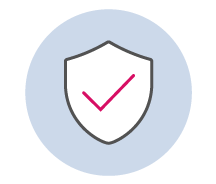
Secure
Your data remains between your computer and your tenant – it never passes through external servers
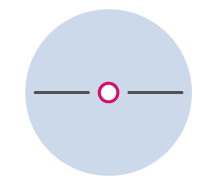
Private
Your consent only applies to this instance of sapio365 – it will not be accessible to other instances of sapio365
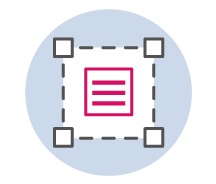
Compliant
Your consent only works within your current tenant rights
sapio365 is NOT affected by the Log4j vulnerability in any way. sapio365 is developed in C++ and does not use any Java library.
You cannot use sapio365 on a MAC because sapio365 requires Windows 7 or later. However, you can install sapio365 on a virtual machine like Parallels or VMware with the minimum requirements.
Go even bigger with your Ytria tools—through large-scale repeatable processes.
It is easy to use sapio365 because it connects to your tenant using your current Microsoft privileges.
Yes! sapio365 enables you to create sessions for each tenant and it lets you switch between tenants without logging out. You can run multiple independent instances so that you are connected to each tenant simultaneously. There’s also an automation feature that lets you run cross-tenant reports.
sapio comes from the Latin verb sapere, meaning “to be wise” or “to have sense.” We think it’s a great name for a software solution that allows you to solve challenges you thought were impossible.
Standard session in sapio365
What’s a standard session in sapio365?
A standard session in sapio365 lets you access all data for which you have permissions, including your own:
- Messages, mail rules, calendar events, and personal contacts
- OneDrive documents and their permissions
- Group and SharePoint site document libraries
- Group/Team owner and member lists
- Site and site list information
Are you an admin?
Use the extended permissions of an advanced session to manage settings, users, groups, Teams, sites and more. You will need to obtain admin consent from a global administrator.
Have an assigned role?
Your admin can create roles in sapio365 RBAC to give you greater access within a specific scope. Choose one from a list of available roles upon sign-in or later.
Once you apply a role, your session becomes role-enabled and is added to your session list.
Standard Session
Most Frequent Questions
When launching a Standard session for the first time, the application requires a one-time user consent for sapio365 to access your data.
You consent to sapio365 accessing your data within the scope of your Office 365 rights. Since sapio365 is a locally installed application, your information NEVER goes through any third-party servers. You can think of giving user consent as saying: “Connect to my Office 365 resources”.
No, sapio365 does not require external servers to process this information – ever
You can equally remove this application whenever you wish by clicking Revoke in the App permissions section.
The administrator can turn off user consent in which case you may find this option disabled. Note that, by default, the user consent option is implemented for Office 365 organizations in Azure AD. However, an administrator can change this default setting to prevent end users from installing applications. Another reason you may not be able to provide your user consent is that you are not on the allowed list of users set up by your admin.
Yes, just like for any application in your Azure AD, you can enable “User assignment required?” (1) and add users (2).
If you’re a global admin, you will see a checkbox option “Consent on behalf of your organization” when you’re giving consent. Checking this box will prevent your users (who can use sapio365 Standard sessions) from being prompted to give their consent. If you don’t check it, the only consent given is yours, and your users will be prompted for their consent when creating a Standard session.
You can equally remove this application whenever you wish by clicking Revoke in the App permissions section.
What can I do in a Standard session?
If your user rights allow you, you can do the following:
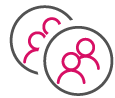
Users
-
-
- View the entire list for your tenant’s directory as well as all users’ profile information
- View service plans and license information for all users
- Edit user profile information if your user rights allow
- Create new user profiles if your user rights allow
- Display group memberships for up to all users in your tenant’s directory
- For your own account and those users whose mailboxes you have access to, see all:
- Messages
- Contacts
- Calendar entries
-

Groups and Teams
-
-
- View all groups in your tenant, including their property information
- For all groups you have access to in your Office 365 portal:
- Display all group owners and members
- Retrieve document library files
- View group SharePoint site information
- Remove and add members or owners for all groups you own
-
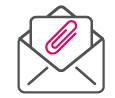
For your own mailbox and other mailboxes you have access to:
- View all messages—including the mail folder structure.
- Preview messages directly from the full message list.
- See all message properties.
- Access all attachment information—and download or delete attachments directly.
- View the make-up of all your inbox rules in one place
Calendar events
For your own mailbox and other mailboxes you have access to:For your own mailbox and other mailboxes you have access to:
- View all calendar events
- Preview calendar event body
- See attachment information.
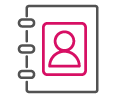
Personal contacts
See your own contacts as well as contacts of users whose mailbox you have access to.
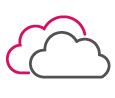
OneDrive files and folders
For your OneDrive and all others you have access to:
- See all file information in a hierarchical view—including who it’s been shared with and how.
- Download or upload files.
- Rename or delete documents and folders.
Advanced session in sapio365
What’s an advanced session in sapio365?
An advanced session in sapio365 lets you access and manage all data for which you have permissions, as well as some settings not available in the portal UI. This includes:
- Messages, calendar events and personal contacts for accessible mailboxes
- Owned and shared OneDrive documents and their permissions
- Group and SharePoint site document libraries
- Group owners and members
- Site and site list information
- Directory roles
- Usage and audit reports
Are you a global admin?
Get even more access with elevated privileges
Use the extended reach of application-based permissions to manage data for mailboxes and SharePoint sites you do not own.
Create custom, granular roles
Give users greater access within a specific scope by creating roles with sapio365’s role-based access control (RBAC) system. Use any user, group or site property as a scope or Learn how to use sapio365 RBAC.
Advanced Session
Most Frequent Questions
When launching an Advanced session for the first time, the application requires a one-time admin consent for sapio365 to access Office 365 data.
An application is created in your tenant’s Azure AD with permissions that require admin consent.
You’re consenting to the delegated permissions of the sapio365 application that allow you to access Office 365 data within the scope of your user rights in Office 365. This consent is between you and the sapio365 application. Your data NEVER goes through any third-party servers.
Only a global (company) administrator can provide admin consent for the permissions of sapio365 applications used in advanced and elevated sessions. If you can’t obtain admin consent, you can use a standard session.
No. Your access and actions remain limited by the rights and permissions you have in Office 365. An advanced session in sapio365 gives you the advantage of having everything in one place, the ability to make bulk changes and create custom reports. You’ll need elevated privileges to access mailboxes and sites you don’t own. Get more info here.
No, sapio365 does not require external servers to process this information – ever.
Some data is stored locally on your machine as a cache to improve processing times. The encryption of data is session-based so your information is protected.
Yes, just like for any application in your Azure AD, you can enable “User assignment required?” (1) and add users (2).
What can I do in an Advanced session?
If your user rights allow you, you can do the following:
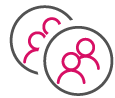
Users
- View the entire user list for your tenant’s directory as well as all users’ profile information.
- Manage service plans and license information for all users.
- Edit user profile information for any user, even multiple users at once.
- Create new user profiles, even multiple profiles at once.
- Display group memberships for every users in your tenant’s directory.
- See all, For your own account and those users whose mailboxes you have access to.
- Drive items
- Messages
- Contacts
- Calendar entries

Groups and Teams
- View all groups in your tenant, including their property information.
- Display all group owners.
- Retrieve all drive item information.
- View group SharePoint site information.
- Add or remove owners for any group in your tenant, even multiple groups and owners at once.
- Manage delivery restrictions on any group in your tenant, even multiple groups at once.
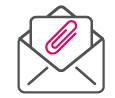
- View all messages—including the mail folder structure.
- Preview messages directly from the full message list.
- See all message properties.
- Access all attachment information—and download or delete attachments directly.
- Manage mail rules for all mailboxes.
Calendar events
- View all calendar events.
- Preview calendar event body.
- Download or delete attachments.
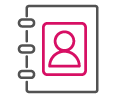
Personal contacts
See every users’ personal contacts.
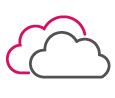
OneDrive files and folders
- Manage all information—including permissions—for every OneDrive file and folder in your tenant.
- Download files and folders.
- Upload files and folders.
- Create folders.
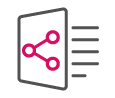
SharePoint sites and lists
- Retrieve all SharePoint site information, including storage quotas.
- Show all lists—as well as their items and columns—for all your accessible sites at once
- Manage all document library files and their permissions in one place.
Advanced session with elevated privileges in sapio365
What’s an advanced session with elevated privileges in sapio365?
When you choose to associate elevated privileges with your Advanced session, you add a greater level of access to Office 365 data by using an additional, complementary sapio365 application with application-based permissions. This allows you to manage mailboxes and SharePoint sites you don’t own. This means that in addition to everything you get in an Advanced session, you also get access to:
- All users' messages, settings, calendar events and personal contacts
- All users' mail rules
- All users' OneDrive documents and their permissions
- All SharePoint site document libraries
- Checked out files and retention labels
- All site and site list information
- All Teams & private channel content
Need access to private channel chats?
The only way to read private channel chats is to be a member of that channel. Or just use an Advanced session with elevated privileges and simply fill out a request for approval from Microsoft.
Advanced session with elevated privileges
Most Frequent Questions
A registered sapio365 application is created in your tenant’s Azure AD with app-based permissions that require consent from a global admin. This application is then used in conjunction with the sapio365 app with delegated permissions that you’ve previously consented to. Together, these apps give you the maximum reach into your tenant data.
You’re consenting to the permissions of the registered sapio365 application that allow you to access Office 365 data. This consent is between you and the sapio365 application. Your data NEVER goes through any third-party servers.
Yes you can create your app with specific permissions, or you can use an existing one.
Only a global (company) administrator can provide admin consent for the permissions of registered sapio365 applications used in Advanced sessions with elevated privileges. If you can’t obtain admin consent, you can use a standard session.
Yes. An Advanced session in sapio365 gives you the advantage of having everything in one place, the ability to make bulk changes and create custom reports, based on the rights and permissions you have in Office 365. Using elevated privileges will give you access to information related to mailboxes and sites you don’t own.
No, sapio365 does not require external servers to process this information – ever.
Some data is stored locally on your machine as a cache to improve processing times. The encryption of data is session-based so your information is protected.
Private channel chats are only available to the members of that channel whether you use native tools or third-party tools like sapio365. Accessing chats in a Team’s private channel requires submitting a completed justification form to Microsoft to request authorization for an application (sapio365) to use Protected APIs in Microsoft Teams.
To make things easier, we’ve prepared information you’ll need and some sample text you can use to fill out the form. Follow the steps below.
- Make sure you are in an active Advanced session with elevated privileges.
- Click on the ‘Request Access (Private Channel Chats)’ submenu item of ‘New Advanced Session’ to see our guide.
- Click on the link to open Microsoft’s request form in your browser and fill it out using the info and suggested answers in the guide.
What can I do in an Advanced session with elevated privileges?
With the full set of Ytria-recommended permissions, you can do the following:
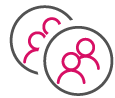
Users
- View the entire user list for your tenant’s directory as well as all users’ profile information.
- Manage service plans and license information for all users.
- Edit user profile information for any user, even multiple users at once.
- Create new user profiles, even multiple profiles at once.
- Display group memberships for every users in your tenant’s directory.
- For your own account and those users whose mailboxes you have access to, see all:
- Drive items
- Messages
- Contacts
- Calendar entries

Groups and Teams
- View all groups in your tenant, including their property information.
- Display all group owners.
- Retrieve all drive item information.
- View group SharePoint site information.
- Add or remove owners for any group in your tenant, even multiple groups and owners at once.
- Manage delivery restrictions on any group in your tenant, even multiple groups at once.
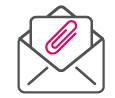
- View all messages—including the mail folder structure.
- Preview messages directly from the full message list.
- See all message properties.
- Access all attachment information—and download or delete attachments directly.
- Manage mail rules for all mailboxes.
Calendar events
- View all calendar events.
- Preview calendar event body.
- Download or delete attachments.
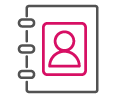
Personal contacts
- See every users’ personal contacts.
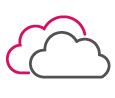
OneDrive files and folders
- Manage all information—including permissions—for every OneDrive file and folder in your tenant.
- Download files and folders.
- Upload files and folders.
- Create folders.
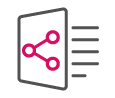
SharePoint sites and lists
- Retrieve all SharePoint site information, including storage quotas.
- Show all lists—as well as their items and columns—for all your accessible sites at once.
- Manage all document library files and their permissions in one place.
Role-based access control in sapio365
Don't settle for the limits of Office 365 roles and Administrative Units—define your custom roles with specific permissions scoped to sets based on user, group and site attributes. Users use their own credentials to access the assigned roles and the privileges given to them – they don't get the actual key. Role configuration is locally encrypted and in your own Azure Cosmos DB. sapio365 does not require external servers to process this information - ever. Roles can range from full power to a single function in sapio365. Unlike keeping Administrative Units up to date, you don't have to add users to sapio365 RBAC scopes.
Role-based access control in sapio365 (RBAC)
Delegate ANY task without compromising security
Secure Delegation
Granular roles
Define what delegated users can do and where they can do it. You decide how granular you want to get through permitted tasks.Dynamic Scopes
The sets you define in sapio365 are dynamic since they are based on specific properties of users, groups or SharePoint sites.In other words, hand over the exact level of control needed to your delegated users over specifically defined sets of users, groups, and SharePoint sites.
FAQs
The role-based access control system in sapio365 is based on permissions mapped to every action in sapio365. Create custom roles by selecting only the permissions you need to delegate. The actions that you’ve chosen for the role can then be only enabled for a specific scope, or set of users, groups, and sites. The roles you create, the scopes and role assignments-RBAC configuration- are stored in a local encrypted database on your machine. When you connect YOUR Azure Cosmos DB account to your sapio365 license, the local database synchronizes with the one in your Cosmos DB. This allows delegated users to retrieve and take on assigned roles when they sign in to sapio365 on their own computers.
No. sapio365 RBAC does not change any roles or permissions in your Office 365. The delegated roles you create in sapio365 are ONLY available in sapio365—you won’t see them in Office 365 admin centers.
You’ll need to set up a Cosmos DB account. Have your sapio365 invoice information handy and follow the simple steps outlined here.
If you don’t have access to an active Azure AD subscription, you won’t be able to create a Cosmos DB account to use with sapio365 RBAC. Any role you create will be confined to your machine. This means that assigned users can only benefit from assigned roles using sapio365 on your computer.
Creating roles with sapio365 role-based access control (RBAC) is very simple as long as you have previously defined the actions you want to permit for users with that role and on which sets of users or groups or sites. Click here for more details.
sapio365 v1.6 is here!
sapio365 v1.6 is here!
Ease your administration woes with the ability to schedule comprehensive reports directly from sapio365 and get notified by mail with the results. You’ll also experience greater control of sapio365 RBAC, more meaningful loading dialogs, the ability to upload files from your pc and lots more – update sapio365 today or download it below!
Top new features
Easily schedule reports
Create and launch scheduled tasks directly from the Job Center Configuration window. No need to open the Windows Task Scheduler. Presets offer a one-time setup which can then be reused for repeating job schedules. You can even choose to receive the report by email.
Control access to RBAC, comments and user activity logs
Global admins can now delegate sapio365 administration roles. Assigned users can now oversee the management of sapio365 role-based access control (RBAC), all comments, and all user activity logs without being global administrators.
Upload files or folders
Need to upload some files to several SharePoint Online document libraries or users’ OneDrives? Simply select the site collection or folder to which you wish to upload, and then choose a file or folder from your pc.
General additions and enhancements
Along with some minor fixes and improvements that smooth out the user experience, the following general changes are noteworthy because they have an important impact on how you use sapio365.
Loading dialogs are more meaningful
We’re always working on reducing loading periods but sometimes waiting becomes inevitable when dealing with big data volumes. We’ve added more information and counters in the loading dialog so that you understand what’s being processed and how much is left to go through.
Enrich comments with Javascript
Grid comments can now interpret Javascript. This extends operations beyond the mathematical expressions that were initially implemented to process data from other columns.
Ready to Schedule
New Jobs Added
Trace email…
Looking for emails with a specific string in the subject line? Run this job to search through every mailbox – specify a date range to speed things up! It’s the equivalent of hunting for emails without the Office 365 Advanced Threat Protection (ATP) license.
Find all 0 byte files in SharePoint libraries
Sometimes files can become corrupt. Run this job to scour your sites for these 0 bytes files – a must for SharePoint Online migrations! You can schedule this report on a recurrent basis to keep an eye out for these files in your site libraries.
Update Users & Groups cache
Keep your Users and Groups cache in sapio365 always up-to-date by scheduling this job to run recurrently in your off hours. If you’re working with a large volume of users or groups, you’ll appreciate the freshness of your cached information when launching sapio365.
Find Teams where members can add, edit or delete channels
If you want to make sure members of your Teams don’t have the ability to change channels, run this job to find Teams with settings set to allow the addition, deletion or editing channels.
What’s new in reports
Limit Sign-in or Audit log entries
Similar to messages, loading the full extent of Audit logs and Sign-ins can take a long time if there is a high level of activity in the tenant. Choose to load only a week’s worth to keep your data manageable. You can always request more later.
Up to date usage reports
The Usage Reports module now adapts as new attributes are added (or deprecated) by Microsoft. So if new column properties become available in a usage report in Office 365, you’ll see it in the sapio365 usage report of the same name.
Users
New Jobs Added
Trace email…
Just like its scheduled version, this job searches selected users’ mailboxes for a specific string. Don’t forget to specify a date range to get results quicker.
List owned teams for selected users
Whether you’re looking to replace Teams owners who are leaving the company or to generate a Teams ownership report for certain individuals, this shortcut gets you a view of all the teams these selected users own.
What’s new in Users & Groups
Force change password on next sign-in with MFA
You now have the option to require users to sign in using Multi-Factor Authentication (MFA) when you reset their passwords. The next time they log into their Office 365 account, they’ll be required to use additional credentials before they can change their password.
See which Teams are archived
We’ve added a new “is archived” property column in the Groups module so that you can see which Teams are set as archived.
Groups
New Jobs Added
Find last date groups were emailed…
This job can answer questions like “Are my distribution groups being used?”. It searches mailboxes of the members of the selected groups and zooms in on the last email sent to each group. The sent date is then added in a comments column in the Groups module.
Find Teams where members can add, edit or delete channels
Just like the scheduled job, run this job in Groups to get a list of Teams with settings that allow the addition, deletion or edition of channels.
Start solving your IT problems today
Speed up multi-user offboarding in Office 365 with sapio365
Speed up multi-user offboarding in Office 365 with sapio365
In this 30-minute webinar, we’ll look at:
To see how we check for forwarding inbox rules of deactivated users
go to 14:08 in our webinar recording
The checklist for offboarding a single user in Office 365 is already quite long if you want to ensure your Office 365 environment remains secure and without any loss of knowledge. The list gets longer still with every fresh blog article written on the subject.
And if you’re offboarding multiple users with native Office 365 tools, the task gets even more daunting. We’ll show you how to lighten your load by scaling some of these steps using sapio365.
No more Ultra Admin session in sapio365
Ultra Admin sessions have evolved into Advanced sessions with elevated privileges
You’re seeing this message because in the past, either you or your global admin created an Ultra Admin session in sapio365 to reach users’ mailboxes and sites you don’t own.
Because of certain Graph API limitations, some sapio365 features were technically limited only to the old Admin session type and required switching between the two type of sessions.
Well, we’ve made things easier by doing the switch automatically for you depending on the request you make. In other words, we’ve merged the benefits obtained from using what was once known as an Admin session with those from using an Ultra Admin session.
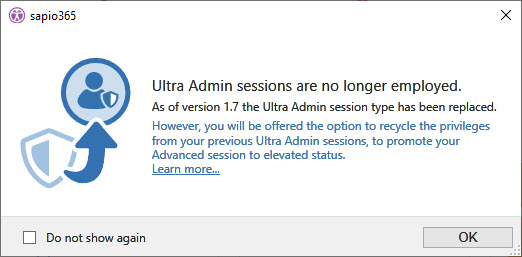
Here are some answers to questions you may have:
Why are Ultra Admin sessions no longer available?
We’ve replaced the Ultra Admin session with the ‘Advanced session with elevated privileges’. This is to maximize your data access without having to switch session types – makes things easier for you!
Why is an Advanced session with elevated privileges better than an Ultra Admin session?
Although using an Ultra Admin session let you access all mailbox & site data, the app-only permissions of the application had limited functionality in some areas. This required users to switch to an Admin session to use its delegated permissions. Since we’ve now combined the two, you get the best both worlds!
How can I use my existing Ultra Admin session?
Launch an Advanced session (formerly known as an Admin session), and click the ‘Elevate Privileges’ button. You’ll be prompted to choose from a list of your existing Ultra Admin sessions.
What happened to my Ultra Admin sessions? Why can't I see them in the recent session list?
The recent session list only shows current session types, which do not include Ultra Admin sessions. However, you can still access your old Ultra Admin sessions by clicking ‘Manage Sessions’.
What happened to the applications used in my Ultra Admin sessions?
Nothing. They’re still part of your Azure AD registered applications. In fact, go ahead and pick one when you elevate your privileges.
What happens if I agree to remove the Ultra Admin session whose privileges I merge with my Advanced session?
The Ultra Admin session is removed from you session list. The application is uses remains on your Azure AD, where you can manage it.
I've removed an Ultra Admin session by mistake. How can I use its app to elevate privileges of my Advanced session?
Since you’ve opted to remove it, the Ultra Admin session is no longer in your session list, but the application it uses is still part of the Azure AD registered apps. When you click on ‘Elevate Privileges’, choose to proceed manually, and enter the name and ID of the application as shown in Azure AD. If you don’t have the password, you’ll have to generate a new one. Copy it and keep it somewhere safe if you need to since this is the only time you’ll be able to see it.
Microsoft Teams & NEW private channels
In this 30-minute webinar, we’ll demonstrate a unique way to manage important Team data including:
Group sprawl was a major issue for admins even before Microsoft made Teams’ private channels a reality. With the addition of private channels, admins need, now more than ever, a tool with a global reach of all Teams and their ever-expanding content. We’ll show you how sapio365 gives you that 360-degree visibility and more. In this 30-minute webinar, we’ll demonstrate a unique way to manage important Team data including:
Microsoft Teams & NEW private channels
Improve governance with sapio365
Improve governance with sapio365
sapio365 v1.5 is here!
sapio365 v1.5 is here!
Update sapio365 today or download it below to experience a faster loading of users and groups, access Office 365 usage reports, collaborate with other admins in your tenant, delegate tasks on external tenants and lots more!
Top 4 new features
Discover who signed in with the Sign-ins report
This new module shows the login attempts in your tenant within the last 30 days – who tried to sign-in, when, from where, and if they were successful. You’ll even know if Multi Factor Authentication was used.
Search Audit logs for admin & use actions
Access audit log information not available in the Office 365 Security & Compliance Center. See every user’s activity in one place using combinations of sorting, filter and grouping to organize your data.
Add more properties in Usage reports
Make your Office 365 usage reports richer by adding new column properties like department or country. Select from 39 user properties for user-based reports or from 8 group properties for group-related reports.
Transfer user or group properties to new submodules
Enrich submodule-type reports like group memberships or user licenses by adding more information to them. Select from 117 user properties or from group properties to transfer to new subsequent modules. Use the ‘Configure transferred columns’ button to manage your column preferences.
General additions and enhancements
Along with some minor fixes and improvements that smooth out the user experience, the following general changes are noteworthy because they have an important impact on how you use sapio365.
Added new ‘global’ Jobs in main window
Some jobs (like reports) can be run without making an initial grid selection so we’ve added them to the main page for quicker access.
Quick search in grid – new improved dialog
When you need to do a quick “Starts with” search, you simply press any key and start typing. We’ve added more explanations in the resulting dialog to clear things up.
Command line access to launch Jobs and automation processes
The ability to launch sapio365 and to run a main window job from a command prompt means that you can now do scheduled reporting using the Windows Task Manager. Use “application file” -j “job key”. Example: “C:\Program Files\Ytria\sapio365\sapio365” -j “Users/020-LicensesAssignedToDisabledAccounts.xml”
Load messages and events faster with date ranges and content options
It can get a little daunting when you’re waiting for messages to load for several mailboxes at once. You can now speed things up by setting a timeframe for past messages and by selecting to include only the content you need. If you need to get more messages, just click the ‘Get more messages’ button. You’ll find the same options for loading calendar events.
New column properties ‘Icon’ and ‘Extension’ added to attachment info in Messages & Events
With these two new columns, you can now filter or categorize message and event attachments by their extension or their representative icon.
Improved UI for cell explosions
It’s now simpler to manipulate and understand the consequences of exploding multi-value cells. Hovering on exploded cells now shows their related values.
Jobs can now be modified and added
Need to tweak an existing job? Simply download the XML file, open it up with a text processor like Notepad+ and make the script changes you need. Make sure to give it a unique name and upload it to your library. We’re working on the documentation to help you with script writing
Clarification of grouping counts in Grid
System-hidden rows are now omitted from grouped row counts to give you a clearer picture of the visible data. For example, group user licenses by user, and you’ll see that hidden service plans are no longer included in the categorization count.
Improvement of Column Map & reorganization of grid configuration options
The ‘Manage Grid Configuration’ button is now more accessible in the Manage tab. We’ve also cleaned up around it by moving the ‘Show Default Columns’ & ‘Show All Columns’ buttons as sub-options of the ‘Columns Map’ button.
Fixed UTC Time conversion issue
We fixed an issue on UTC Time conversions when getting UTC values from Graph API.
Improved display of UI on high resolution screens
We fixed several HDPI issues that prevented the proper display of data (tiny icons, etc.).
Users
New Jobs Added
Find users who haven’t signed in since…
Launch this automation from the Sign-ins module or from the main window to find users who have signed-in during a specified date range, and then remove them from the full list of tenant users. You’re then left with users who have not signed in since that inputted date.
Add selected as owners to all groups…
Make sure no group is left without owners; select users and run this job to add them as owners to a combination of all Office 365 groups, all distribution groups, all email-enabled security groups and all security groups.
What’s new in user management
UI improvement of Password Reset
We’ve moved the password column closer so you can see the new value of the password before saving your changes.
Faster loading of User License information
Loading licenses and service plans for selected users just became faster thanks to cached user license information.
OneNote files can now be managed in Users’ OneDrive module
OneNote files in OneDrive are now manageable like other documents. They can be downloaded, deleted or renamed.
Groups
New Jobs Added
Groups with no calendar events
Get a list of Office 365 groups with nothing scheduled in their calendar – one of several indications of group inactivity.
Groups with empty document library
Select this job to find Office 365 groups without any files in their SharePoint document library.
File queries for groups and sites
This job was only available in the file submodule of Groups and Sites. Now you can launch a query from the main Groups or Sites modules.
What’s new in group management
‘Archived Team’ state and ‘Team – Internal Id’ properties added – NEW
Two new column properties have been added to Groups: ‘Archived Team’ indicates if a team is archived and ‘Team – Internal Id’ is a unique identifier often handy when working with PowerShell or the Graph API.
Fixed ‘Add Guests’ property column
The “Add Guests” column gives you the overall state of each group when it comes to allowing owners to add guests. If you’ve enabled this setting for some Office 365 groups but not for others in an environment where adding guests is generally allowed, this column value is the calculated result of combining the tenant-level and group-level settings.
Start solving your IT problems today
sapio365 v1.4
sapio365 v1.4 is here!
This latest version of sapio365 is jam-packed with new features!
Update sapio365 today or download it below to experience a faster loading of users and groups, access Office 365 usage reports, collaborate with other admins in your tenant, delegate tasks on external tenants and lots more!
Top new features
Office 365 Usage Reports for users and teams
Get usage reports faster with sapio365! Since sapio365 is designed to handle large volumes of data, you get an overview of your entire usage report in the grid from the get go; you can analyze your data using a rich tool set before you export.
Faster loading of users and groups
We’ve implemented caching for much faster loading when dealing with massive numbers of users and groups. And sapio365 will even let you know when you’re looking at freshly cached data versus ‘stale’ data.
Persistent comments on users and groups
You can now add notes on users and groups right in the grid. Use them as you would a ‘post-it’, like reminders for yourself, or as shared comments with your team. These comments are sticky and are part of an available history, so you’ll be able to keep track of who wrote what and when.
General additions and enhancements
Along with some minor fixes and improvements that smooth out the user experience, the following general changes are noteworthy because they have an important impact on how you use sapio365.
Integration of Azure Cosmos DB
If Office 365 is all about collaborative team work, sapio365 with Cosmos DB is about collaborative admin work. If you have a Microsoft Azure subscription, you can now create a Cosmos DB account there with just one click from within sapio365.
This means that you’ll be able to securely share important information with the rest of your team wherever they may be; work with a central repository of stored information like a history of changes made by sapio365 users, public comments on users or groups, and sapio365 RBAC configuration and custom roles.
Improved RBAC: Set for external tenants and auto-create credentials button
Used from one machine or shared via Cosmos DB, sapio365 role-based access control now lets you create and delegate roles to administer external tenants. You’ll get things set up even quicker with an auto-create button for creating credentials.
We’ve also separated duties when it comes to RBAC in sapio365: delegated users can view only their available roles, while global admins can manage all roles from the RBAC configurations panel.
New one-click creation of Ultra Admin session
Accessing some user information may require application-based permissions. You can now create an Ultra Admin application from within sapio365 by clicking a button. You can manage the created application in your Azure Active Directory if needed.
New ‘Column Map’ button available in all grids
Manage your grid data view more easily using a simplified map of available columns. You can add or remove columns to the view using the Column Map button at the top left of the ribbon. With so many property columns being added for a richer data, you’ve now got a simpler way of managing what you want to see.
Added file count and folder count columns for users, groups and sites
Need to sort users or groups by the number of files they have in their OneDrive Online or SharePoint Online document library? You’ll be able to answer this and other count-related questions because we’ve added columns for file and folder counts at each folder level in the drive items grid for users, groups and sites—just like in the properties box you see in Windows Explorer.
Free access to personal data for all users
Your users can now enjoy the full functionality of sapio365 for their own data—no sapio365 license required! In the ‘My Data’ section, the signed-in user can access personal data to search, analyze, manage and export messages and inbox rules, OneDrive files, calendar events and contacts.
Multiple active Ultra Admin sessions now possible on the same tenant
Previously only the last signed-in Ultra Admin session for a tenant was shown in the list of sessions. You can now switch between several Ultra Amin sessions for the same tenant.
Users
New Jobs Added
Users with shared OneDrive files…
Search all your users’ OneDrive files and find files that were shared anonymously, with external users, or with more than a set number of people.
Deactivate selected users
Choose from four different ways to deactivate multiple users in one shot. You can remove their licenses, block them from signing in, reset their password or simply delete them.
Add selected as owners to all groups…
This job lets you select users and add them as owners to all groups in your tenant or only to groups of a specific group type.
What’s new in user management
Added new columns: manager, OneDrive info, 15 Attributes
You’ll notice that there are many new property columns in the Users grid. You’ll be able to see which manager each user reports to, and a bunch of OneDrive information like the user’s quota and actual consumption. We’ve also added 15 columns for on-premises attributes that you can use as custom properties even if you are cloud-only—simply edit them in sapio365.
Update users’ reporting managers NEW
If you’re thinking of deleting users in your tenant, you’d better check that they have a manager assigned. Rather than look up that information one user at a time, simply load more info in the Users module. You’ll see right away if any users are missing manager information. Then quickly remedy the situation with one click of the ‘Set Manager’ button.
Access private Team chats from message view NEW
See users’ private chats in Teams in the mail messages grid. By default these are stored in a hidden folder on Exchange Online.
Groups. Sites. Licenses.
New Jobs Added
Groups/Teams with shared files
From the Groups module, find group files shared with external users, files shared anonymously, and files shared more than a certain number of times.
Find empty groups…
We’ve merged jobs for finding ownerless and memberless groups into one—choose the first option, the second, or combine both to find empty groups.
Users for selected licenses
Need a list of users with specific licenses assigned to them? Run this job in the Tenant Licenses module for a quick result so you can focus on managing users’ licenses.
SharePoint sites with shared files…
From the Sites module, search all SharePoint libraries to find files shared with external users, files shared anonymously, and files shared more than a certain number of times.
What’s new in group management
‘Convert to Team’ button: connect Teams to existing Office 365 groups NEW
Why limit yourself to creating a team for one Office 365 group at a time in the Teams application? With sapio365, it’s as simple as selecting your Office 365 groups and clicking the ‘Convert to Team’ button.
Added new columns: Drive information
Just like in the Users grid, we’ve added property columns displaying various drive information for groups. Sort and filter relevant columns to see which groups have reached their consumption quota, or categorize them by their quota state to get a general idea of storage consumption.
Added new column: ‘Add Guests’
You can now see if a group can accept guests. If the “Add Guests” property is displayed as “True” for a group, then that group accepts guests. This effective state value is calculated based on the values of the tenant-level setting and of the group’s group-level setting
Start solving your IT problems today