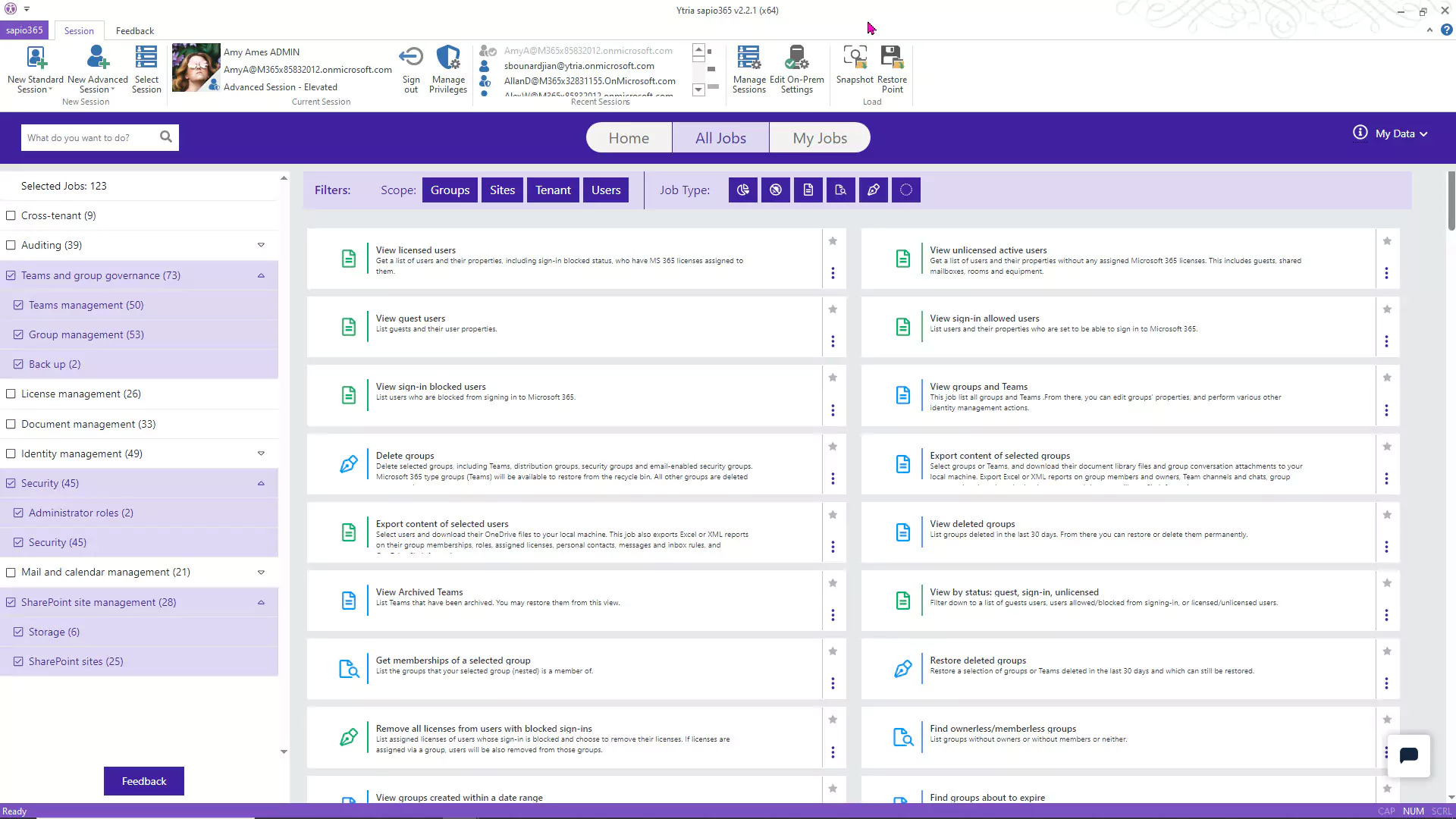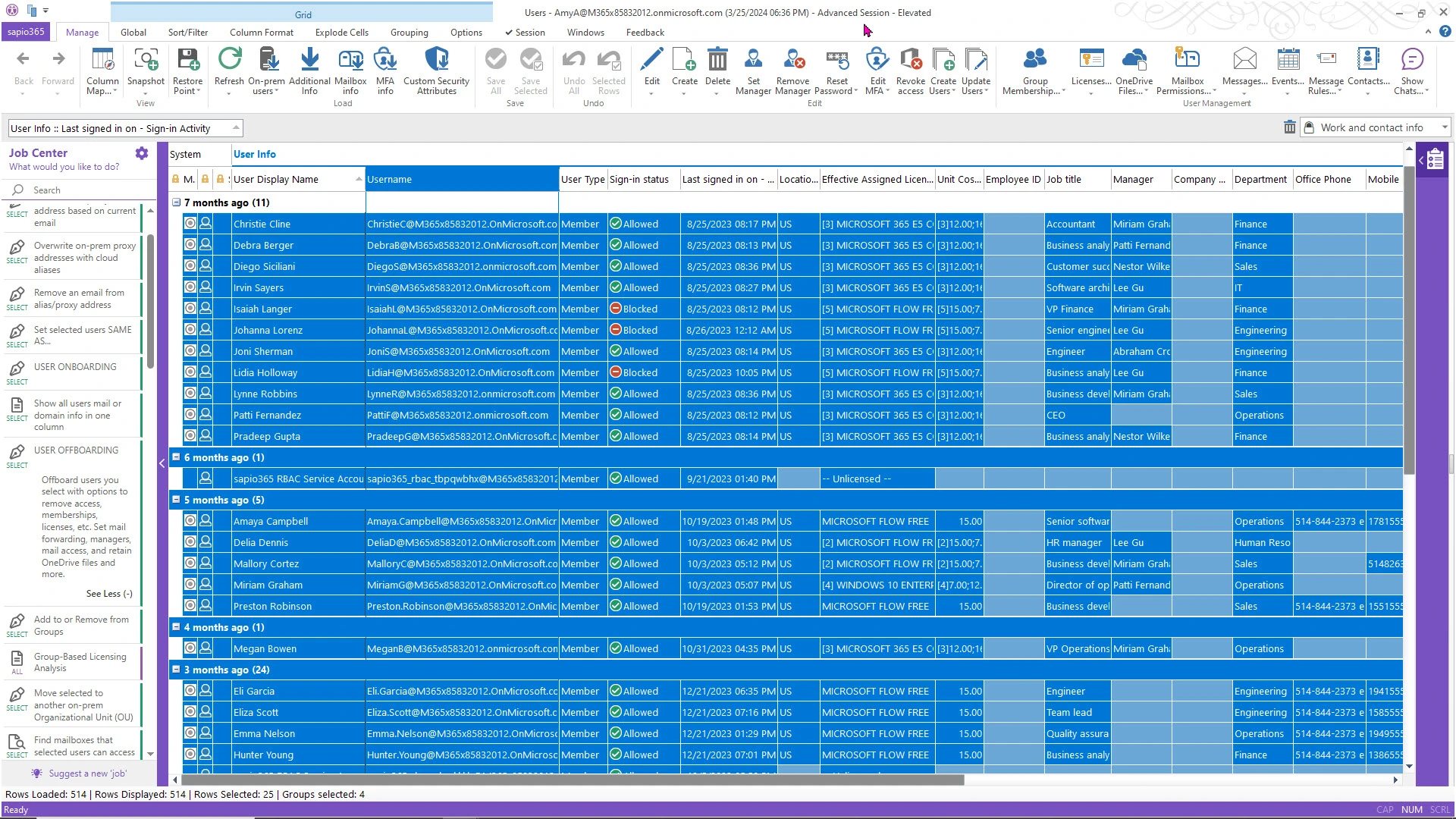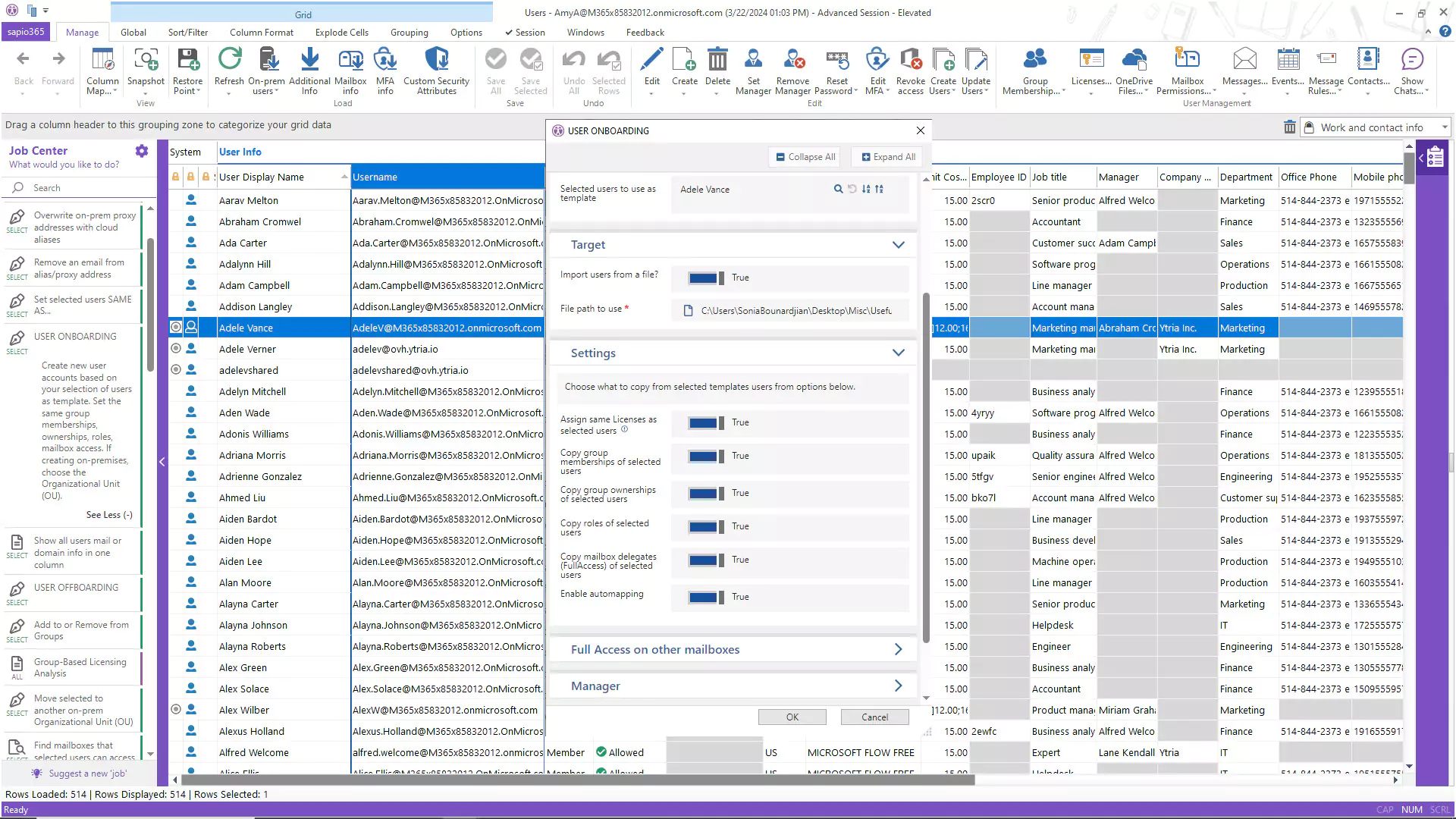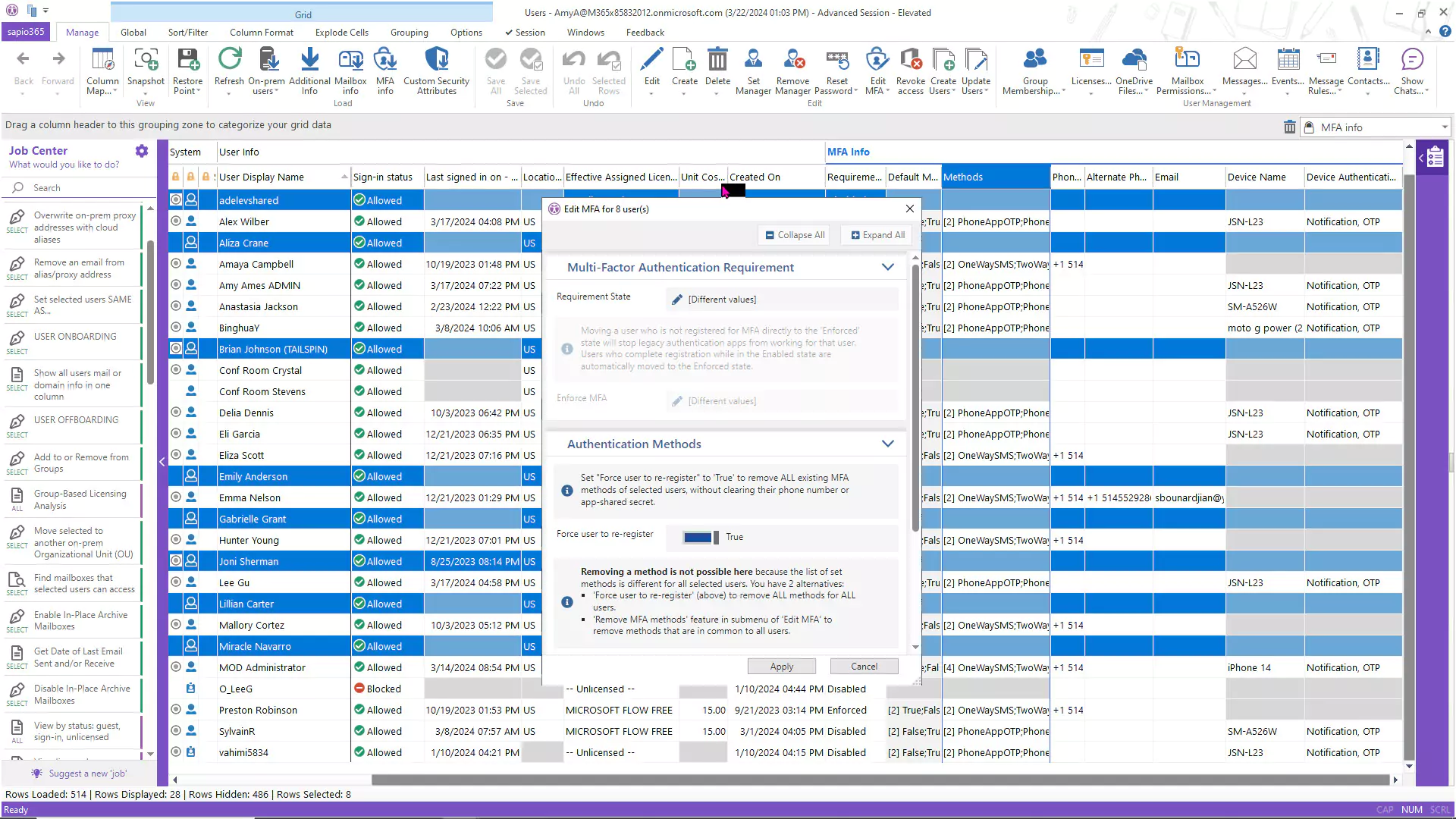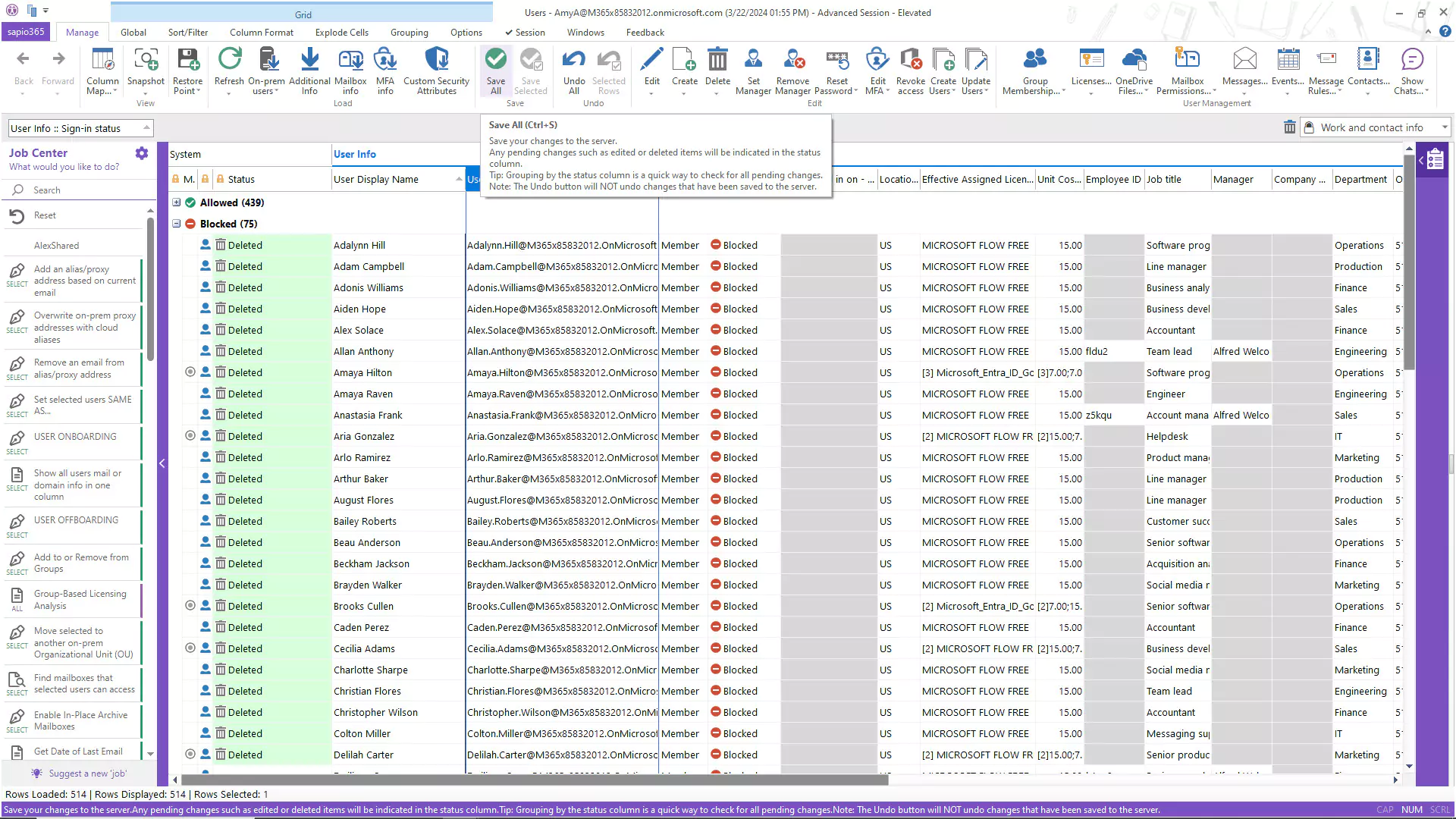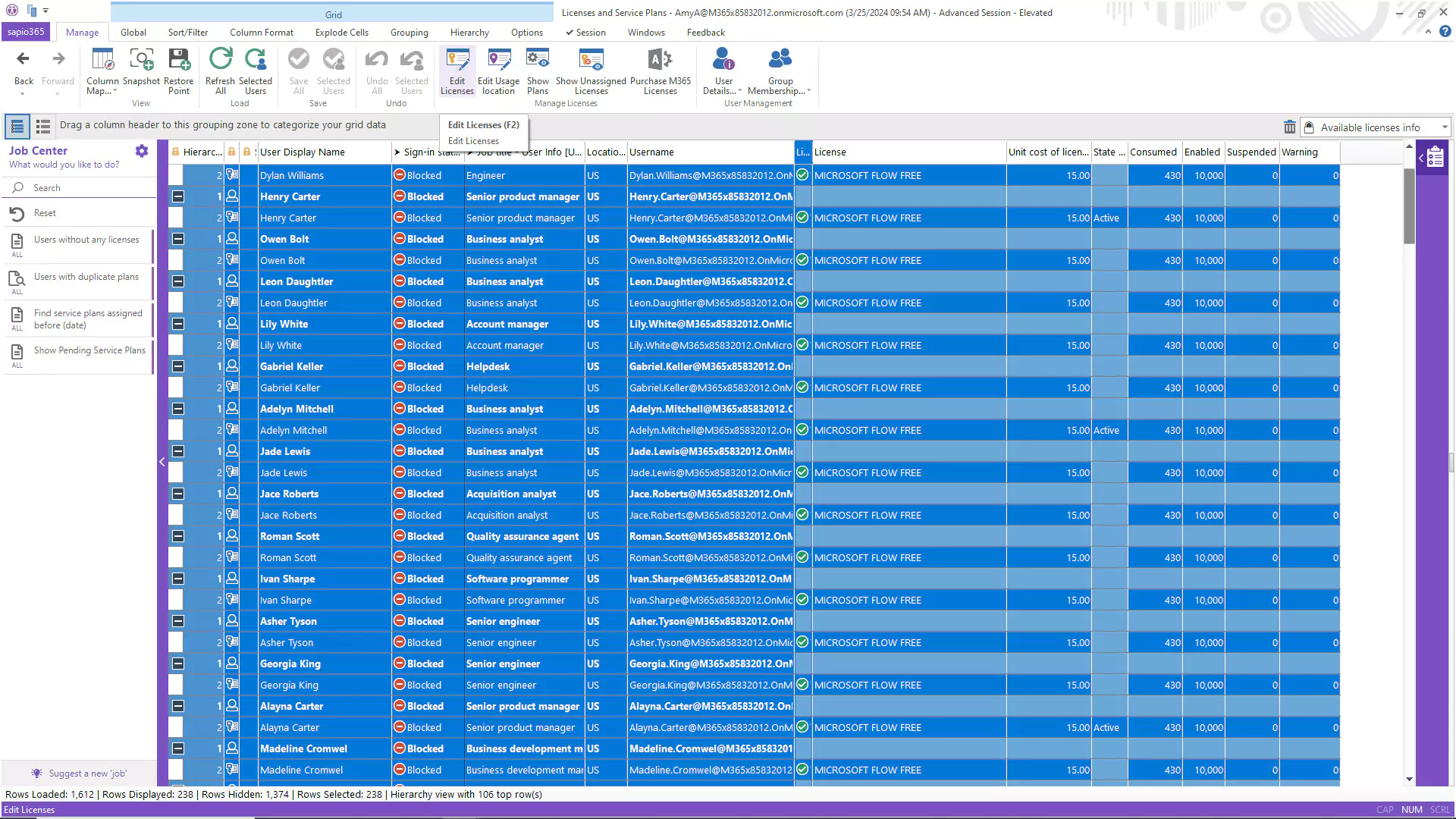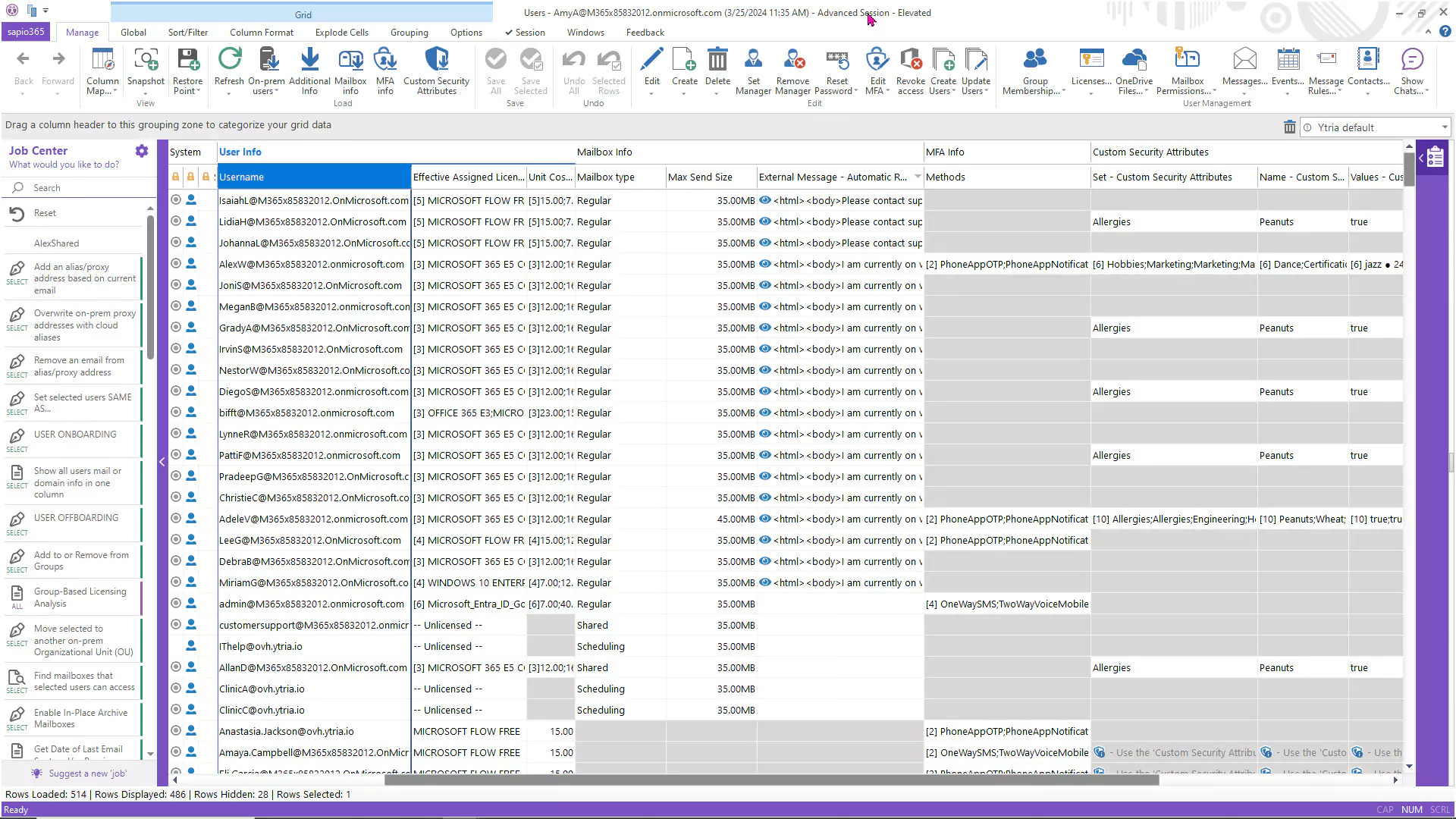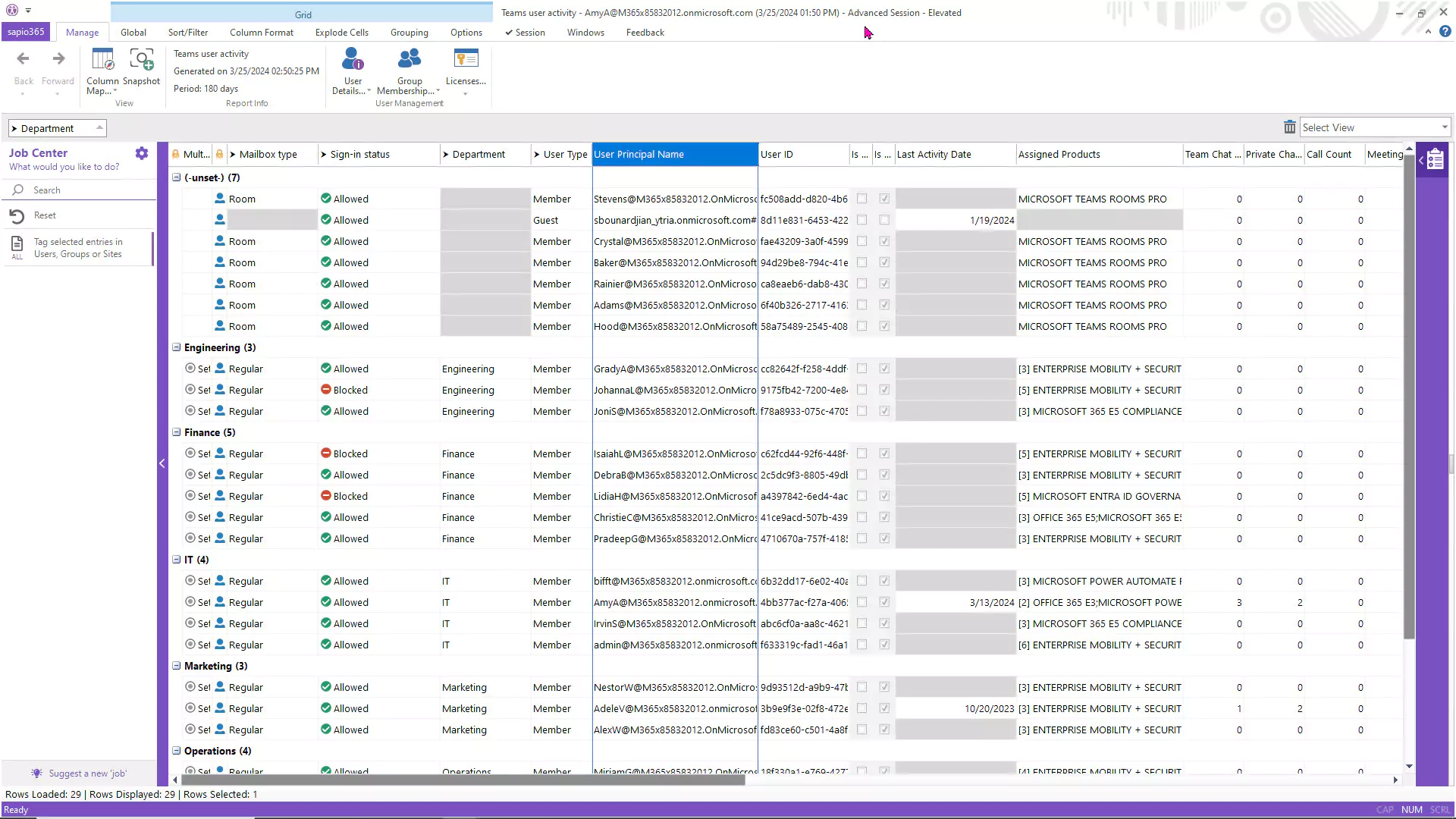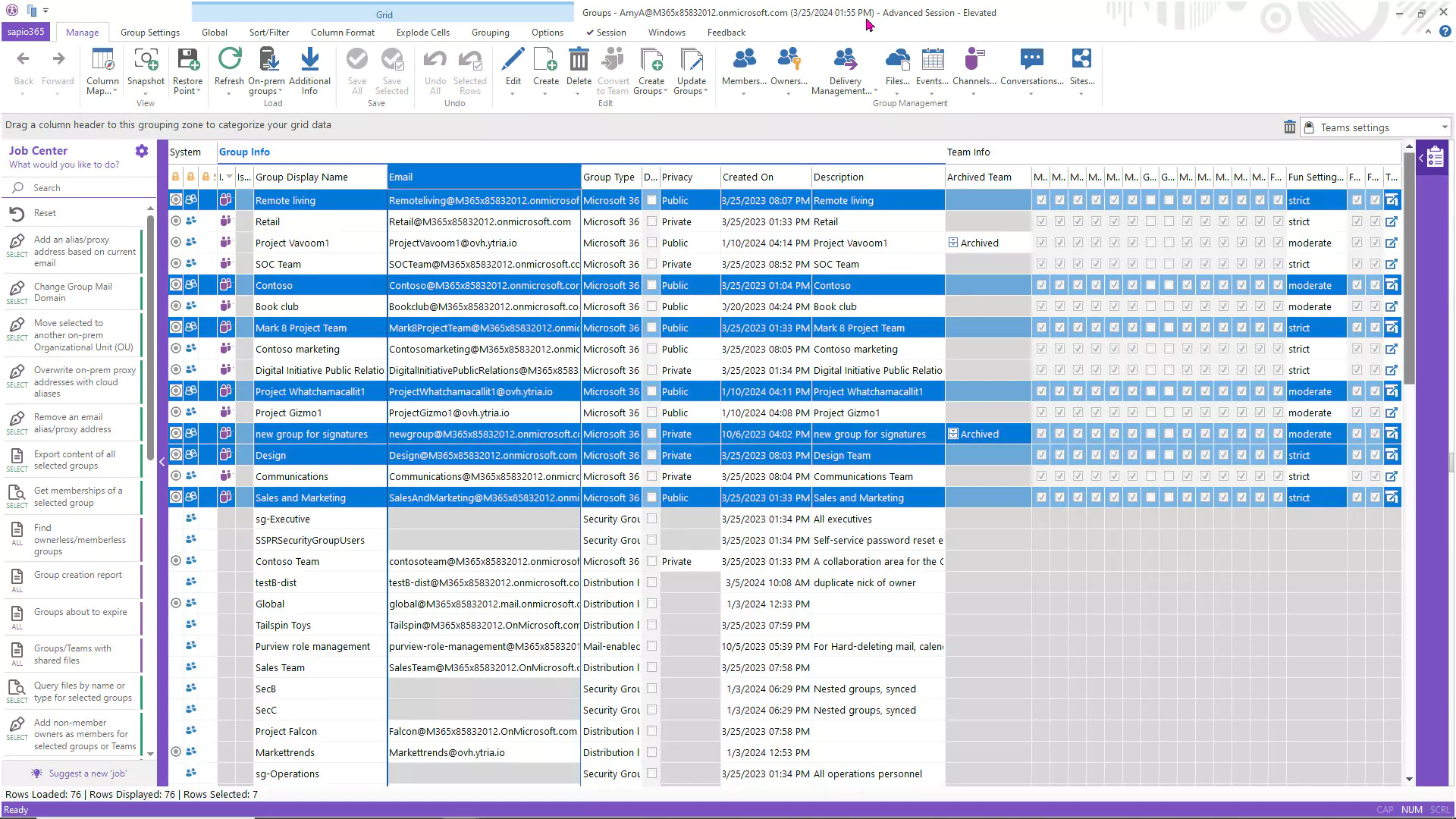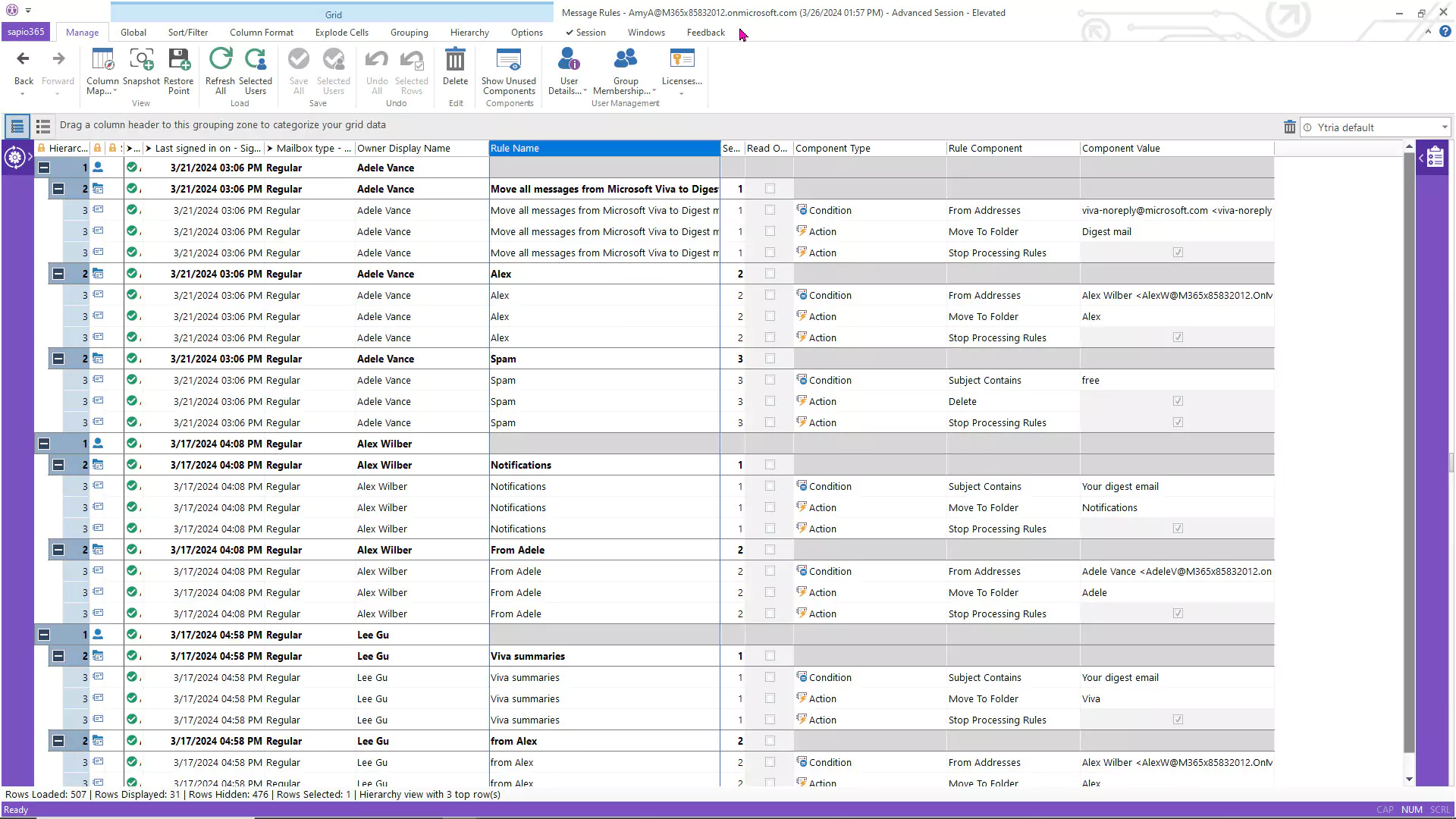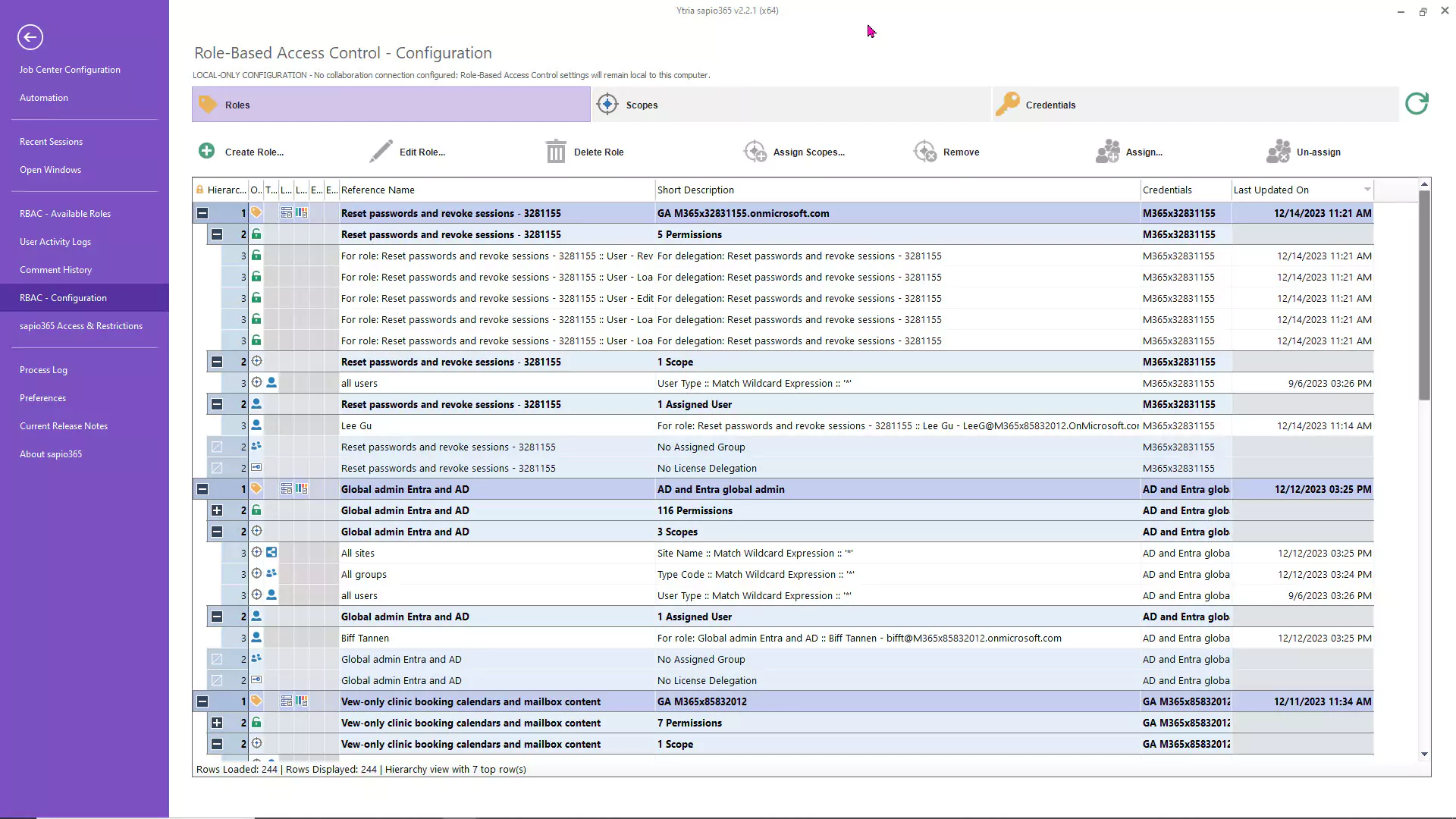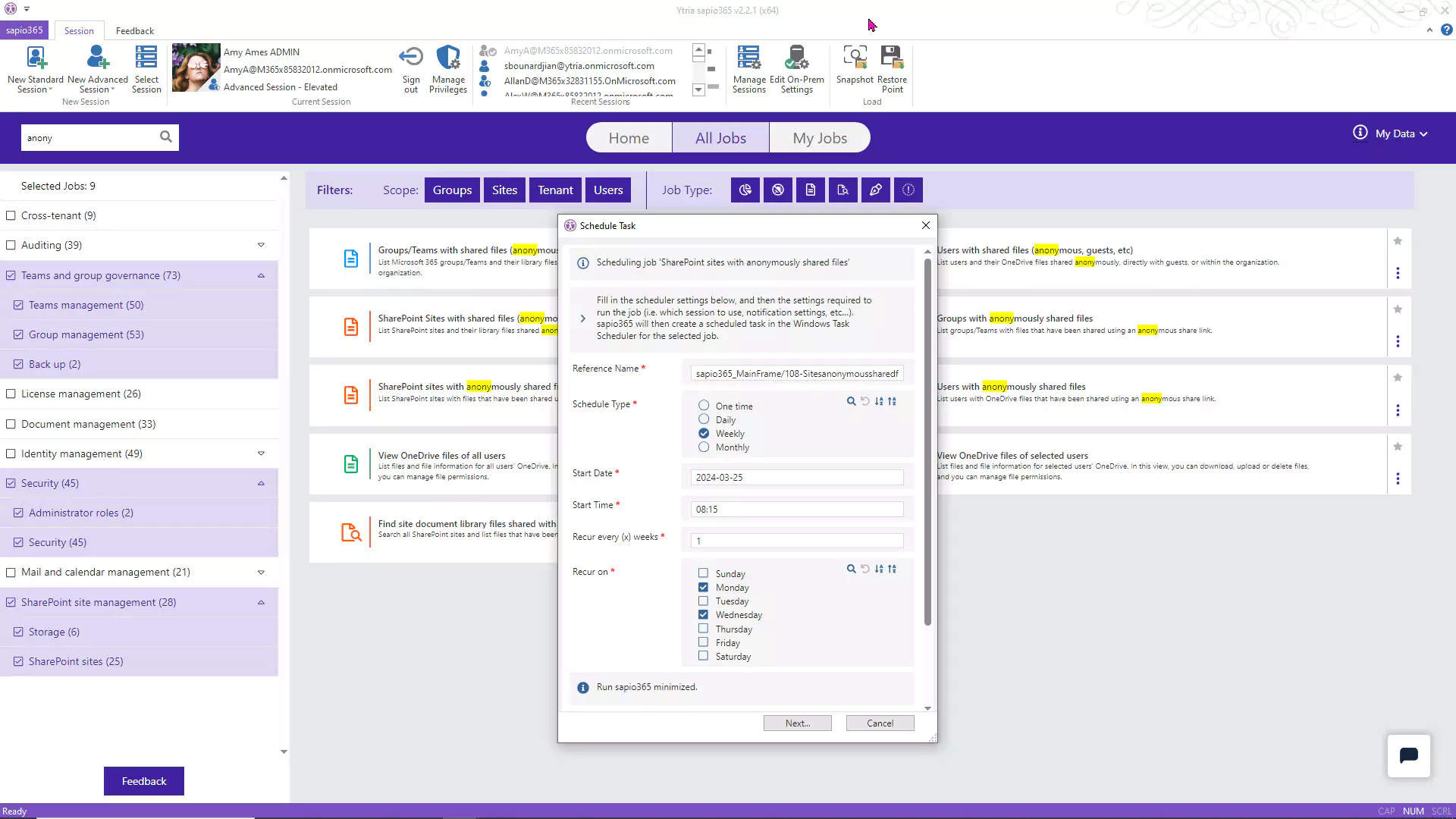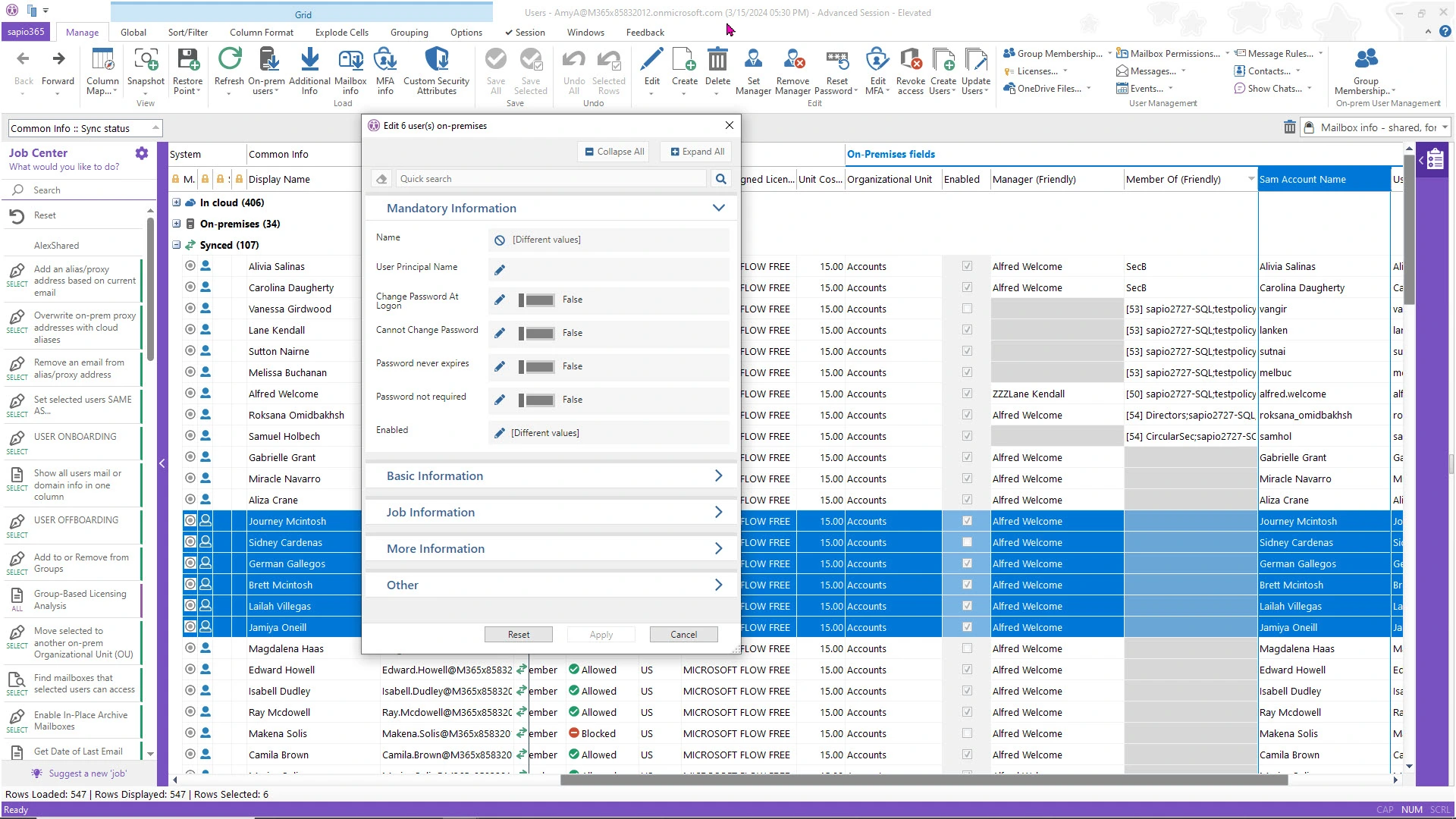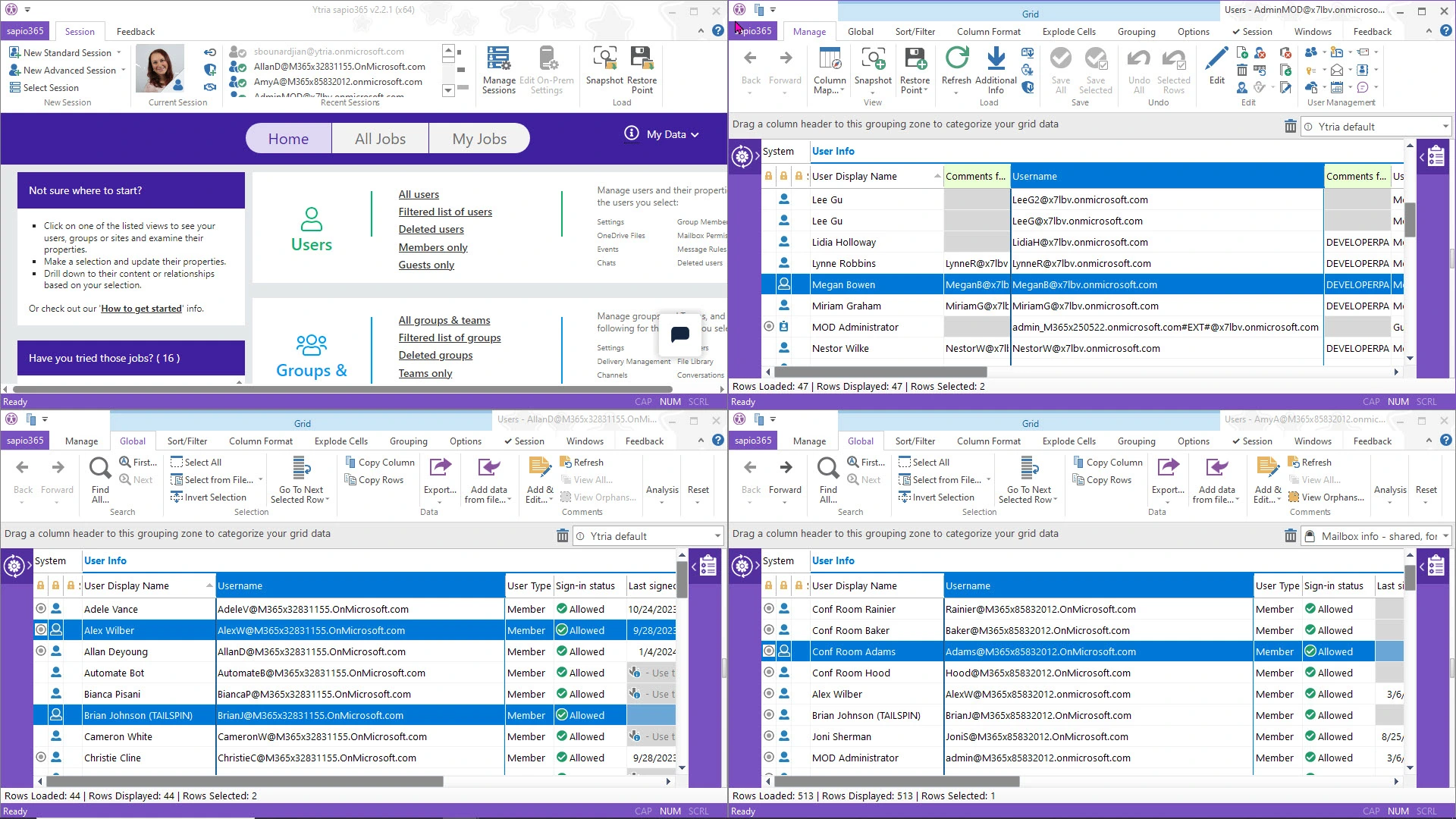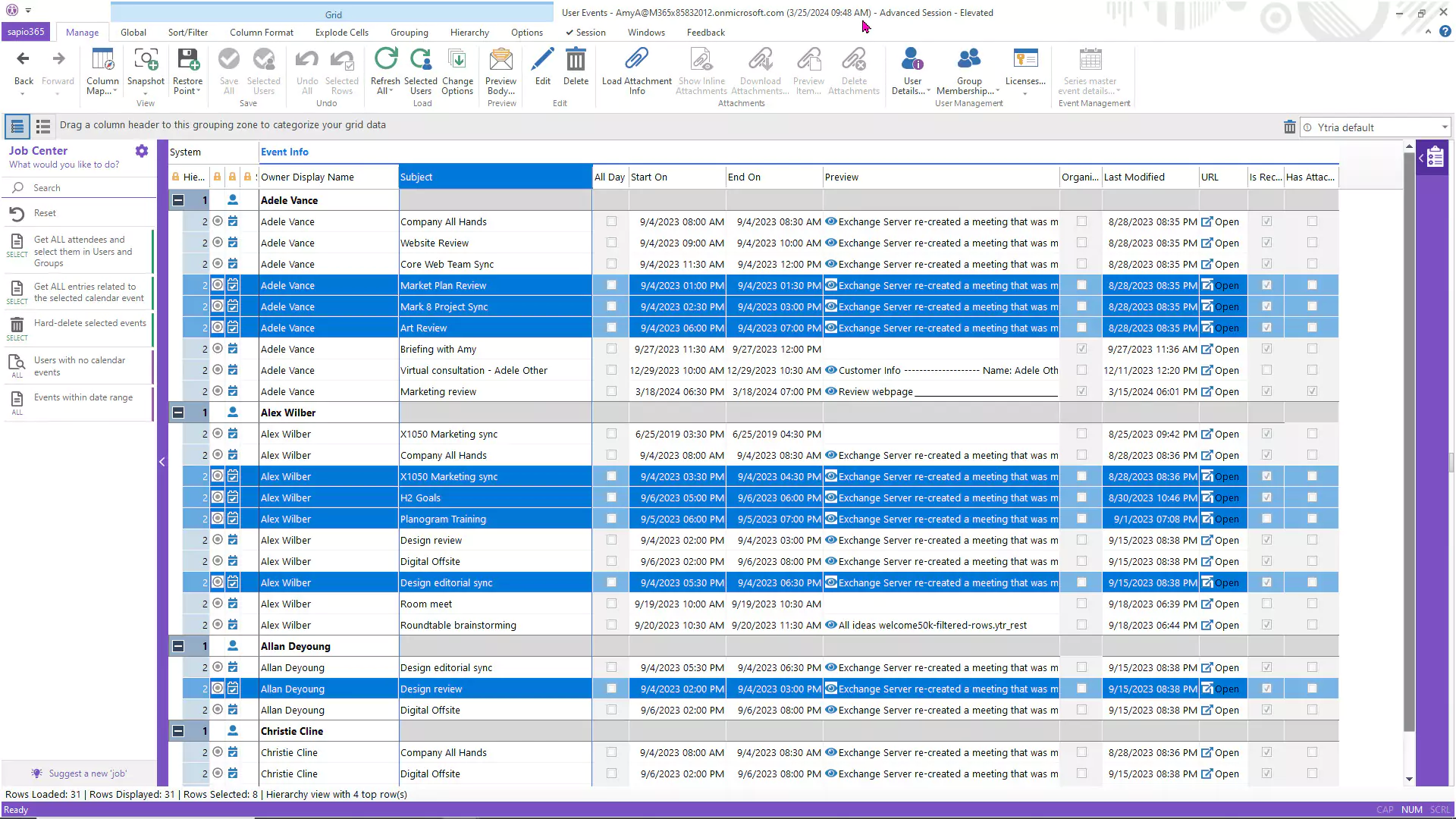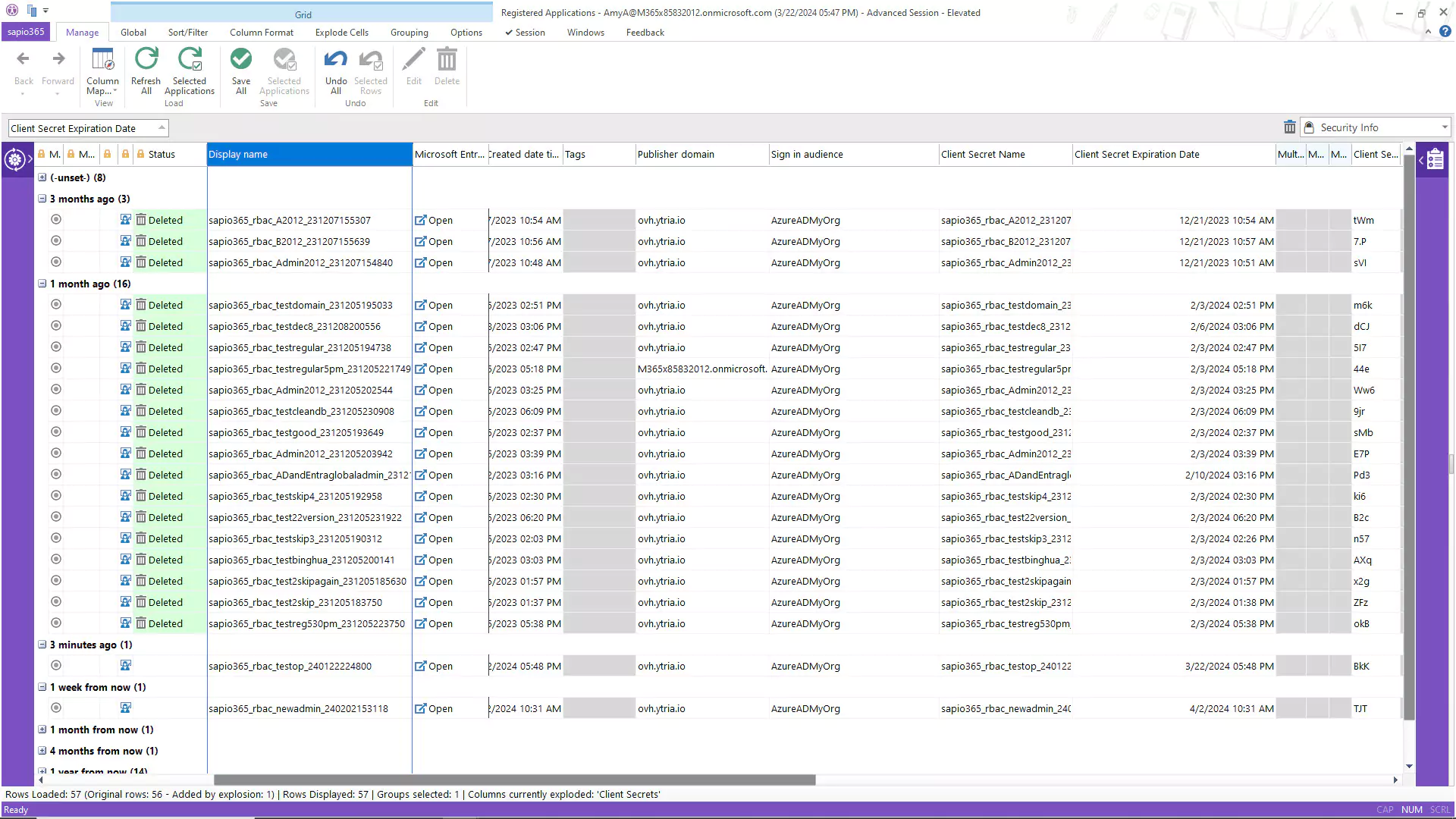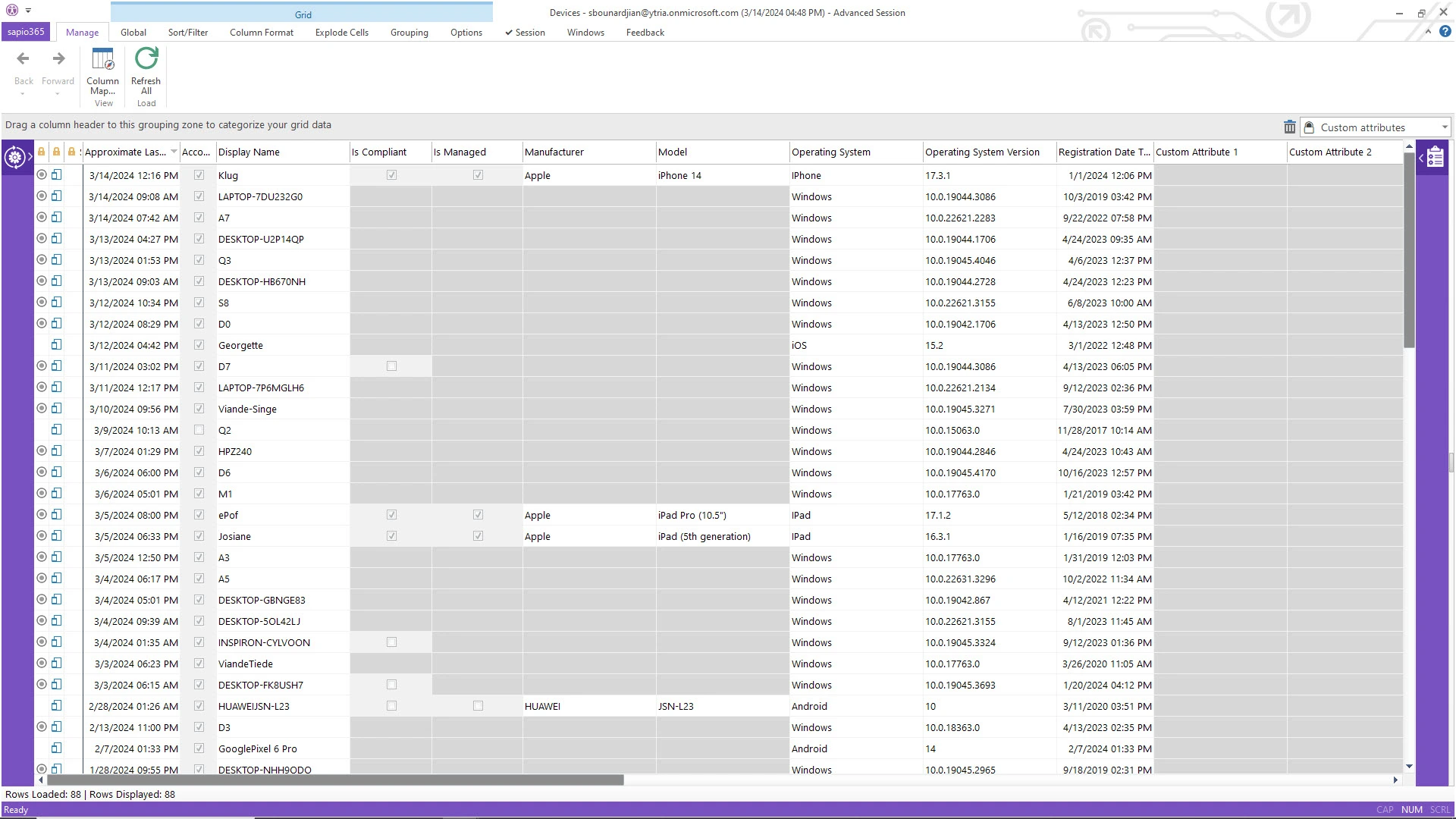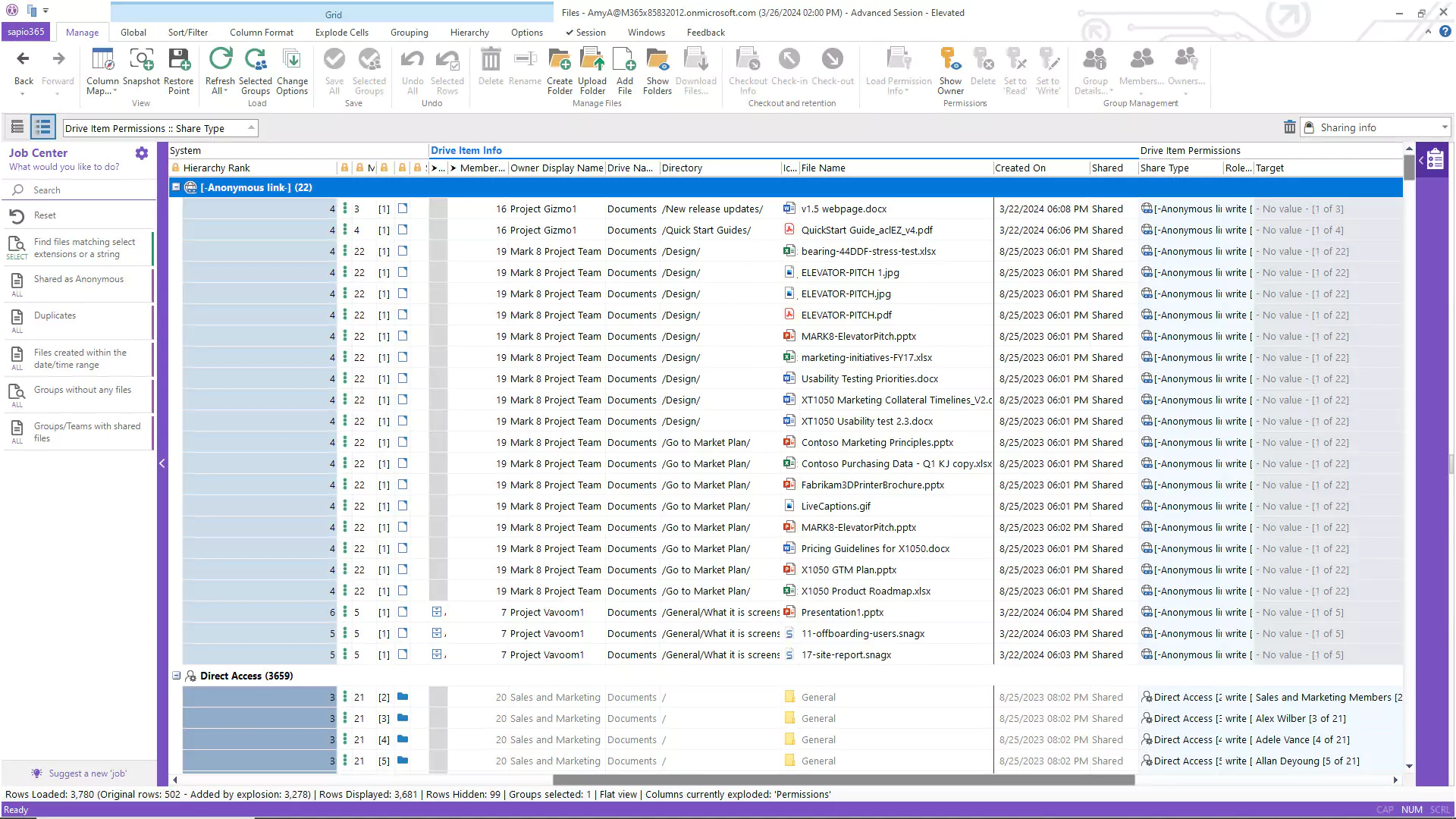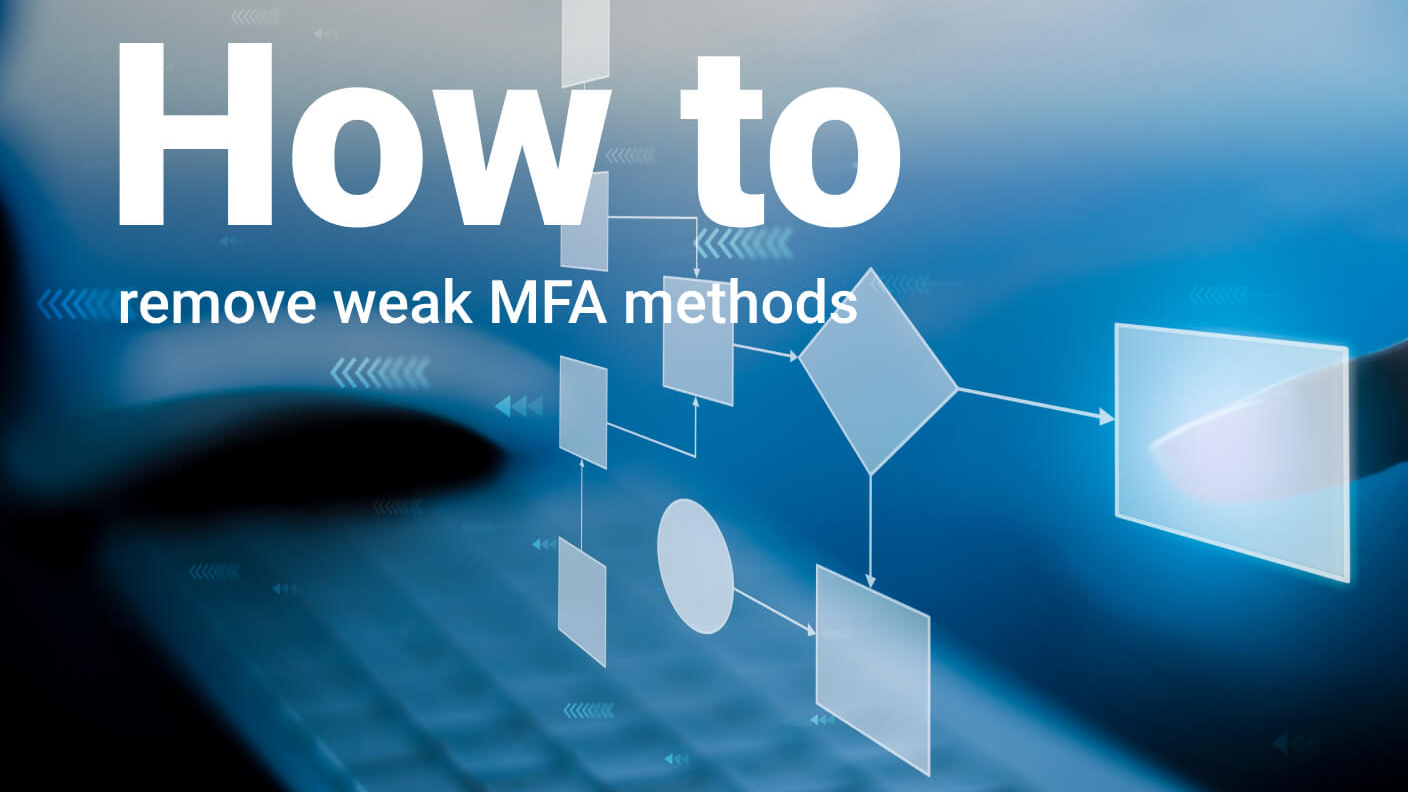Real-life challenges that
sapio365 solves
10. Search for Microsoft 365 users’ inbox rules easily
11. Delegate IT tasks and roles safely
12. Automate repetitive and recurring IT tasks
13. Run reports in a hybrid environment
14. Manage multiple tenants easily
16. Manage registered applications and Service Principals
Offboard multiple employees at once
Offboarding is a time sensitive operation that must follow strict and detailed procedures to ensure access to confidential information is no longer available to ex-employees. Their access must be revoked quickly. Doing this without a PowerShell script takes too long yet using a script is risky and can lead to errors.
Without having to write or search for PowerShell scripts, you’ll automatically address security issues, and retain the documents and emails you need. The best part is you’ll do it all in just one click.
Avoid unexpected errors from PowerShell scripts
Onboarding and offboarding employees can take up a lot of IT admin time. Not all admins are PowerShell experts and using a public script is risky. It can result in errors that take hours of work to fix.
You can now onboard and offload employees with just one click. Unnecessary risks are eliminated, and you can get a report confirming that the user account was processed successfully.
Eliminate security gaps
Employees who don’t register their multi-factor authentication (MFA) methods or information can cause security breaches. To close these security gaps, you need to identify which employees have missing MFA information but using the Microsoft 365 admin portal is difficult and PowerShell scripts are risky.
You’ve established a new security protocol and lowered the risk associated with the most common security gaps in Microsoft 365, without having to use PowerShell.
Remove old user accounts quickly
It’s tough to manage disorganized Microsoft 365 environment, especially ones that have more old user accounts than active accounts. With so much to do, it’s impossible to find the time to delete the accounts and do a clean-up in the tenant.
sapio365 helps you de-clutter your tenant easily with just a few clicks of the mouse:
- See all users and their attributes at once all in one place
- Verify if old accounts have licenses assigned
- Verify if old accounts belong to groups
- Archive any files associated with the old accounts
- Create and save a customized view
- Schedule a report based on your customized view to run automatically
You have deleted your old user accounts and decluttered your tenant and it only took minutes instead of hours.
Re-assign under-utilized Microsoft 365 licenses
IT admins are often tasked with finding cost-cutting opportunities by identifying and re-assigning unused or under-utilized licenses. Gathering the necessary information to run this kind of report is difficult and time-consuming as the information needs to be gathered.
Running that report using sapio365 will allow you to save hours of time and avoid risky errors.
- Gain a global view of users, organized by department, type of license, usage and cost to the company
- Pinpoint how many licenses are assigned to users on leave or no longer with the company
- Remove unused licenses, including ones assigned through groups, in just a few clicks
- Avoid the risk of PowerShell scripts
By eliminating the need for a PowerShell script, you lowered the risk of unexpected errors. More importantly, instead of spending hours on this task, you completed it in less than 15 minutes.
Aggregate scattered user information
A lot of user data is spread across the Microsoft 365 native user interface. The challenge for many IT admins is to find and gather specific data or data they many not even know about. It’s frustrating having to deal with annoying pagination issues.
With the data available at your fingertips, you can create a spreadsheet with all the data you need, organized the way you want it. Finding data will be quick and easy moving forward and you won’t have to deal with the native user interface.
Report on Teams usage
IT admins have to make sure new corporate policies are enforced efficiently, such as ensuring that Teams is the only software used for employee collaboration and meetings. To ensure that users are not using less secure communications platforms, a report on Teams usage frequency by department.
With this data, you can arrange to have a report sent to the CIO every Monday morning, without waiting to be asked, and it will take only minutes.
Change Teams settings easily
Removing guests, consultants and non-employees from Teams involves changing the Teams settings. It can be detailed and pain-staking work as you will have to sift through all the Teams to identify which Teams have guests and then change the settings on each one.
Removing all the guests and external users from the affected Teams can be done in one click, and without having to write or search for a PowerShell script.
Manage private and public Teams channels
Sensitive documents are often stored in Teams channels, but they can be easily shared if the Teams channel is not private. To make sure private and sensitive documents are only shared by approved personnel you will need to find all the private channels and report on the members in those channels and remove employees who should not be there. Doing this is labour intensive and it’s easy to miss a Team.
With sapio365 and some guidance from HR, you can find the Teams easily and remove members from private channels accurately:
- Gain a view of all Teams and channels in one view
- Filter to see private channels only and review their members
- Flag members who may not be approved to share documents
- Remove unapproved members in one click
By using sapio365, you‘ve avoided the need for PowerShell experts or scripts. The whole process took only minutes, and you can schedule that same report to run automatically on a schedule of your choosing.
Search for Microsoft 365 users’ inbox rules easily
Some companies do not want employees forwarding emails to their personal email addresses but to enforce that rule requires examining employees’ inbox rules. If you have a lot of users, you will need a sophisticated PowerShell script. When there are a lot of users, there is a risk of the script having to re-authenticate every hour as it filters through all employee inboxes.
With no manual work required, this task is a one-click process that is error-free. Accuracy and efficiency have been improved an no PowerShell script was involved.
Delegate IT tasks and roles safely
Delegating specific IT tasks to other team members is a great way to offload work but it can also increase risk. Microsoft Administrative Units do not allow you to segment roles as required because they are based on only one parameter. The permissions are either too broad or too narrow.
With sapio365 and its Role-Based-Access Control (RBAC) you can delegate safely:
- Create custom roles according to task requirements and scope
- Assign roles with actions and target sets that are exactly as wide or as narrow as you need
- Assign roles to groups or across multiple tenants
- See all roles in a centralized view
- Use automation to assign tasks to non-technical personnel
By delegating safely, you have empowered many members of your staff while at the same time offloading many of your own tasks. You can now focus on more important and strategic tasks.
Automate repetitive and recurring IT tasks
Many of the tasks performed by Microsoft 365 admins are routine and tedious, like running reports for example. By using automation for your day-to-day IT administration tasks, you can reduce your workload and save hours of time every day.
Use automation and scheduling to lessen your workload:
- Automate reports, charts, and other actions and execute with one mouse click
- Generate reports based on real-time data
- Automate jobs and delegate them to non-technical staff
- Choose from a growing library of ready-to-run jobs from our Automated Jobs Library
- Create your own custom automation
- Schedule mass updates to occur during off hours
By incorporating automation with sapio365, you can automate as many repetitive tasks as you choose. These automations can save you hours of time every day that can allocated to other value-added jobs.
Run reports in a hybrid environment
Running different reports in a hybrid environment when the accounts are on premises can be difficult as you will have to use the Active Directory Users and Computers (ADUC). It allows you to see only one account at a time and check each account for the specific data you need. The process is tedious and error-prone but using a PowerShell is also risky.
Using sapio365 to run reports without worrying about synchronization issues between cloud and on-prem accounts.
- See all users accounts and their attributes, whether they are on-prem or on the cloud
- Identify old users using whichever parameters you choose, such as last log on or password change
- Manipulate the data and organize it according to your reporting needs
- Save your customized view and export the data to an Excel spreadsheet
Without having to engage a PowerShell expert or use any PowerShell scripts, you have created a custom, error-free report that you can run anytime. Preparing the report took only minutes, instead of hours.
Manage multiple tenants easily
Running reports when you’re an IT admin in a large organization with multiple tenants means having to sign in and out, which is not practical, or using different browsers which is annoying. If you need to run reports collating data from various admin portals across all the tenants you manage, this issue will impact your regularly.
By using sapio365, you won’t have to repeatedly copy and paste data or log in and out constantly.
- See the data for each tenant on one screen and make changes easily
- Create sessions for each tenant and switch between tenants without logging out
- Run multiple independent instances so you’re connected to each tenant simultaneously
- Run automated cross-tenant reports
You have saved yourself the frustration of bouncing in and out of tenants while still managing to collect the data you need and prepare a report – all in just a few clicks.
Clean up calendar events
Employees’ calendars can get crowded and hard to manage when they are added to meetings automatically and sometimes incorrectly. To clean up employees’ calendars manually using the admin portal is very difficult to do, especially when there is a large user community, and using PowerShell is always risky and can lead to errors if you are not a PowerShell expert.
Review all your changes before saving them to avoid unexpected errors, then create a customized report on your results, all in just a few clicks.
Manage registered applications and service principals
From time to time, older registered applications that are not being used need to be removed from the Microsoft Entra ID so it doesn’t become cluttered. However, doing so is tedious because applications cannot be deleted in bulk.
You’ll be left with a clutter-free environment where outdated applications that could pose security risks will have been removed quickly and easily.
Keep track of registered devices
An inventory of all registered devices should be performed periodically so that IT admins can keep track of these devices. An inventory will provide information about which devices may be outdated and need to be replaced but aggregating all the relevant data takes time and the Microsoft Entra admin center will only give you limited details.
Your users will benefit from updated models and operating systems so their performance is enhanced, and you can be sure all devices are compliant.
Control externally shared documents in Teams
Microsoft has made it easy for users to share documents. IT admins need to make sure that sensitive documents from Teams SharePoint sites are not shared externally with people who are not members of the Team, through the use of anonymous links.
Run reports on documents that are shared anonymously in just a few clicks, saving hours of time.
IT Admins everywhere share the same frustrations with issues that ruin productivity, create bottlenecks and cause unnecessary risks. With sapio365, you become ultra-efficient, lower risk and get the most out of Microsoft 365.
Related Articles
Removing Weak Microsoft Office 365 Multi Factor Authentication Methods
Articles for Microsoft Office 365,sapio365 Productivity
A large part of an IT admins’ responsibilities is to make sure that users can sign in securely using approved Microsoft Office 365 multi factor…
Microsoft 365 User Information Updates without Using PowerShell
Articles for Microsoft Office 365,Customer Stories
When IT admins have to update Microsoft 365 user information or make email signature changes in the Microsoft Office 365 admin portal, it can be…
How to find inactive Microsoft 365 licenses
Articles for Microsoft Office 365,Customer Stories
Microsoft license costs can represent a huge chunk of a budget so it’s important to keep an eye on them. IT admins know that finding and revoking…